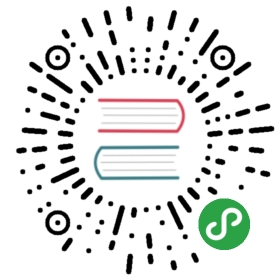Composer Installation
Composer can be used in several ways to install CodeIgniter4 on your system.
The first two techniques describe creating a skeleton projectusing CodeIgniter4, that you would then use as the base for a new webapp.The third technique described below lets you add CodeIgniter4 to an existingwebapp,
Note: if you are using a Git repository to store your code, or forcollaboration with others, then the vendor folder would normallybe “git ignored”. In such a case, you will need to do a composer updatewhen you clone the repository to a new system.
App Starter
The CodeIgniter 4 app starterrepository holds a skeleton application, with a composer dependency onthe latest released version of the framework.
This installation technique would suit a developer who wishes to starta new CodeIgniter4 based project.
Installation & Set Up
In the folder above your project root:
- composer create-project codeigniter4/appstarter project-root
The command above will create a “project-root” folder.
If you omit the “project-root” argument, the command will create an“appstarter” folder, which can be renamed as appropriate.
If you don’t need or want phpunit installed, and all of its composerdependencies, then add the “–no-dev” option to the end of the abovecommand line. That will result in only the framework, and the threetrusted dependencies that we bundle, being composer-installed.
A sample such installation command, using the default project-root “appstarter”:
- composer create-project codeigniter4/appstarter --no-dev
After installation you should follow the steps in the “Upgrading” section.
Upgrading
Whenever there is a new release, then from the command line in your project root:
- composer update
If you used the “–no-dev” option when you created the project, itwould be appropriate to do so here too, i.e. composer update —no-dev.
Read the upgrade instructions, and check designated app/Config folders for affected changes.
Pros
Simple installation; easy to update
Cons
You still need to check for app/Config changes after updating
Structure
Folders in your project after set up:
- app, public, tests, writable
- vendor/codeigniter4/framework/system
- vendor/codeigniter4/framework/app & public (compare with yours after updating)
Latest Dev
The App Starter repo comes with a builds scripts to switch Composer sources between thecurrent stable release and the latest development branch of the framework. Use this scriptfor a developer who is willing to live with the latest unreleased changes, which may be unstable.
The development user guide is accessible online.Note that this differs from the released user guide, and will pertain to thedevelop branch explicitly.
In your project root:
- php builds development
The command above will update composer.json to point to the develop branch of theworking repository, and update the corresponding paths in config and XML files. To revertthese changes run:
- php builds release
After using the builds command be sure to run composer update to sync your vendorfolder with the latest target build.
Adding CodeIgniter4 to an Existing Project
The same CodeIgniter 4 frameworkrepository described in “Manual Installation” can also be added to anexisting project using Composer.
Develop your app inside the app folder, and the public folderwill be your document root.
In your project root:
- composer require codeigniter4/framework
As with the earlier two composer install methods, you can omit installingphpunit and its dependencies by adding the “–no-dev” argument to the “composer require” command.
Set Up
Copy the app, public, tests and writable folders from vendor/codeigniter4/frameworkto your project root
Copy the env, phpunit.xml.dist and spark files, fromvendor/codeigniter4/framework to your project root
You will have to adjust paths to refer to vendor/codeigniter/framework``,- the $systemDirectory variable in app/Config/Paths.php
Upgrading
Whenever there is a new release, then from the command line in your project root:
- composer update
Read the upgrade instructions, and check designatedapp/Config folders for affected changes.
Pros
Relatively simple installation; easy to update
Cons
You still need to check for app/Config changes after updating
Structure
Folders in your project after set up:
- app, public, tests, writable
- vendor/codeigniter4/framework/system
Translations Installation
If you want to take advantage of the system message translations,they can be added to your project in a similar fashion.
From the command line inside your project root:
- composer require codeigniter4/translations @rc
These will be updated along with the framework whenever you do a composer update.