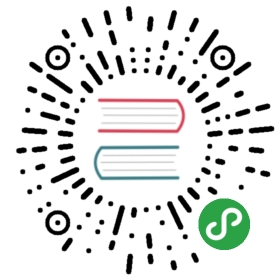Debugging Your Application
Replace var_dump
While using XDebug and a good IDE can be indispensable to debug your application, sometimes a quick var_dump() isall you need. CodeIgniter makes that even better by bundling in the excellent Kintdebugging tool for PHP. This goes way beyond your usual tool, providing many alternate pieces of data, like formattingtimestamps into recognizable dates, showing you hexcodes as colors, display array data like a table for easy reading,and much, much more.
Enabling Kint
By default, Kint is enabled in development and testing environments only. This can be altered by modifyingthe $useKint value in the environment configuration section of the main index.php file:
- $useKint = true;
Using Kint
d()
The d() method dumps all of the data it knows about the contents passed as the only parameter to the screen, andallows the script to continue executing:
- d($_SERVER);
dd()
This method is identical to d(), except that it also dies() and no further code is executed this request.
trace()
This provides a backtrace to the current execution point, with Kint’s own unique spin:
- trace();
For more information, see Kint’s page.
The Debug Toolbar
The Debug Toolbar provides at-a-glance information about the current page request, including benchmark results,queries you have run, request and response data, and more. This can all prove very useful during developmentto help you debug and optimize.
Note
The Debug Toolbar is still under construction with several planned features not yet implemented.
Enabling the Toolbar
The toolbar is enabled by default in any environment except production. It will be shown whenever theconstant CI_DEBUG is defined and it’s value is positive. This is defined in the boot files (i.e.app/Config/Boot/development.php) and can be modified there to determine what environments it showsitself in.
The toolbar itself is displayed as an After Filter. You can stop it from everrunning by removing it from the $globals property of app/Config/Filters.php.
Choosing What to Show
CodeIgniter ships with several Collectors that, as the name implies, collect data to display on the toolbar. Youcan easily make your own to customize the toolbar. To determine which collectors are shown, again head over tothe app/Config/Toolbar.php configuration file:
- public $collectors = [
- \CodeIgniter\Debug\Toolbar\Collectors\Timers::class,
- \CodeIgniter\Debug\Toolbar\Collectors\Database::class,
- \CodeIgniter\Debug\Toolbar\Collectors\Logs::class,
- \CodeIgniter\Debug\Toolbar\Collectors\Views::class,
- \CodeIgniter\Debug\Toolbar\Collectors\Cache::class,
- \CodeIgniter\Debug\Toolbar\Collectors\Files::class,
- \CodeIgniter\Debug\Toolbar\Collectors\Routes::class,
- \CodeIgniter\Debug\Toolbar\Collectors\Events::class,
- ];
Comment out any collectors that you do not want to show. Add custom Collectors here by providing the fully-qualifiedclass name. The exact collectors that appear here will affect which tabs are shown, as well as what information isshown on the Timeline.
Note
Some tabs, like Database and Logs, will only display when they have content to show. Otherwise, theyare removed to help out on smaller displays.
The Collectors that ship with CodeIgniter are:
- Timers collects all of the benchmark data, both by the system and by your application.
- Database Displays a list of queries that all database connections have performed, and their execution time.
- Logs Any information that was logged will be displayed here. In long-running systems, or systems with many items being logged, this can cause memory issues and should be disabled.
- Views Displays render time for views on the timeline, and shows any data passed to the views on a separate tab.
- Cache Will display information about cache hits and misses, and execution times.
- Files displays a list of all files that have been loaded during this request.
- Routes displays information about the current route and all routes defined in the system.
- Events displays a list of all events that have been loaded during this request.
Setting Benchmark Points
In order for the Profiler to compile and display your benchmark data you must name your mark points using specific syntax.
Please read the information on setting Benchmark points in the Benchmark Library page.
Creating Custom Collectors
Creating custom collectors is a straightforward task. You create a new class, fully-namespaced so that the autoloadercan locate it, that extends CodeIgniter\Debug\Toolbar\Collectors\BaseCollector. This provides a number of methodsthat you can override, and has four required class properties that you must correctly set depending on how you wantthe Collector to work
- <?php namespace MyNamespace;
- use CodeIgniter\Debug\Toolbar\Collectors\BaseCollector;
- class MyCollector extends BaseCollector
- {
- protected $hasTimeline = false;
- protected $hasTabContent = false;
- protected $hasVarData = false;
- protected $title = '';
- }
$hasTimeline should be set to true for any Collector that wants to display information in the toolbar’stimeline. If this is true, you will need to implement the formatTimelineData() method to format and return thedata for display.
$hasTabContent should be true if the Collector wants to display its own tab with custom content. If thisis true, you will need to provide a $title, implement the display() method to render out tab’s contents,and might need to implement the getTitleDetails() method if you want to display additional information justto the right of the tab content’s title.
$hasVarData should be true if this Collector wants to add additional data to the Vars tab. If thisis true, you will need to implement the getVarData() method.
$title is displayed on open tabs.
Displaying a Toolbar Tab
To display a toolbar tab you must:
- Fill in
$titlewith the text displayed as both the toolbar title and the tab header. - Set
$hasTabContenttotrue. - Implement the
display()method. - Optionally, implement the
getTitleDetails()method.Thedisplay()creates the HTML that is displayed within the tab itself. It does not need to worry aboutthe title of the tab, as that is automatically handled by the toolbar. It should return a string of HTML.
The getTitleDetails() method should return a string that is displayed just to the right of the tab’s title.it can be used to provide additional overview information. For example, the Database tab displays the totalnumber of queries across all connections, while the Files tab displays the total number of files.
Providing Timeline Data
To provide information to be displayed in the Timeline you must:
- Set
$hasTimelinetotrue. - Implement the
formatTimelineData()method.TheformatTimelineData()method must return an array of arrays formatted in a way that the timeline can useit to sort it correctly and display the correct information. The inner arrays must include the following information:
- $data[] = [
- 'name' => '', // Name displayed on the left of the timeline
- 'component' => '', // Name of the Component listed in the middle of timeline
- 'start' => 0.00, // start time, like microtime(true)
- 'duration' => 0.00 // duration, like mircrotime(true) - microtime(true)
- ];
Providing Vars
To add data to the Vars tab you must:
- Set
$hasVarDatatotrue - Implement
getVarData()method.ThegetVarData()method should return an array containing arrays of key/value pairs to display. The name of theouter array’s key is the name of the section on the Vars tab:
- $data = [
- 'section 1' => [
- 'foo' => 'bar',
- 'bar' => 'baz'
- ],
- 'section 2' => [
- 'foo' => 'bar',
- 'bar' => 'baz'
- ]
- ];