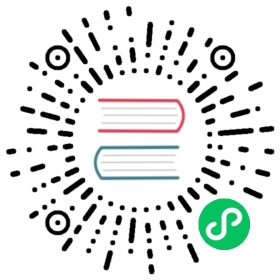Configuring TLS on an Existing Cluster
As of Consul Helm version 0.16.0, the chart supports TLS for communication within the cluster. If you already have a Consul cluster deployed on Kubernetes, you may want to configure TLS in a way that minimizes downtime to your applications. Consul already supports rolling out TLS on an existing cluster without downtime. However, depending on your Kubernetes use case, your upgrade procedure may be different.
Gradual TLS Rollout without Consul Connect
If you’re not using Consul Connect, follow this process.
Run a Helm upgrade with the following config:
global:tls:enabled: true# This configuration sets `verify_outgoing`, `verify_server_hostname`,# and `verify_incoming` to `false` on servers and clients,# which allows TLS-disabled nodes to join the cluster.verify: falseserver:updatePartition: <number_of_server_replicas>
This upgrade will trigger a rolling update of the clients, as well as any other consul-k8s components, such as sync catalog or client snapshot deployments.
Perform a rolling upgrade of the servers, as described in Upgrade Consul Servers.
Repeat steps 1 and 2, turning on TLS verification by setting
global.tls.verifytotrue.
Gradual TLS Rollout with Consul Connect
Because the sidecar Envoy proxies need to talk to the Consul client agent regularly for service discovery, we can’t enable TLS on the clients without also re-injecting a TLS-enabled proxy into the application pods. To perform TLS rollout with minimal downtime, we recommend instead to add a new Kubernetes node pool and migrate your applications to it.
Add a new identical node pool.
Cordon all nodes in the old pool by running
kubectl cordonto ensure Kubernetes doesn’t schedule any new workloads on those nodes and instead schedules onto the new nodes, which shortly will be TLS-enabled.Create the following Helm config file for the upgrade:
global:tls:enabled: true# This configuration sets `verify_outgoing`, `verify_server_hostname`,# and `verify_incoming` to `false` on servers and clients,# which allows TLS-disabled nodes to join the cluster.verify: falseserver:updatePartition: <number_of_server_replicas>client:updateStrategy: |type: OnDelete
In this configuration, we’re setting
server.updatePartitionto the number of server replicas as described in Upgrade Consul Servers andclient.updateStrategytoOnDeleteto manually trigger an upgrade of the clients.Run
helm upgradewith the above config file. The upgrade will trigger an update of all components except clients and servers, such as the Consul Connect webhook deployment or the sync catalog deployment. Note that the sync catalog and the client snapshot deployments will not be in thereadystate until the clients on their nodes are upgraded. It is OK to proceed to the next step without them being ready because Kubernetes will keep the old deployment pod around, and so there will be no downtime.Gradually perform an upgrade of the clients by deleting client pods on the new node pool.
At this point, all components (e.g., Consul Connect webhook and sync catalog) should be running on the new node pool.
Redeploy all your Connect-enabled applications. One way to trigger a redeploy is to run
kubectl drainon the nodes in the old pool. Now that the Connect webhook is TLS-aware, it will add TLS configuration to the sidecar proxy. Also, Kubernetes should schedule these applications on the new node pool.Perform a rolling upgrade of the servers described in Upgrade Consul Servers.
If everything is healthy, delete the old node pool.
Finally, set
global.tls.verifytotruein your Helm config file, remove theclient.updateStrategyproperty, and perform a rolling upgrade of the servers.
Note: It is possible to do this upgrade without fully duplicating the node pool. You could drain a subset of the Kubernetes nodes within your existing node pool and treat it as your “new node pool.” Then follow the above instructions. Repeat this process for the rest of the nodes in the node pool.