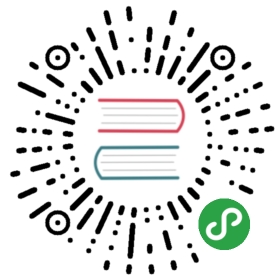Installing on Mac OS X
To download Firefox, visit https://www.mozilla.org/firefox and click on the big green button labeled “Firefox Free Download”. The download should start automatically, if it does not, click the link to download it manually.

When prompted, click OK.

Once the download is complete a window similar to this appears:

Click and drag the Firefox icon on top of the Applications icon.
When the installation is finished, close the two small Firefox windows.
- Eject the Firefox disk image. If this does not work by normal means, select the disk image icon and then, in the Finder menu, select
File > Eject Firefox. Now, open the Applications directory and drag the Firefox icon to the dock:

Click the Firefox icon in the Dock to start Firefox. The Import Wizard dialog box appears:

To import your bookmarks, passwords and other data from Safari, click Continue. If you don’t want to import anything, just select Cancel.
Congratulations, you are now ready to use Firefox!