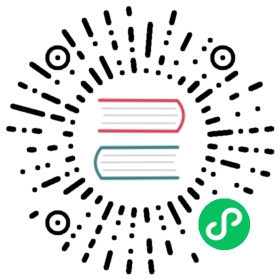3.5.5.2.9. OpenAction
OpenAction 是 选取器控件操作 设计用来为选取器当前选中的实体打开编辑界面。
该操作通过 com.haulmont.cuba.gui.actions.picker.OpenAction 类实现,在 XML 中需要使用操作属性 type="picker_open" 定义。可以用 action 元素的 XML 属性定义通用的操作参数,参阅 声明式操作 了解细节。下面我们介绍 OpenAction 类特有的参数。
下列参数可以通过 XML 或 Java 的方式设置:
openMode- 编辑界面的打开模式,要求是OpenMode枚举类型的一个值:NEW_TAB、DIALOG等。默认情况下,OpenAction 用THIS_TAB模式打开编辑界面。screenId- 编辑界面的字符串 id。OpenAction 默认会使用带有@PrimaryEditorScreen注解的界面,或<entity_name>.edit格式的界面标识符,比如,demo_Customer.edit。screenClass- 编辑界面控制器的 Java 类。比screenId有更高的优先级。
示例,需要以对话框方式打开一个特定的编辑界面,可以在 XML 中这样配置操作:
<action id="open" type="picker_open"><properties><property name="openMode" value="DIALOG"/><property name="screenClass" value="com.company.sales.web.customer.CustomerEdit"/></properties></action>
或者,可以在界面控制器注入该操作,然后用 setter 配置:
@Named("customerField.open")private OpenAction customerFieldOpen;@Subscribepublic void onInit(InitEvent event) {customerFieldOpen.setOpenMode(OpenMode.DIALOG);customerFieldOpen.setScreenClass(CustomerEdit.class);}
现在我们看看那些只能用 Java 代码配置的参数。如果要为这些参数生成带正确注解的方法桩代码,可以用 Studio 中 Component Inspector 工具窗口的 Handlers 标签页功能。
screenOptionsSupplier- 返回ScreenOptions对象的处理器,返回值可以传递给打开的编辑界面。示例:@Install(to = "customerField.open", subject = "screenOptionsSupplier")private ScreenOptions customerFieldOpenScreenOptionsSupplier() {return new MapScreenOptions(ParamsMap.of("someParameter", 10));}
返回的
ScreenOptions对象可以通过打开界面的InitEvent访问。screenConfigurer- 接收编辑界面作为参数并能在打开之间初始化界面的处理器。示例:@Install(to = "customerField.open", subject = "screenConfigurer")private void customerFieldOpenScreenConfigurer(Screen screen) {((CustomerEdit) screen).setSomeParameter(10);}
注意,界面 configurer 会在界面已经初始化但是还未显示时生效,即在界面的
InitEvent和AfterInitEvent事件之后,但是在BeforeShowEvent之前。afterCloseHandler- 在编辑界面关闭后调用的处理器。AfterCloseEvent事件会传递给该处理器。示例:@Install(to = "customerField.open", subject = "afterCloseHandler")private void customerFieldOpenAfterCloseHandler(AfterCloseEvent event) {System.out.println("Closed with " + event.getCloseAction());}
如果需要在该操作执行前做一些检查或者与用户做一些交互,可以订阅操作的 ActionPerformedEvent 事件并按需调用操作的 execute() 方法。操作会使用你为它定义的所有参数进行调用。下面的例子中,我们在执行操作前展示了一个确认对话框:
@Named("customerField.open")private OpenAction customerFieldOpen;@Subscribe("customerField.open")public void onCustomerFieldOpen(Action.ActionPerformedEvent event) {dialogs.createOptionDialog().withCaption("Please confirm").withMessage("Do you really want to open the customer?").withActions(new DialogAction(DialogAction.Type.YES).withHandler(e -> customerFieldOpen.execute()), // execute actionnew DialogAction(DialogAction.Type.NO)).show();}
另外,还可以先订阅 ActionPerformedEvent,但是不调用操作的 execute() 方法,而是使用 ScreenBuilders API 直接打开编辑界面。此时,会忽略所有的操作参数和行为,只能用其通用参数,比如 caption, icon 等。示例:
@Injectprivate ScreenBuilders screenBuilders;@Injectprivate LookupPickerField<Customer> customerField;@Subscribe("customerField.open")public void onCustomerFieldOpen(Action.ActionPerformedEvent event) {screenBuilders.editor(customerField).withOpenMode(OpenMode.DIALOG).withScreenClass(CustomerEdit.class).build().show();}