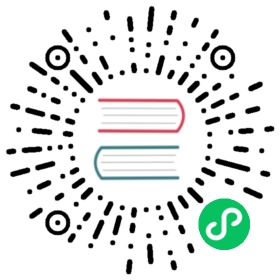Continuous Integration
Deno’s built-in tools make it easy to set up Continuous Integration (CI)
pipelines for your projects. Testing, linting and formatting of code can all be
done with the corresponding commands deno test, deno lint and deno fmt. In
addition, you can generate code coverage reports from test results with
deno coverage in pipelines.
The example below shows how to set up a basic pipeline for Deno projects in GitHub Actions:
name: Buildon: [ push, pull_request ]jobs:build:runs-on: ubuntu-lateststeps:- name: Set up Actionsuses: actions/checkout@v2- name: Set up Denouses: denoland/setup-deno@v1.0.0with:deno-version: v1.x
All this pipeline does at the moment is set up GitHub Actions and Deno, and it
is configured to trigger a workflow run on push and pull request events. Note
that in the example the latest version of ubuntu image is used, but you
could specify an exact version for added stability in a production pipeline,
such as ubuntu-20.04.
To expand the workflow you can add any of the deno CLI commands that you might
need. The code below shows how to check the formatting, lint the code, run the
tests and generate a test coverage report, all as part of a build job:
jobs:build:runs-on: ubuntu-20.04steps:- name: Set up Actionsuses: actions/checkout@v2- name: Set up Denouses: denoland/setup-deno@v1.0.0with:deno-version: v1.x- name: Check formattingrun: deno fmt --check- name: Analyze coderun: deno lint- name: Run unit and integration testsrun: deno test -A --coverage=cov --doc- name: Generate coverage reportrun: deno coverage --lcov cov > cov.lcov
Let’s go over the steps one by one.
- name: Check formattingrun: deno fmt --check
This simply checks if the project code is formatted according to Deno’s default formatting conventions.
- name: Analyze coderun: deno lint
In this step the deno lint command checks for syntax and style errors. If
necessary, you can pass a deno.json configuration file with custom linter
rules.
- name: Run unit and integration testsrun: deno test -A --coverage=cov --doc
Here, Deno runs some tests with a lot of options being passed along! This
example runs with all permissions (-A) but in reality you may only need a
subset of permissions to run your tests, such as --allow-read or
--allow-env. Test coverage is generated with --coverage into an output
directory cov and finally, --doc is provided to typecheck any code blocks in
the project’s documentation.
The final step creates a coverage report from the results of deno test in
.lcov format, which you could then upload to one of the various code coverage
platforms available on the Web:
- name: Generate coverage reportrun: deno coverage --lcov cov > cov.lcov
Cross-platform workflows
As a Deno module maintainer, you probably want to know that your code works on all of the major operating systems in use today: Linux, MacOS and Windows. A Cross-platform workflow can be achieved by running a matrix of parallel jobs in GitHub Actions, each one running your build on a different operating system:
jobs:build:runs-on: ${{ matrix.os }}strategy:matrix:os: [ ubuntu-latest, macos-latest, windows-latest ]steps:# build goes here
Note: GitHub Actions has a known issue with handling Windows-style line endings (CRLF). This may cause issues when running
deno fmtin a pipeline with jobs that run onwindows. To solve this, configure the Actions runner to use Linux-style line-endings withgit config --system core.autocrlf falseandgit config --system core.eol lfbefore runninguses: actions/checkout@v2in the pipeline.
There can be parts of the pipeline that don’t make sense to run for every OS.
For example, generating the same coverage report on Linux, MacOS and Windows is
a bit redundant. You can use the conditional if keyword in these cases to
reduce repetition:
- name: Generate coverage reportif: ${{ matrix.os == 'ubuntu-latest' }}run: deno coverage --lcov cov > cov.lcov
The same applies to uploading coverage to a reporter like Coveralls, for example:
- name: Upload coverage reportif: ${{ matrix.os == 'ubuntu-latest' }}uses: coverallsapp/github-action@masterwith:github-token: ${{ secrets.GITHUB_TOKEN }}path-to-lcov: cov.lcov