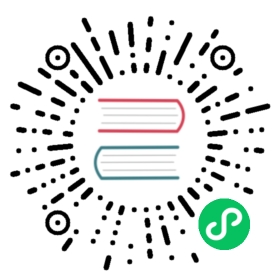Extending the Toolbar
django CMS allows you to control what appears in the toolbar. This allows you to integrate your application in the frontend editing mode of django CMS and provide your users with a streamlined editing experience.
Registering Toolbar items
There are two ways to control what gets shown in the toolbar.
One is the CMS_TOOLBARS setting. This gives you full control over which classes are loaded, but requires that you specify them all manually.
The other is to provide cms_toolbar.py files in your apps, which will be automatically loaded as long CMS_TOOLBARS is not set (or set to None). We’ll work with this second method.
Create a new cms_toolbar.py file in your Polls application (NOTE: not in the Polls Plugin application we were working with in the previous tutorial):
from django.utils.translation import ugettext_lazy as _from cms.toolbar_pool import toolbar_poolfrom cms.toolbar_base import CMSToolbarfrom cms.utils.urlutils import admin_reversefrom polls.models import Poll@toolbar_pool.registerclass PollToolbar(CMSToolbar):supported_apps = ('polls','polls_plugin',)watch_models = [Poll,]def populate(self):if not self.is_current_app:returnmenu = self.toolbar.get_or_create_menu('poll-app', _('Polls'))menu.add_sideframe_item(name=_('Poll list'),url=admin_reverse('polls_poll_changelist'),)menu.add_modal_item(name=_('Add new poll'),url=admin_reverse('polls_poll_add'),)
What we’re doing above is this:
- defining a
CMSToolbarsubclass - registering the toolbar class with
@toolbar_pool.register - defining a
populate()method that adds an item to the menu
The populate() method:
- checks whether we’re in a page belonging to this application
- if so, it creates a menu if one’s not already there
- adds a menu item to list all polls as a sideframe
- adds a menu item to add a now poll as a modal window
Your cms_toolbar.py file should contain classes that extend cms.toolbar_base.CMSToolbar and are registered using cms.toolbar_pool.toolbar_pool.register(). The register function can be used as a decorator.
CMSToolbar instances will have these attributes:
toolbar: the toolbar objectrequestthe current requestis_current_appa flag indicating whether the current request is handled by the same app as the function is in (usesupported_appsto add more apps that should be considered the “active app”)app_paththe name of the app used for the current requestwatch_modelswhich allow the frontend editor to redirect the user to the model instanceget_absolute_urlwhenever an instance is created or saved through the frontend editor (see Detecting url changes for details)
CMSToolbar subclasses must implement a populate method. The populate method will only be called if the current user is a staff user. supported_apps is a list of app names that should be considered as is_current_app. Usually you don’t need to set supported_apps, but in our case we need it so is_current_app can be detected properly (because the views for the poll app are in polls and our cms_toolbar.py is in the polls_plugin app).
There’s a lot more to django CMS toolbar classes than this - see Extending the Toolbar for more.