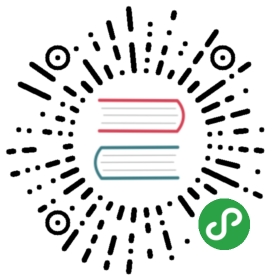Writing your first Django app, part 1
Let’s learn by example.
Throughout this tutorial, we’ll walk you through the creation of a basicpoll application.
It’ll consist of two parts:
- A public site that lets people view polls and vote in them.
- An admin site that lets you add, change, and delete polls.We’ll assume you have Django installed already. You cantell Django is installed and which version by running the following commandin a shell prompt (indicated by the $ prefix):
- $ python -m django --version
- ...\> py -m django --version
If Django is installed, you should see the version of your installation. If itisn’t, you’ll get an error telling “No module named django”.
This tutorial is written for Django 3.0, which supports Python 3.6 andlater. If the Django version doesn’t match, you can refer to the tutorial foryour version of Django by using the version switcher at the bottom right cornerof this page, or update Django to the newest version. If you’re using an olderversion of Python, check What Python version can I use with Django? to find a compatibleversion of Django.
See How to install Django for advice on how to removeolder versions of Django and install a newer one.
Where to get help:
If you’re having trouble going through this tutorial, please post a messageto django-users or drop by #django on irc.freenode.net to chat with other Django users who mightbe able to help.
Creating a project
If this is your first time using Django, you’ll have to take care of someinitial setup. Namely, you’ll need to auto-generate some code that establishes aDjango project – a collection of settings for an instance of Django,including database configuration, Django-specific options andapplication-specific settings.
From the command line, cd into a directory where you’d like to store yourcode, then run the following command:
- $ django-admin startproject mysite
- ...\> django-admin startproject mysite
This will create a mysite directory in your current directory. If it didn’twork, see Problems running django-admin.
Note
You’ll need to avoid naming projects after built-in Python or Djangocomponents. In particular, this means you should avoid using names likedjango (which will conflict with Django itself) or test (whichconflicts with a built-in Python package).
Where should this code live?
If your background is in plain old PHP (with no use of modern frameworks),you’re probably used to putting code under the Web server’s document root(in a place such as /var/www). With Django, you don’t do that. It’snot a good idea to put any of this Python code within your Web server’sdocument root, because it risks the possibility that people may be ableto view your code over the Web. That’s not good for security.
Put your code in some directory outside of the document root, such as/home/mycode.
Let’s look at what startproject created:
- mysite/
- manage.py
- mysite/
- __init__.py
- settings.py
- urls.py
- wsgi.py
These files are:
- The outer
mysite/root directory is a container for your project. Itsname doesn’t matter to Django; you can rename it to anything you like. manage.py: A command-line utility that lets you interact with thisDjango project in various ways. You can read all the details aboutmanage.pyin django-admin and manage.py.- The inner
mysite/directory is the actual Python package for yourproject. Its name is the Python package name you’ll need to use to importanything inside it (e.g.mysite.urls). mysite/init.py: An empty file that tells Python that thisdirectory should be considered a Python package. If you’re a Python beginner,read more about packages in the official Python docs.mysite/settings.py: Settings/configuration for this Djangoproject. Django settings will tell you all about how settingswork.mysite/urls.py: The URL declarations for this Django project; a“table of contents” of your Django-powered site. You can read more aboutURLs in URL dispatcher.mysite/wsgi.py: An entry-point for WSGI-compatible web servers toserve your project. See How to deploy with WSGI for more details.
The development server
Let’s verify your Django project works. Change into the outer mysite directory, ifyou haven’t already, and run the following commands:
- $ python manage.py runserver
- ...\> py manage.py runserver
You’ll see the following output on the command line:
- Performing system checks...
- System check identified no issues (0 silenced).
- You have unapplied migrations; your app may not work properly until they are applied.
- Run 'python manage.py migrate' to apply them.
- September 12, 2019 - 15:50:53
- Django version 3.0, using settings 'mysite.settings'
- Starting development server at http://127.0.0.1:8000/
- Quit the server with CONTROL-C.
Note
Ignore the warning about unapplied database migrations for now; we’ll dealwith the database shortly.
You’ve started the Django development server, a lightweight Web server writtenpurely in Python. We’ve included this with Django so you can develop thingsrapidly, without having to deal with configuring a production server – such asApache – until you’re ready for production.
Now’s a good time to note: don’t use this server in anything resembling aproduction environment. It’s intended only for use while developing. (We’re inthe business of making Web frameworks, not Web servers.)
Now that the server’s running, visit http://127.0.0.1:8000/ with your Webbrowser. You’ll see a “Congratulations!” page, with a rocket taking off.It worked!
Changing the port
By default, the runserver command starts the development serveron the internal IP at port 8000.
If you want to change the server’s port, passit as a command-line argument. For instance, this command starts the serveron port 8080:
- $ python manage.py runserver 8080
- ...\> py manage.py runserver 8080
If you want to change the server’s IP, pass it along with the port. Forexample, to listen on all available public IPs (which is useful if you arerunning Vagrant or want to show off your work on other computers on thenetwork), use:
- $ python manage.py runserver 0:8000
- ...\> py manage.py runserver 0:8000
0 is a shortcut for 0.0.0.0. Full docs for the development servercan be found in the runserver reference.
Automatic reloading of runserver
The development server automatically reloads Python code for each requestas needed. You don’t need to restart the server for code changes to takeeffect. However, some actions like adding files don’t trigger a restart,so you’ll have to restart the server in these cases.
Creating the Polls app
Now that your environment – a “project” – is set up, you’re set to startdoing work.
Each application you write in Django consists of a Python package that followsa certain convention. Django comes with a utility that automatically generatesthe basic directory structure of an app, so you can focus on writing coderather than creating directories.
Projects vs. apps
What’s the difference between a project and an app? An app is a Webapplication that does something – e.g., a Weblog system, a database ofpublic records or a small poll app. A project is a collection ofconfiguration and apps for a particular website. A project can containmultiple apps. An app can be in multiple projects.
Your apps can live anywhere on your Python path. Inthis tutorial, we’ll create our poll app right next to your manage.pyfile so that it can be imported as its own top-level module, rather than asubmodule of mysite.
To create your app, make sure you’re in the same directory as manage.pyand type this command:
- $ python manage.py startapp polls
- ...\> py manage.py startapp polls
That’ll create a directory polls, which is laid out like this:
- polls/
- __init__.py
- admin.py
- apps.py
- migrations/
- __init__.py
- models.py
- tests.py
- views.py
This directory structure will house the poll application.
Write your first view
Let’s write the first view. Open the file polls/views.pyand put the following Python code in it:
- from django.http import HttpResponse
- def index(request):
- return HttpResponse("Hello, world. You're at the polls index.")
This is the simplest view possible in Django. To call the view, we need to mapit to a URL - and for this we need a URLconf.
To create a URLconf in the polls directory, create a file called urls.py.Your app directory should now look like:
- polls/
- __init__.py
- admin.py
- apps.py
- migrations/
- __init__.py
- models.py
- tests.py
- urls.py
- views.py
In the polls/urls.py file include the following code:
- from django.urls import path
- from . import views
- urlpatterns = [
- path('', views.index, name='index'),
- ]
The next step is to point the root URLconf at the polls.urls module. Inmysite/urls.py, add an import for django.urls.include and insert aninclude() in the urlpatterns list, so you have:
- from django.contrib import admin
- from django.urls import include, path
- urlpatterns = [
- path('polls/', include('polls.urls')),
- path('admin/', admin.site.urls),
- ]
The include() function allows referencing other URLconfs.Whenever Django encounters include(), it chops off whateverpart of the URL matched up to that point and sends the remaining string to theincluded URLconf for further processing.
The idea behind include() is to make it easy toplug-and-play URLs. Since polls are in their own URLconf(polls/urls.py), they can be placed under “/polls/”, or under“/fun_polls/”, or under “/content/polls/”, or any other path root, and theapp will still work.
When to use include()
You should always use include() when you include other URL patterns.admin.site.urls is the only exception to this.
You have now wired an index view into the URLconf. Verify it’s working withthe following command:
- $ python manage.py runserver
- ...\> py manage.py runserver
Go to http://localhost:8000/polls/ in your browser, and you should see thetext “Hello, world. You’re at the polls index.”, which you defined in theindex view.
Page not found?
If you get an error page here, check that you’re going tohttp://localhost:8000/polls/ and not http://localhost:8000/.
The path() function is passed four arguments, two required:route and view, and two optional: kwargs, and name.At this point, it’s worth reviewing what these arguments are for.
path() argument: route
route is a string that contains a URL pattern. When processing a request,Django starts at the first pattern in urlpatterns and makes its way downthe list, comparing the requested URL against each pattern until it finds onethat matches.
Patterns don’t search GET and POST parameters, or the domain name. For example,in a request to https://www.example.com/myapp/, the URLconf will look formyapp/. In a request to https://www.example.com/myapp/?page=3, theURLconf will also look for myapp/.
path() argument: view
When Django finds a matching pattern, it calls the specified view function withan HttpRequest object as the first argument and any“captured” values from the route as keyword arguments. We’ll give an exampleof this in a bit.
path() argument: kwargs
Arbitrary keyword arguments can be passed in a dictionary to the target view. Wearen’t going to use this feature of Django in the tutorial.
path() argument: name
Naming your URL lets you refer to it unambiguously from elsewhere in Django,especially from within templates. This powerful feature allows you to makeglobal changes to the URL patterns of your project while only touching a singlefile.
When you’re comfortable with the basic request and response flow, readpart 2 of this tutorial to start working with thedatabase.