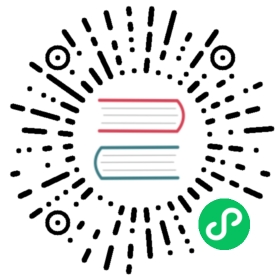Resource Center Configuration
- You could use
Resource Centerto upload text files, UDFs and other task-related files. - You could configure
Resource Centerto use distributed file system like Hadoop (2.6+), MinIO cluster or remote storage products like AWS S3, Alibaba Cloud OSS, etc. - You could configure
Resource Centerto use local file system. If you deployDolphinSchedulerinStandalonemode, you could configure it to use local file system forResouce Centerwithout the need of an externalHDFSsystem orS3. - Furthermore, if you deploy
DolphinSchedulerinClustermode, you could use S3FS-FUSE to mountS3or JINDO-FUSE to mountOSSto your machines and use the local file system forResouce Center. In this way, you could operate remote files as if on your local machines.
Use Local File System
Configure common.properties
If you deploy DolphinScheduler in Cluster or Pseudo-Cluster mode, you need to configure api-server/conf/common.properties and worker-server/conf/common.properties. If you deploy DolphinScheduler in Standalone mode, you only need to configure standalone-server/conf/common.properties as follows:
- Change
resource.storage.upload.base.pathto your local directory path. Please make sure thetenant resource.hdfs.root.userhas read and write permissions forresource.storage.upload.base.path, e,g./tmp/dolphinscheduler.DolphinSchedulerwill create the directory you configure if it does not exist. - Modify
resource.storage.type=HDFSandresource.hdfs.fs.defaultFS=file:///.
NOTE: Please modify the value of
resource.storage.upload.base.pathif you do not want to use the default value as the base path.
HDFS Resource Configuration
When it is necessary to use the Resource Center to create or upload relevant files, all files and resources will be stored on HDFS. Therefore the following configuration is required.
Configuring the common.properties
After version 3.0.0-alpha, if you want to upload resources to Resource Center connected to HDFS or S3, you need to configure api-server/conf/common.properties and worker-server/conf/common.properties.
## Licensed to the Apache Software Foundation (ASF) under one or more# contributor license agreements. See the NOTICE file distributed with# this work for additional information regarding copyright ownership.# The ASF licenses this file to You under the Apache License, Version 2.0# (the "License"); you may not use this file except in compliance with# the License. You may obtain a copy of the License at## http://www.apache.org/licenses/LICENSE-2.0## Unless required by applicable law or agreed to in writing, software# distributed under the License is distributed on an "AS IS" BASIS,# WITHOUT WARRANTIES OR CONDITIONS OF ANY KIND, either express or implied.# See the License for the specific language governing permissions and# limitations under the License.## user data local directory path, please make sure the directory exists and have read write permissionsdata.basedir.path=/tmp/dolphinscheduler# resource view suffixs#resource.view.suffixs=txt,log,sh,bat,conf,cfg,py,java,sql,xml,hql,properties,json,yml,yaml,ini,js# resource storage type: HDFS, S3, NONEresource.storage.type=NONE# resource store on HDFS/S3 path, resource file will store to this base path, self configuration, please make sure the directory exists on hdfs and have read write permissions. "/dolphinscheduler" is recommendedresource.storage.upload.base.path=/tmp/dolphinscheduler# The AWS access key. if resource.storage.type=S3 or use EMR-Task, This configuration is requiredresource.aws.access.key.id=minioadmin# The AWS secret access key. if resource.storage.type=S3 or use EMR-Task, This configuration is requiredresource.aws.secret.access.key=minioadmin# The AWS Region to use. if resource.storage.type=S3 or use EMR-Task, This configuration is requiredresource.aws.region=cn-north-1# The name of the bucket. You need to create them by yourself. Otherwise, the system cannot start. All buckets in Amazon S3 share a single namespace; ensure the bucket is given a unique name.resource.aws.s3.bucket.name=dolphinscheduler# You need to set this parameter when private cloud s3. If S3 uses public cloud, you only need to set resource.aws.region or set to the endpoint of a public cloud such as S3.cn-north-1.amazonaws.com.cnresource.aws.s3.endpoint=http://localhost:9000# resource store on HDFS/S3 path, resource file will store to this hadoop hdfs path, self configuration,# please make sure the directory exists on hdfs and have read write permissions. "/dolphinscheduler" is recommendedresource.storage.upload.base.path=/tmp/dolphinscheduler# The AWS access key. if resource.storage.type=S3 or use EMR-Task, This configuration is requiredresource.aws.access.key.id=minioadmin# The AWS secret access key. if resource.storage.type=S3 or use EMR-Task, This configuration is requiredresource.aws.secret.access.key=minioadmin# The AWS Region to use. if resource.storage.type=S3 or use EMR-Task, This configuration is requiredresource.aws.region=cn-north-1# The name of the bucket. You need to create them by yourself. Otherwise, the system cannot start. All buckets in Amazon S3 share a single namespace; ensure the bucket is given a unique name.resource.aws.s3.bucket.name=dolphinscheduler# You need to set this parameter when private cloud s3. If S3 uses public cloud, you only need to set resource.aws.region or set to the endpoint of a public cloud such as S3.cn-north-1.amazonaws.com.cnresource.aws.s3.endpoint=http://localhost:9000# if resource.storage.type=HDFS, the user must have the permission to create directories under the HDFS root pathresource.hdfs.root.user=root# if resource.storage.type=S3, the value like: s3a://dolphinscheduler;# if resource.storage.type=HDFS and namenode HA is enabled, you need to copy core-site.xml and hdfs-site.xml to conf dirresource.hdfs.fs.defaultFS=hdfs://localhost:8020# whether to startup kerberoshadoop.security.authentication.startup.state=false# java.security.krb5.conf pathjava.security.krb5.conf.path=/opt/krb5.conf# login user from keytab usernamelogin.user.keytab.username=hdfs-mycluster@ESZ.COM# login user from keytab pathlogin.user.keytab.path=/opt/hdfs.headless.keytab# kerberos expire time, the unit is hourkerberos.expire.time=2# resource view suffixs#resource.view.suffixs=txt,log,sh,bat,conf,cfg,py,java,sql,xml,hql,properties,json,yml,yaml,ini,js# resourcemanager port, the default value is 8088 if not specifiedresource.manager.httpaddress.port=8088# if resourcemanager HA is enabled, please set the HA IPs; if resourcemanager is single, keep this value emptyyarn.resourcemanager.ha.rm.ids=192.168.xx.xx,192.168.xx.xx# if resourcemanager HA is enabled or not use resourcemanager, please keep the default value; If resourcemanager is single, you only need to replace ds1 to actual resourcemanager hostnameyarn.application.status.address=http://ds1:%s/ws/v1/cluster/apps/%s# job history status url when application number threshold is reached(default 10000, maybe it was set to 1000)yarn.job.history.status.address=http://ds1:19888/ws/v1/history/mapreduce/jobs/%s# datasource encryption enabledatasource.encryption.enable=false# datasource encryption saltdatasource.encryption.salt=!@#$%^&*# data quality optiondata-quality.jar.name=dolphinscheduler-data-quality-dev-SNAPSHOT.jar#data-quality.error.output.path=/tmp/data-quality-error-data# Network IP gets priority, default inner outer# Whether hive SQL is executed in the same sessionsupport.hive.oneSession=false# use sudo or not, if set true, executing user is tenant user and deploy user needs sudo permissions; if set false, executing user is the deploy user and doesn't need sudo permissionssudo.enable=true# network interface preferred like eth0, default: empty#dolphin.scheduler.network.interface.preferred=# network IP gets priority, default: inner outer#dolphin.scheduler.network.priority.strategy=default# system env path#dolphinscheduler.env.path=dolphinscheduler_env.sh# development statedevelopment.state=false# rpc portalert.rpc.port=50052# Url endpoint for zeppelin RESTful APIzeppelin.rest.url=http://localhost:8080# set path of conda.shconda.path=/opt/anaconda3/etc/profile.d/conda.sh# Task resource limit statetask.resource.limit.state=false
Note:
- If only the
api-server/conf/common.propertiesfile is configured, then resource uploading is enabled, but you can not use resources in task. If you want to use or execute the files in the workflow you need to configureworker-server/conf/common.propertiestoo.- If you want to use the resource upload function, the deployment user in installation and deployment must have relevant operation authority.
- If you using a Hadoop cluster with HA, you need to enable HDFS resource upload, and you need to copy the
core-site.xmlandhdfs-site.xmlunder the Hadoop cluster toworker-server/confandapi-server/conf, otherwise skip this copy step.