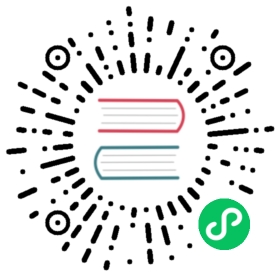This section takes Linux as an example to introduce the installation process. Other systems are similar;
System Requirements
- The Linux kernel should be not lower than 2.6.9, 64-bit version;
- The gcc version is not less than 5.4.0;
- Use cmake as the build tool, and the cmake version should be not less than 3.5;
- Use git as the version management tool;
Library Dependencies
- trantor, a non-blocking I/O C++ network library, also developed by the author of Drogon, has been used as a git repository submodule, no need to install in advance;
- jsoncpp, JSON’s c++ library, the version should be no less than 1.7;
- libuuid, generating c library of uuid;
- zlib, used to support compressed transmission;
- OpenSSL, not mandatory, if the OpenSSL library is installed, drogon will support HTTPS as well, otherwise drogon only supports HTTP.
- c-ares, not mandatory, if the c-ares library is installed,drogon will be more efficient with DNS;
- libbrotli, not mandatory, if the libbrotli library is installed, drogon will support brotli compression when sending HTTP responses;
- boost, the version should be no less than 1.61, is required only if the C++ compiler does not support C++ 17 and if the STL doesn’t fully support
std::filesystem. - the client development libraries of postgreSQL, mariadb and sqlite3, not mandatory, if one or more of them is installed, drogon will support access to the according database.
- gtest, not mandatory, if the gtest library is installed, the unit tests can be compiled.
System Preparation Examples
Ubuntu 18.04
Environment
sudo apt install gitsudo apt install gccsudo apt install g++sudo apt install cmake
jsoncpp
sudo apt install libjsoncpp-dev
uuid
sudo apt install uuid-dev
OpenSSL
sudo apt install opensslsudo apt install libssl-dev
zlib
sudo apt install zlib1g-dev
CentOS 7.5
Environment
yum install gityum install gccyum install gcc-c++
The default installed cmake version is too low, use source installation
git clone https://github.com/Kitware/CMakecd CMake/./bootstrap && make && make install
Upgrade gcc
yum install centos-release-sclyum install devtoolset-8scl enable devtoolset-8 bash
Note: Command scl enable devtoolset-8 bash only activate the new gcc temporarily until the session is end. If you want to always use the new gcc, you could run command echo "scl enable devtoolset-8 bash" >> ~/.bash_profile, system will automatically activate the new gcc after restarting.
jsoncpp
git clone https://github.com/open-source-parsers/jsoncppcd jsoncpp/mkdir buildcd buildcmake ..make && make install
uuid
yum install libuuid-devel
OpenSSL
yum install openssl-devel
zlib
yum install zlib-devel
MacOS 12.2
Environment
All the essentials are inherent in MacOS, you only need to upgrade it.
upgrade gcc
brew upgrade
jsoncpp
brew install jsoncpp
uuid
brew install ossp-uuid
OpenSSL
brew install openssl
zlib
brew install zlib
Windows
Environment
Install Visual Studio 2019 professional 2019, at least included these options:
- MSVC C++ building tools
- Windows 10 SDK
- C++ CMake tools for windows
- Test adaptor for Google Test
Package Manager
If python is installed on system, you could install conan package manager via pip, of course you can download the installation file from connan official website to install it also.
pip install conan
conan package manager could provide all dependencies that Drogon projector needs。
Database Environment
Note: These libraries below are not mandatory. You could choose to install one or more database according to your actual needs.
Note: If you want to develop your webapp with database, please install the database develop environment first, then install drogon, otherwise you will encounter a NO DATABASE FOUND issue.
PostgreSQL
PostgreSQL’s native C library libpq needs to be installed. The installation is as follows:
ubuntu 16:sudo apt-get install postgresql-server-dev-allubuntu 18:sudo apt-get install postgresql-allcentOS 7:yum install postgresql-develMacOS:brew install postgresql
MySQL
MySQL’s native library does not support asynchronous read and write. Fortunately, MySQL also has a version of MariaDB maintained by the original developer community. This version is compatible with MySQL, and its development library supports asynchronous read and write. Therefore, Drogon uses the MariaDB development library to provide the right MySQL support, as a best practice,your operating system shouldn’t install both Mysql and MariaDB at the same time.
MariaDB installation is as follows:
ubuntu:sudo apt install libmariadbclient-devcentOS 7:yum install mariadb-develMacOS:brew install mariadb
Sqlite3
ubuntu:sudo apt-get install libsqlite3-devcentOS:yum install sqlite-develMacOS:brew install sqlite3
Redis
ubuntu:sudo apt-get install libhiredis-dev
Note: Some of the above commands only install the development library. If you want to install a server also, please use Google search yourself.
Drogon Installation
Assuming that the above environment and library dependencies are all ready, the installation process is very simple;
Install by source in Linux
cd $WORK_PATHgit clone https://github.com/drogonframework/drogoncd drogongit submodule update --initmkdir buildcd buildcmake ..make && sudo make install
The default is to compile the debug version. If you want to compile the release version, the cmake command should take the following parameters:
cmake -DCMAKE_BUILD_TYPE=Release ..
After the installation is complete, the following files will be installed in the system(One can change the installation location with the CMAKE_INSTALL_PREFIX option):
- The header file of drogon is installed into /usr/local/include/drogon;
- The drogon library file libdrogon.a is installed into /usr/local/lib;
- Drogon’s command line tool drogon_ctl is installed into /usr/local/bin;
- The trantor header file is installed into /usr/local/include/trantor;
- The trantor library file libtrantor.a is installed into /usr/local/lib;
Install by source in Windows
After installed conan package manager, run command in PowerShell for Visual studio as bellow:
cd $WORK_PATHgit clone https://github.com/drogonframework/drogoncd drogongit submodule update --initmkdir buildcd buildconan install .. -s compiler="Visual Studio" -s compiler.version=16 -s build_type=Debug -g cmake_pathscmake .. -DCMAKE_BUILD_TYPE=Debug -DCMAKE_INSTALL_PREFIX=D:/ -DCMAKE_TOOLCHAIN_FILE=./conan_paths.cmakecmake --build . --parallel --target install
Note: Must keep build type same in conan and cmake.
After the installation is complete, the following files will be installed in the system(One can change the installation location with the CMAKE_INSTALL_PREFIX option):
- The header file of drogon is installed into D:/include/drogon;
- The drogon library file drogon.dll is installed into D:/bin;
- Drogon’s command line tool drogon_ctl.exe is installed into D:/bin;
- The trantor header file is installed into D:/include/trantor;
- The trantor library file trantor.dll is installed into D:/lib;
Use vcpkg
The easiest way to install drogon on windows is to use vcpkg
vcpkg.exe install drogon
Or
vcpkg.exe install drogon:x64-windows
if you haven’t install vcpkg:
Assuming that you don’t have
cmake.exe,make.exe/nmake.exe/ninja.exeandvcpkg.exeMake it sure you’re already install
gitfor windows tooFirst, go to where you want to install
vcpkg.- In this case, we’re gonna use
C:/devdirectory. - If you don’t have that directory yet, open your powershell as administrator:
- type and enter:
cd c:/mkdir dev;cd dev;mean you will create dev and go to dev directorygit clone https://github.com/microsoft/vcpkgorgit clone git@github.com:microsoft/vcpkg.gitcd vcpkg./bootstrap-vcpkg.batthis will installvcpkg.exenote: to update your vcpkg, you just need to typegit pullto make it sure that vcpkg directory always able to access:- add
C:/dev/vpckgto your windows environment variables.- restart/re-open your powershell
- add
- type and enter:
- In this case, we’re gonna use
Now check if vcpkg already installed properly, just type
vcpkgorvcpkg.exeTo install drogon framework. Type:
- 32-Bit:
vcpkg install drogon - 64-Bit:
vcpkg install drogon:x64-windows - extra :
vcpkg install jsoncpp:x64-windows zlib::x64-windows openssl::x64-windows sqlite3:x64-windows libpq:x64-windows libpqxx:x64-windows drogon[core,ctl,sqlite3,postgres,orm]:x64-windows - wait till all dependencies are installed.
- note:
- if there’s any package is/are uninstalled and you got error, just install that package. e.g.:
- zlib :
vcpkg install zliborvcpkg install zlib:x64-windowsfor 64-Bit
- zlib :
- to check what already installed:
vcpkg list
- use
vcpkg searchfor what available.
- if there’s any package is/are uninstalled and you got error, just install that package. e.g.:
- 32-Bit:
To add drogon_ctl command and dependencies, you need to add some variables. By following this guide, you just need to add:
C:\dev\vcpkg\installed\x64-windows\tools\drogon
C:\dev\vcpkg\installed\x64-windows\bin
C:\dev\vcpkg\installed\x64-windows\lib
C:\dev\vcpkg\installed\x64-windows\include
C:\dev\vcpkg\installed\x64-windows\share
C:\dev\vcpkg\installed\x64-windows\debug\bin
C:\dev\vcpkg\installed\x64-windows\debug\lib
to your windows environment variables.
reload/re-open your powershell, then type:
drogon_ctlordrogon_ctl.exe- press enter
- if:
showed up, you are good to go.usage: drogon_ctl [-v | --version] [-h | --help] <command> [<args>]commands list:create create some source files(Use 'drogon_ctl help create' for more information)help display this messagepress Do stress testing(Use 'drogon_ctl help press' for more information)version display version of this tool
Note:
you need to be familiar with building cpp libraries by using:
consider use make.exe/nmake.exe/ninja.exe as cmake generator since configuration and build behaviour is same as make linux, if some devs using Linux/Windows and you are planning to deploy on Linux environment, it’s less prone error when switching operating-system.
Use Docker Image
We also provide a pre-build docker image on the docker hub. All dependencies of Drogon and Drogon itself are already installed in the docker environment, where users can build Drogon-based applications directly.
Use Nix Package
There is a Nix package for Drogon which was released in version 21.11.
You can use the package by adding the following shell.nix to your project root:
{ pkgs ? import <nixpkgs> {} }:pkgs.mkShell {nativeBuildInputs = with pkgs; [cmake];buildInputs = with pkgs; [drogon];}
Enter the shell by running nix-shell. This will install Drogon and enter you into an environment with all its dependencies.
The Nix package has a few options which you can configure according to your needs:
| option | default value |
|---|---|
| sqliteSupport | true |
| postgresSupport | false |
| redisSupport | false |
| mysqlSupport | false |
Here is an example of how you can change their values:
buildInputs = with pkgs; [(drogon.override {sqliteSupport = false;})];
if you haven’t installed Nix: You can follow the instructions on the NixOS website.
Include drogon source code locally
Of course, you can also include the drogon source in your project. Suppose you put the drogon under the third_party of your project directory (don’t forget to update submodule in the drogon source directory). Then, you only need to add the following two lines to your project’s cmake file:
add_subdirectory(third_party/drogon)target_link_libraries(${PROJECT_NAME} PRIVATE drogon)
Use CPM.cmake
You can use CPM.cmake to include the drogon source code:
include(cmake/CPM.cmake)CPMAddPackage(NAME drogonVERSION 1.7.5GITHUB_REPOSITORY drogonframework/drogonGIT_TAG v1.7.5)target_link_libraries(${PROJECT_NAME} PRIVATE drogon)