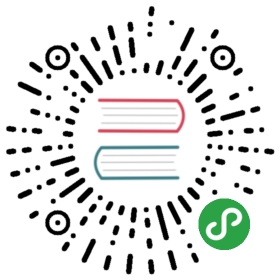映射
As explained in <
Every type has its own mapping or schema definition. A mapping
defines the fields within a type, the datatype for each field,
and how the field should be handled by Elasticsearch. A mapping is also used
to configure metadata associated with the type.
We discuss mappings in detail in <
to look at just enough to get you started.
[[core-fields]]
==== Core simple field types
Elasticsearch supports the following simple field types:
[horizontal]
String: :: string
Whole number: :: byte, short, integer, long
Floating point: :: float, double
Boolean: :: boolean
Date: :: date
When you index a document which contains a new field — one previously not
seen — Elasticsearch will use <
to guess the field type from the basic datatypes available in JSON,
using the following rules:
[horizontal]
JSON type: :: Field type:
Boolean: true or false :: "boolean"
Whole number: 123 :: "long"
Floating point: 123.45 :: "double"
String, valid date: "2014-09-15" :: "date"
String: "foo bar" :: "string"
NOTE: This means that, if you index a number in quotes — "123" it will be
mapped as type "string", not type "long". However, if the field is
already mapped as type "long", then Elasticsearch will try to convert
the string into a long, and throw an exception if it can’t.
==== Viewing the mapping
We can view the mapping that Elasticsearch has for one or more types in one or
more indices using the /_mapping endpoint. At the <tweet in indexgb:
[source,js]
GET /gb/_mapping/tweet
This shows us the mapping for the fields (called properties) that
Elasticsearch generated dynamically from the documents that we indexed:
[source,js]
{
“gb”: {
“mappings”: {
“tweet”: {
“properties”: {
“date”: {
“type”: “date”,
“format”: “dateOptionalTime”
},
“name”: {
“type”: “string”
},
“tweet”: {
“type”: “string”
},
“user_id”: {
“type”: “long”
}
}
}
}
}
}
[TIP]
Incorrect mappings, such as having an age field mapped as type string
instead of integer, can produce confusing results to your queries.
Instead of assuming that your mapping is correct, check it!
[[custom-field-mappings]]
==== Customizing field mappings
The most important attribute of a field is the type. For fields
other than string fields, you will seldom need to map anything other
than type:
[source,js]
{
“number_of_clicks”: {
“type”: “integer”
}
}
Fields of type "string" are, by default, considered to contain full text.
That is, their value will be passed through an analyzer before being indexed
and a full text query on the field will pass the query string through an
analyzer before searching.
The two most important mapping attributes for string fields areindex and analyzer.
===== index
The index attribute controls how the string will be indexed. It
can contain one of three values:
[horizontal]analyzed:: First analyze the string, then index it. In other words,
index this field as full text.
not_analyzed:: Index this field, so it is searchable, but index the
value exactly as specified. Do not analyze it.
no:: Don’t index this field at all. This field
will not be searchable.
The default value of index for a string field is analyzed. If we
want to map the field as an exact value, then we need to set it tonot_analyzed:
[source,js]
{
“tag”: {
“type”: “string”,
“index”: “not_analyzed”
}
}
The other simple types — long, double, date etc — also accept theindex parameter, but the only relevant values are no and not_analyzed,
as their values are never analyzed.
===== analyzer
For analyzed string fields, use the analyzer attribute to
specify which analyzer to apply both at search time and at index time. By
default, Elasticsearch uses the standard analyzer, but you can change this
by specifying one of the built-in analyzers, such aswhitespace, simple, or english:
[source,js]
{
“tweet”: {
“type”: “string”,
“analyzer”: “english”
}
}
In <
as well.
==== Updating a mapping
You can specify the mapping for a type when you first create an index.
Alternatively, you can add the mapping for a new type (or update the mapping
for an existing type) later, using the /_mapping endpoint.
[IMPORTANT]
While you can add to an existing mapping, you can’t change it. If a field
already exists in the mapping, then it probably means that data from that
field has already been indexed. If you were to change the field mapping, then
the already indexed data would be wrong and would not be properly searchable.
We can update a mapping to add a new field, but we can’t change an existing
field from analyzed to not_analyzed.
To demonstrate both ways of specifying mappings, let’s first delete the gb
index:
[source,sh]
DELETE /gb
// SENSE: 052_Mapping_Analysis/45_Mapping.json
Then create a new index, specifying that the tweet field should use
the english analyzer:
[source,js]
PUT /gb <1>
{
“mappings”: {
“tweet” : {
“properties” : {
“tweet” : {
“type” : “string”,
“analyzer”: “english”
},
“date” : {
“type” : “date”
},
“name” : {
“type” : “string”
},
“user_id” : {
“type” : “long”
}
}
}
}
}
// SENSE: 052_Mapping_Analysis/45_Mapping.json
<1> This creates the index with the mappings specified in the body.
Later on, we decide to add a new not_analyzed text field called tag to thetweet mapping, using the _mapping endpoint:
[source,js]
PUT /gb/_mapping/tweet
{
“properties” : {
“tag” : {
“type” : “string”,
“index”: “not_analyzed”
}
}
}
// SENSE: 052_Mapping_Analysis/45_Mapping.json
Note that we didn’t need to list all of the existing fields again, as we can’t
change them anyway. Our new field has been merged into the existing mapping.
==== Testing the mapping
You can use the analyze API to test the mapping for string fields by
name. Compare the output of these two requests:
[source,js]
GET /gb/_analyze?field=tweet
Black-cats <1>
GET /gb/_analyze?field=tag
Black-cats <1>
// SENSE: 052_Mapping_Analysis/45_Mapping.json
<1> The text we want to analyze is passed in the body.
The tweet field produces the two terms "black" and "cat", while thetag field produces the single term "Black-cats". In other words, our
mapping is working correctly.