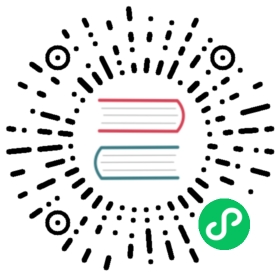键盘快捷键
概览
该功能允许你为 Electron 应用程序配置应用和全局键盘快捷键。
示例
本地快捷键
应用键盘快捷键仅在应用程序被聚焦时触发。 To configure a local keyboard shortcut, you need to specify an [accelerator] property when creating a MenuItem within the Menu module.
从 Quick Start Guide 中的应用开始,将以下内容更新到 main.js。
const { Menu, MenuItem } = require('electron')const menu = new Menu()menu.append(new MenuItem({label: 'Electron',submenu: [{role: 'help',accelerator: process.platform === 'darwin' ? 'Alt+Cmd+I' : 'Alt+Shift+I',click: () => { console.log('Electron rocks!') }}]}))Menu.setApplicationMenu(menu)
注意:在上面的代码中,您可以看到基于用户的操作系统的 accelerator 差异。 对于MacOS,是
Alt+Cmd+I,而对于Linux 和 Windows,则是Alt+Shift+I.
启动 Electron 应用程序后,你应该看到应用程序菜单以及您刚刚定义的本地快捷方式:

If you click Help or press the defined accelerator and then open the terminal that you ran your Electron application from, you will see the message that was generated after triggering the click event: “Electron rocks!”.
全局快捷键
要配置全局键盘快捷键, 您需要使用 globalShortcon 模块来检测键盘事件,即使应用程序没有获得键盘焦点。
从 Quick Start Guide 中的应用开始,将以下内容更新到 main.js。
const { app, globalShortcut } = require('electron')app.whenReady().then(() => {globalShortcut.register('Alt+CommandOrControl+I', () => {console.log('Electron loves global shortcuts!')})}).then(createWindow)
NOTE: In the code above, the
CommandOrControlcombination usesCommandon macOS andControlon Windows/Linux.
After launching the Electron application, if you press the defined key combination then open the terminal that you ran your Electron application from, you will see that Electron loves global shortcuts!
在浏览器窗口内的快捷方式
使用 web APIs
如果您想要在 BrowserWindow 中处理键盘快捷键,你可以在渲染进程中使用 addEventListener() API来监听 kepup 和 keydown DOM事件。
window.addEventListener('keyup', doSomething, true)
Note the third parameter true indicates that the listener will always receive key presses before other listeners so they can’t have stopPropagation() called on them.
拦截主进程中的事件
在调度页面中的keydown和keyup事件之前,会发出before-input-event事件。 它可以用于捕获和处理在菜单中不可见的自定义快捷方式。
示例
从 Quick Start Guide 中的应用开始,将以下内容更新到 main.js。
const { app, BrowserWindow } = require('electron')app.whenReady().then(() => {const win = new BrowserWindow({ width: 800, height: 600, webPreferences: { nodeIntegration: true } })win.loadFile('index.html')win.webContents.on('before-input-event', (event, input) => {if (input.control && input.key.toLowerCase() === 'i') {console.log('Pressed Control+I')event.preventDefault()}})})
After launching the Electron application, if you open the terminal that you ran your Electron application from and press Ctrl+I key combination, you will see that this key combination was successfully intercepted.
使用第三方库
如果您不想手动进行快捷键解析,可以使用一些库来进行高级的按键检测。例如 mousetrap. 以下是在渲染进程中 mousetrap 的使用示例:
Mousetrap.bind('4', () => { console.log('4') })Mousetrap.bind('?', () => { console.log('show shortcuts!') })Mousetrap.bind('esc', () => { console.log('escape') }, 'keyup')// 组合Mousetrap.bind('command+shift+k', () => { console.log('command shift k') })// 将多个组合映射到相同的回调Mousetrap.bind(['command+k', 'ctrl+k'], () => {console.log('command k or control k')// 返回 false 以防止默认行为,并阻止事件冒泡return false})// gmail 风格序列Mousetrap.bind('g i', () => { console.log('go to inbox') })Mousetrap.bind('* a', () => { console.log('select all') })// konami 代码Mousetrap.bind('up up down down left right left right b a enter', () => {console.log('konami code')})