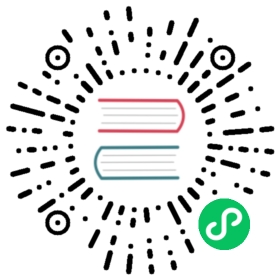Representing Files in a BrowserWindow (macOS)
概览
在 macOS 上,您可以为应用程序中的任何窗口设置一个代表文件。 代表文件的图标将显示在标题栏中,当用户 Command-单击 或 Control-单击,一个带有文件路径的弹出窗口将会显示。

注意:上面的屏幕截图是一个示例,其中此功能用于指示 Atom 文本编辑器中当前打开的文件。
您还可以设置窗口的编辑状态,以便文件图标可以指示该窗口中的文档是否已修改。
要设置窗口的代表文件,您可以使用 BrowserWindow.setRepresentedFilename 和 BrowserWindow.setDocumentEdited API。
示例
const { app, BrowserWindow } = require('electron')const os = require('os');function createWindow () {const win = new BrowserWindow({width: 800,height: 600})}app.whenReady().then(() => {const win = new BrowserWindow()win.setRepresentedFilename(os.homedir())win.setDocumentEdited(true)})app.on('window-all-closed', () => {if (process.platform !== 'darwin') {app.quit()}})app.on('activate', () => {if (BrowserWindow.getAllWindows().length === 0) {createWindow()}})
启动 Electron 应用程序后,在按下 Command 或 Control 键时单击标题。 You should see a popup with the represented file at the top. In this guide, this is the current user’s home directory: