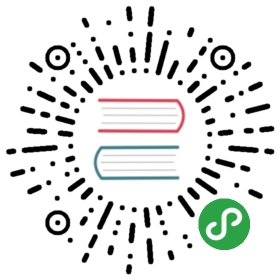MessageBox 弹框
模拟系统的消息提示框而实现的一套模态对话框组件,用于消息提示、确认消息和提交内容。
从场景上说,MessageBox 的作用是美化系统自带的 alert、confirm 和 prompt,因此适合展示较为简单的内容。如果需要弹出较为复杂的内容,请使用 Dialog。
消息提示
当用户进行操作时会被触发,该对话框中断用户操作,直到用户确认知晓后才可关闭。

调用$alert方法即可打开消息提示,它模拟了系统的 alert,无法通过按下 ESC 或点击框外关闭。此例中接收了两个参数,message和title。值得一提的是,窗口被关闭后,它默认会返回一个Promise对象便于进行后续操作的处理。若不确定浏览器是否支持Promise,可自行引入第三方 polyfill 或像本例一样使用回调进行后续处理。
<template><el-button type="text" @click="open">点击打开 Message Box</el-button></template><script>export default {methods: {open() {this.$alert('这是一段内容', '标题名称', {confirmButtonText: '确定',callback: action => {this.$message({type: 'info',message: `action: ${ action }`});}});}}}</script>
确认消息
提示用户确认其已经触发的动作,并询问是否进行此操作时会用到此对话框。

调用$confirm方法即可打开消息提示,它模拟了系统的 confirm。Message Box 组件也拥有极高的定制性,我们可以传入options作为第三个参数,它是一个字面量对象。type字段表明消息类型,可以为success,error,info和warning,无效的设置将会被忽略。注意,第二个参数title必须定义为String类型,如果是Object,会被理解为options。在这里我们用了 Promise 来处理后续响应。
<template><el-button type="text" @click="open">点击打开 Message Box</el-button></template><script>export default {methods: {open() {this.$confirm('此操作将永久删除该文件, 是否继续?', '提示', {confirmButtonText: '确定',cancelButtonText: '取消',type: 'warning'}).then(() => {this.$message({type: 'success',message: '删除成功!'});}).catch(() => {this.$message({type: 'info',message: '已取消删除'});});}}}</script>
提交内容
当用户进行操作时会被触发,中断用户操作,提示用户进行输入的对话框。

调用$prompt方法即可打开消息提示,它模拟了系统的 prompt。可以用inputPattern字段自己规定匹配模式,或者用inputValidator规定校验函数,可以返回Boolean或String,返回false或字符串时均表示校验未通过,同时返回的字符串相当于定义了inputErrorMessage字段。此外,可以用inputPlaceholder字段来定义输入框的占位符。
<template><el-button type="text" @click="open">点击打开 Message Box</el-button></template><script>export default {methods: {open() {this.$prompt('请输入邮箱', '提示', {confirmButtonText: '确定',cancelButtonText: '取消',inputPattern: /[\w!#$%&'*+/=?^_`{|}~-]+(?:\.[\w!#$%&'*+/=?^_`{|}~-]+)*@(?:[\w](?:[\w-]*[\w])?\.)+[\w](?:[\w-]*[\w])?/,inputErrorMessage: '邮箱格式不正确'}).then(({ value }) => {this.$message({type: 'success',message: '你的邮箱是: ' + value});}).catch(() => {this.$message({type: 'info',message: '取消输入'});});}}}</script>
自定义
可自定义配置不同内容。

以上三个方法都是对$msgbox方法的再包装。本例直接调用$msgbox方法,使用了showCancelButton字段,用于显示取消按钮。另外可使用cancelButtonClass为其添加自定义样式,使用cancelButtonText来自定义按钮文本(Confirm 按钮也具有相同的字段,在文末的字段说明中有完整的字段列表)。此例还使用了beforeClose属性,它的值是一个方法,会在 MessageBox 的实例关闭前被调用,同时暂停实例的关闭。它有三个参数:action、实例本身和done方法。使用它能够在关闭前对实例进行一些操作,比如为确定按钮添加loading状态等;此时若需要关闭实例,可以调用done方法(若在beforeClose中没有调用done,则实例不会关闭)。
<template><el-button type="text" @click="open">点击打开 Message Box</el-button></template><script>export default {methods: {open() {const h = this.$createElement;this.$msgbox({title: '消息',message: h('p', null, [h('span', null, '内容可以是 '),h('i', { style: 'color: teal' }, 'VNode')]),showCancelButton: true,confirmButtonText: '确定',cancelButtonText: '取消',beforeClose: (action, instance, done) => {if (action === 'confirm') {instance.confirmButtonLoading = true;instance.confirmButtonText = '执行中...';setTimeout(() => {done();setTimeout(() => {instance.confirmButtonLoading = false;}, 300);}, 3000);} else {done();}}}).then(action => {this.$message({type: 'info',message: 'action: ' + action});});}}}</script>
弹出层的内容可以是 VNode,所以我们能把一些自定义组件传入其中。每次弹出层打开后,Vue 会对新老 VNode 节点进行比对,然后将根据比较结果进行最小单位地修改视图。这也许会造成弹出层内容区域的组件没有重新渲染,例如 #8931。当这类问题出现时,解决方案是给 VNode 加上一个不相同的 key,参考这里。
使用 HTML 片段
message 属性支持传入 HTML 片段。

将dangerouslyUseHTMLString属性设置为 true,message 就会被当作 HTML 片段处理。
<template><el-button type="text" @click="open">点击打开 Message Box</el-button></template><script>export default {methods: {open() {this.$alert('<strong>这是 <i>HTML</i> 片段</strong>', 'HTML 片段', {dangerouslyUseHTMLString: true});}}}</script>
message 属性虽然支持传入 HTML 片段,但是在网站上动态渲染任意 HTML 是非常危险的,因为容易导致 XSS 攻击。因此在 dangerouslyUseHTMLString 打开的情况下,请确保 message 的内容是可信的,永远不要将用户提交的内容赋值给 message 属性。
区分取消与关闭
有些场景下,点击取消按钮与点击关闭按钮有着不同的含义。

默认情况下,当用户触发取消(点击取消按钮)和触发关闭(点击关闭按钮或遮罩层、按下 ESC 键)时,Promise 的 reject 回调和callback回调的参数均为 'cancel'。如果将distinguishCancelAndClose属性设置为 true,则上述两种行为的参数分别为 'cancel' 和 'close'。
<template><el-button type="text" @click="open">点击打开 Message Box</el-button></template><script>export default {methods: {open() {this.$confirm('检测到未保存的内容,是否在离开页面前保存修改?', '确认信息', {distinguishCancelAndClose: true,confirmButtonText: '保存',cancelButtonText: '放弃修改'}).then(() => {this.$message({type: 'info',message: '保存修改'});}).catch(action => {this.$message({type: 'info',message: action === 'cancel'? '放弃保存并离开页面': '停留在当前页面'})});}}}</script>
居中布局
内容支持居中布局

将 center 设置为 true 即可开启居中布局
<template><el-button type="text" @click="open">点击打开 Message Box</el-button></template><script>export default {methods: {open() {this.$confirm('此操作将永久删除该文件, 是否继续?', '提示', {confirmButtonText: '确定',cancelButtonText: '取消',type: 'warning',center: true}).then(() => {this.$message({type: 'success',message: '删除成功!'});}).catch(() => {this.$message({type: 'info',message: '已取消删除'});});}}}</script>
全局方法
如果你完整引入了 Element,它会为 Vue.prototype 添加如下全局方法:$msgbox, $alert, $confirm 和 $prompt。因此在 Vue instance 中可以采用本页面中的方式调用 MessageBox。调用参数为:
$msgbox(options)$alert(message, title, options)或$alert(message, options)$confirm(message, title, options)或$confirm(message, options)$prompt(message, title, options)或$prompt(message, options)
单独引用
如果单独引入 MessageBox:
import { MessageBox } from 'element-ui';
那么对应于上述四个全局方法的调用方法依次为:MessageBox, MessageBox.alert, MessageBox.confirm 和 MessageBox.prompt,调用参数与全局方法相同。
Options
| 参数 | 说明 | 类型 | 可选值 | 默认值 |
|---|---|---|---|---|
| title | MessageBox 标题 | string | — | — |
| message | MessageBox 消息正文内容 | string / VNode | — | — |
| dangerouslyUseHTMLString | 是否将 message 属性作为 HTML 片段处理 | boolean | — | false |
| type | 消息类型,用于显示图标 | string | success / info / warning / error | — |
| iconClass | 自定义图标的类名,会覆盖 type | string | — | — |
| customClass | MessageBox 的自定义类名 | string | — | — |
| callback | 若不使用 Promise,可以使用此参数指定 MessageBox 关闭后的回调 | function(action, instance),action 的值为'confirm', 'cancel'或'close', instance 为 MessageBox 实例,可以通过它访问实例上的属性和方法 | — | — |
| showClose | MessageBox 是否显示右上角关闭按钮 | boolean | — | true |
| beforeClose | MessageBox 关闭前的回调,会暂停实例的关闭 | function(action, instance, done),action 的值为'confirm', 'cancel'或'close';instance 为 MessageBox 实例,可以通过它访问实例上的属性和方法;done 用于关闭 MessageBox 实例 | — | — |
| distinguishCancelAndClose | 是否将取消(点击取消按钮)与关闭(点击关闭按钮或遮罩层、按下 ESC 键)进行区分 | boolean | — | false |
| lockScroll | 是否在 MessageBox 出现时将 body 滚动锁定 | boolean | — | true |
| showCancelButton | 是否显示取消按钮 | boolean | — | false(以 confirm 和 prompt 方式调用时为 true) |
| showConfirmButton | 是否显示确定按钮 | boolean | — | true |
| cancelButtonText | 取消按钮的文本内容 | string | — | 取消 |
| confirmButtonText | 确定按钮的文本内容 | string | — | 确定 |
| cancelButtonClass | 取消按钮的自定义类名 | string | — | — |
| confirmButtonClass | 确定按钮的自定义类名 | string | — | — |
| closeOnClickModal | 是否可通过点击遮罩关闭 MessageBox | boolean | — | true(以 alert 方式调用时为 false) |
| closeOnPressEscape | 是否可通过按下 ESC 键关闭 MessageBox | boolean | — | true(以 alert 方式调用时为 false) |
| closeOnHashChange | 是否在 hashchange 时关闭 MessageBox | boolean | — | true |
| showInput | 是否显示输入框 | boolean | — | false(以 prompt 方式调用时为 true) |
| inputPlaceholder | 输入框的占位符 | string | — | — |
| inputType | 输入框的类型 | string | — | text |
| inputValue | 输入框的初始文本 | string | — | — |
| inputPattern | 输入框的校验表达式 | regexp | — | — |
| inputValidator | 输入框的校验函数。可以返回布尔值或字符串,若返回一个字符串, 则返回结果会被赋值给 inputErrorMessage | function | — | — |
| inputErrorMessage | 校验未通过时的提示文本 | string | — | 输入的数据不合法! |
| center | 是否居中布局 | boolean | — | false |
| roundButton | 是否使用圆角按钮 | boolean | — | false |