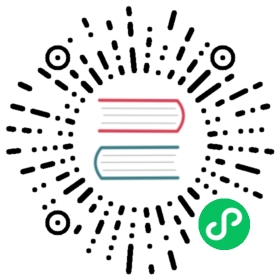Slow subscribers statistics
This module ranks subscribers and topics in descending order according to the latency of message transmission
Open module
Open EMQX Dashboard, click on the “Module” on the left.

Then, select the Slow Subscribers Statistics module, and then click Enable
Implementation note
With this feature enabled, EMQX will start measuring message transmission latency. The measurement always starts when a message is received by EMQX, the end of the measurement is configurable. See more details below in configurations.
The per clientid-topic latency measurements are then ranked in the table view.
Configuration description
threshold
threshold is the minimum number of milliseconds the latency has to exceed, otherwise not collected for ranking
top_k_num
This field determines the upper limit of the number of statistical records in the ranking table
expire_interval
expire interval controls the effective time of each ranking record. If the a client-topic has no higher latency inserted for such long time, the record expires. For example if expire interval is 5 minutes, and client1-topic1 had a latency 500ms recorded (ranked top-K) at T1, and for the next 5 minutes, if there is no further measurements greater than 500, the ranking recorded will be deleted shortly after T1+5min
stats_type
The ways to calculate the latency are as follows:
wholeFrom the time the message arrives at EMQX until the message completes transmission
internalFrom when the message arrives at EMQX until when EMQX starts delivering the message
responseFrom the time EMQX starts delivering the message, until the message completes transmission
Definition of message completion transmission:
QoS0
When EMQX starts to deliver
QoS1
When EMQX receives puback from the client
Qos2
When EMQX receives pubcomp from the client
Note: The open source version is configured in emqx.conf
Slow subscribers record

Under this tab, the subscriber information will be displayed in descending order according to the time latency. After Clicking Client ID, it will display the subscriber details, where you can analyze and find the problem.