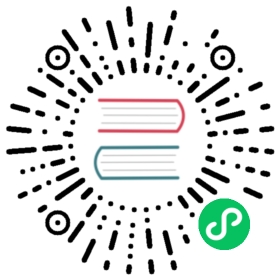- Forward
- Configuration Parameters
- Secure Forward Mode Configuration Parameters
- Forward Setup
- " level="2">Fluent Bit + Forward Setup
- " level="2">Fluent Bit + Secure Forward Setup
Forward
Forward is the protocol used by Fluentd to route messages between peers. The forward output plugin allows to provide interoperability between Fluent Bit and Fluentd. There are not configuration steps required besides to specify where Fluentd is located, it can be in the local host or a in a remote machine.
This plugin offers two different transports and modes:
- Forward (TCP): It uses a plain TCP connection.
- Secure Forward (TLS): when TLS is enabled, the plugin switch to Secure Forward mode.
Configuration Parameters
The following parameters are mandatory for either Forward for Secure Forward modes:
| Key | Description | Default |
|---|---|---|
| Host | Target host where Fluent-Bit or Fluentd are listening for Forward messages. | 127.0.0.1 |
| Port | TCP Port of the target service. | 24224 |
| Time_as_Integer | Set timestamps in integer format, it enable compatibility mode for Fluentd v0.12 series. | False |
| Upstream | If Forward will connect to an Upstream instead of a simple host, this property defines the absolute path for the Upstream configuration file, for more details about this refer to the Upstream Servers documentation section. |
Secure Forward Mode Configuration Parameters
When using Secure Forward mode, the TLS mode requires to be enabled. The following additional configuration parameters are available:
| Key | Description | Default |
|---|---|---|
| Shared_Key | A key string known by the remote Fluentd used for authorization. | |
| Self_Hostname | Default value of the auto-generated certificate common name (CN). | |
| tls | Enable or disable TLS support | Off |
| tls.verify | Force certificate validation | On |
| tls.debug | Set TLS debug verbosity level. It accept the following values: 0 (No debug), 1 (Error), 2 (State change), 3 (Informational) and 4 Verbose | 1 |
| tls.ca_file | Absolute path to CA certificate file | |
| tls.crt_file | Absolute path to Certificate file. | |
| tls.key_file | Absolute path to private Key file. | |
| tls.key_passwd | Optional password for tls.key_file file. |
Forward Setup
Before proceeding, make sure that Fluentd is installed in your system, if it’s not the case please refer to the following Fluentd Installation document and go ahead with that.
Once Fluentd is installed, create the following configuration file example that will allow us to stream data into it:
<source>type forwardbind 0.0.0.0port 24224</source><match fluent_bit>type stdout</match>
That configuration file specifies that it will listen for TCP connections on the port 24224 through the forward input type. Then for every message with a fluent_bit TAG, will print the message to the standard output.
In one terminal launch Fluentd specifying the new configuration file created (in_fluent-bit.conf):
$ fluentd -c test.conf2017-03-23 11:50:43 -0600 [info]: reading config file path="test.conf"2017-03-23 11:50:43 -0600 [info]: starting fluentd-0.12.332017-03-23 11:50:43 -0600 [info]: gem 'fluent-mixin-config-placeholders' version '0.3.1'2017-03-23 11:50:43 -0600 [info]: gem 'fluent-plugin-docker' version '0.1.0'2017-03-23 11:50:43 -0600 [info]: gem 'fluent-plugin-elasticsearch' version '1.4.0'2017-03-23 11:50:43 -0600 [info]: gem 'fluent-plugin-flatten-hash' version '0.2.0'2017-03-23 11:50:43 -0600 [info]: gem 'fluent-plugin-flowcounter-simple' version '0.0.4'2017-03-23 11:50:43 -0600 [info]: gem 'fluent-plugin-influxdb' version '0.2.8'2017-03-23 11:50:43 -0600 [info]: gem 'fluent-plugin-json-in-json' version '0.1.4'2017-03-23 11:50:43 -0600 [info]: gem 'fluent-plugin-mongo' version '0.7.10'2017-03-23 11:50:43 -0600 [info]: gem 'fluent-plugin-out-http' version '0.1.3'2017-03-23 11:50:43 -0600 [info]: gem 'fluent-plugin-parser' version '0.6.0'2017-03-23 11:50:43 -0600 [info]: gem 'fluent-plugin-record-reformer' version '0.7.0'2017-03-23 11:50:43 -0600 [info]: gem 'fluent-plugin-rewrite-tag-filter' version '1.5.1'2017-03-23 11:50:43 -0600 [info]: gem 'fluent-plugin-stdin' version '0.1.1'2017-03-23 11:50:43 -0600 [info]: gem 'fluent-plugin-td' version '0.10.27'2017-03-23 11:50:43 -0600 [info]: adding match pattern="fluent_bit" type="stdout"2017-03-23 11:50:43 -0600 [info]: adding source type="forward"2017-03-23 11:50:43 -0600 [info]: using configuration file: <ROOT><source>type forwardbind 0.0.0.0port 24224</source><match fluent_bit>type stdout</match></ROOT>2017-03-23 11:50:43 -0600 [info]: listening fluent socket on 0.0.0.0:24224
" class="reference-link">Fluent Bit + Forward Setup
Now that Fluentd is ready to receive messages, we need to specify where the forward output plugin will flush the information using the following format:
bin/fluent-bit -i INPUT -o forward://HOST:PORT
If the TAG parameter is not set, the plugin will set the tag as fluent_bit. Keep in mind that TAG is important for routing rules inside Fluentd.
Using the CPU input plugin as an example we will flush CPU metrics to Fluentd:
$ bin/fluent-bit -i cpu -t fluent_bit -o forward://127.0.0.1:24224
Now on the Fluentd side, you will see the CPU metrics gathered in the last seconds:
2017-03-23 11:53:06 -0600 fluent_bit: {"cpu_p":0.0,"user_p":0.0,"system_p":0.0,"cpu0.p_cpu":0.0,"cpu0.p_user":0.0,"cpu0.p_system":0.0,"cpu1.p_cpu":0.0,"cpu1.p_user":0.0,"cpu1.p_system":0.0,"cpu2.p_cpu":0.0,"cpu2.p_user":0.0,"cpu2.p_system":0.0,"cpu3.p_cpu":1.0,"cpu3.p_user":1.0,"cpu3.p_system":0.0}2017-03-23 11:53:07 -0600 fluent_bit: {"cpu_p":2.25,"user_p":2.0,"system_p":0.25,"cpu0.p_cpu":3.0,"cpu0.p_user":3.0,"cpu0.p_system":0.0,"cpu1.p_cpu":1.0,"cpu1.p_user":1.0,"cpu1.p_system":0.0,"cpu2.p_cpu":1.0,"cpu2.p_user":1.0,"cpu2.p_system":0.0,"cpu3.p_cpu":3.0,"cpu3.p_user":2.0,"cpu3.p_system":1.0}2017-03-23 11:53:08 -0600 fluent_bit: {"cpu_p":1.75,"user_p":1.0,"system_p":0.75,"cpu0.p_cpu":2.0,"cpu0.p_user":1.0,"cpu0.p_system":1.0,"cpu1.p_cpu":3.0,"cpu1.p_user":1.0,"cpu1.p_system":2.0,"cpu2.p_cpu":3.0,"cpu2.p_user":2.0,"cpu2.p_system":1.0,"cpu3.p_cpu":2.0,"cpu3.p_user":1.0,"cpu3.p_system":1.0}2017-03-23 11:53:09 -0600 fluent_bit: {"cpu_p":4.75,"user_p":3.5,"system_p":1.25,"cpu0.p_cpu":4.0,"cpu0.p_user":3.0,"cpu0.p_system":1.0,"cpu1.p_cpu":5.0,"cpu1.p_user":4.0,"cpu1.p_system":1.0,"cpu2.p_cpu":3.0,"cpu2.p_user":2.0,"cpu2.p_system":1.0,"cpu3.p_cpu":5.0,"cpu3.p_user":4.0,"cpu3.p_system":1.0}
So we gathered CPU metrics and flushed them out to Fluentd properly.
" class="reference-link">Fluent Bit + Secure Forward Setup
DISCLAIMER: the following example do not consider the generation of certificates for a proper usage of production environments.
Secure Forward aims to provide a secure channel of communication with the remote Fluentd service using TLS. Above there is a minimalist configuration for testing purposes.
Fluent Bit
Paste this content in a file called flb.conf:
[SERVICE]Flush 5Daemon offLog_Level info[INPUT]Name cpuTag cpu_usage[OUTPUT]Name forwardMatch *Host 127.0.0.1Port 24284Shared_Key secretSelf_Hostname flb.localtls ontls.verify off
Fluentd
Paste this content in a file called fld.conf:
<source>@type secure_forwardself_hostname myserver.localshared_key secretsecure no</source><match **>@type stdout</match>
If you’re using Fluentd v1, set up it as below:
<source>@type forward<transport tls>cert_path /etc/td-agent/certs/fluentd.crtprivate_key_path /etc/td-agent/certs/fluentd.keyprivate_key_passphrase password</transport><security>self_hostname myserver.localshared_key secret</security></source><match **>@type stdout</match>
Test Communication
Start Fluentd:
$ fluentd -c fld.conf
Start Fluent Bit:
$ fluent-bit -c flb.conf
After five seconds, Fluent Bit will write the records to Fluentd. In Fluentd output you will see a message like this:
2017-03-23 13:34:40 -0600 [info]: using configuration file: <ROOT><source>@type secure_forwardself_hostname myserver.localshared_key xxxxxxsecure no</source><match **>@type stdout</match></ROOT>2017-03-23 13:34:41 -0600 cpu_usage: {"cpu_p":1.0,"user_p":0.75,"system_p":0.25,"cpu0.p_cpu":1.0,"cpu0.p_user":1.0,"cpu0.p_system":0.0,"cpu1.p_cpu":2.0,"cpu1.p_user":1.0,"cpu1.p_system":1.0,"cpu2.p_cpu":1.0,"cpu2.p_user":1.0,"cpu2.p_system":0.0,"cpu3.p_cpu":2.0,"cpu3.p_user":1.0,"cpu3.p_system":1.0}2017-03-23 13:34:42 -0600 cpu_usage: {"cpu_p":1.75,"user_p":1.75,"system_p":0.0,"cpu0.p_cpu":3.0,"cpu0.p_user":3.0,"cpu0.p_system":0.0,"cpu1.p_cpu":2.0,"cpu1.p_user":2.0,"cpu1.p_system":0.0,"cpu2.p_cpu":0.0,"cpu2.p_user":0.0,"cpu2.p_system":0.0,"cpu3.p_cpu":1.0,"cpu3.p_user":1.0,"cpu3.p_system":0.0}2017-03-23 13:34:43 -0600 cpu_usage: {"cpu_p":1.75,"user_p":1.25,"system_p":0.5,"cpu0.p_cpu":3.0,"cpu0.p_user":3.0,"cpu0.p_system":0.0,"cpu1.p_cpu":2.0,"cpu1.p_user":2.0,"cpu1.p_system":0.0,"cpu2.p_cpu":0.0,"cpu2.p_user":0.0,"cpu2.p_system":0.0,"cpu3.p_cpu":1.0,"cpu3.p_user":0.0,"cpu3.p_system":1.0}2017-03-23 13:34:44 -0600 cpu_usage: {"cpu_p":5.0,"user_p":3.25,"system_p":1.75,"cpu0.p_cpu":4.0,"cpu0.p_user":2.0,"cpu0.p_system":2.0,"cpu1.p_cpu":8.0,"cpu1.p_user":5.0,"cpu1.p_system":3.0,"cpu2.p_cpu":4.0,"cpu2.p_user":3.0,"cpu2.p_system":1.0,"cpu3.p_cpu":4.0,"cpu3.p_user":2.0,"cpu3.p_system":2.0}