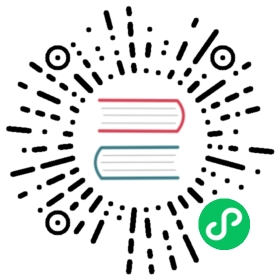InfluxDB
The influxdb output plugin, allows to flush your records into a InfluxDB time series database. The following instructions assumes that you have a fully operational InfluxDB service running in your system.
Configuration Parameters
| Key | Description | default |
|---|---|---|
| Host | IP address or hostname of the target InfluxDB service | 127.0.0.1 |
| Port | TCP port of the target InfluxDB service | 8086 |
| Database | InfluxDB database name where records will be inserted | fluentbit |
| Sequence_Tag | The name of the tag whose value is incremented for the consecutive simultaneous events. | _seq |
| HTTP_User | Optional username for HTTP Basic Authentication | |
| HTTP_Passwd | Password for user defined in HTTP_User | |
| Tag_Keys | Space separated list of keys that needs to be tagged | |
| Auto_Tags | Automatically tag keys where value is string. This option takes a boolean value: True/False, On/Off. | Off |
TLS / SSL
InfluxDB output plugin supports TTL/SSL, for more details about the properties available and general configuration, please refer to the TLS/SSL section.
Getting Started
In order to start inserting records into an InfluxDB service, you can run the plugin from the command line or through the configuration file:
Command Line
The influxdb plugin, can read the parameters from the command line in two ways, through the -p argument (property) or setting them directly through the service URI. The URI format is the following:
influxdb://host:port
Using the format specified, you could start Fluent Bit through:
$ fluent-bit -i cpu -t cpu -o influxdb://127.0.0.1:8086 -m '*'
Configuration File
In your main configuration file append the following Input & Output sections:
[INPUT]Name cpuTag cpu[OUTPUT]Name influxdbMatch *Host 127.0.0.1Port 8086Database fluentbitSequence_Tag _seq
Tagging
Basic example of Tag_Keys usage:
[INPUT]Name tailTag apache.accessparser apache2path /var/log/apache2/access.log[OUTPUT]Name influxdbMatch *Host 127.0.0.1Port 8086Database fluentbitSequence_Tag _seq# make tags from method and path fieldsTag_Keys method path
With Auto_Tags=On in this example cause error, because every parsed field value type is string. Best usage of this option in metrics like record where one ore more field value is not string typed.
Testing
Before to start Fluent Bit, make sure the target database exists on InfluxDB, using the above example, we will insert the data into a fluentbit database.
1. Create database
Log into InfluxDB console:
$ influxVisit https://enterprise.influxdata.com to register for updates, InfluxDB server management, and monitoring.Connected to http://localhost:8086 version 1.1.0InfluxDB shell version: 1.1.0>
Create the database:
> create database fluentbit>
Check the database exists:
> show databasesname: databasesname----_internalfluentbit>
2. Run Fluent Bit
The following command will gather CPU metrics from the system and send the data to InfluxDB database every five seconds:
$ bin/fluent-bit -i cpu -t cpu -o influxdb -m '*'
Note that all records coming from the cpu input plugin, have a tag cpu, this tag is used to generate the measurement in InfluxDB
3. Query the data
From InfluxDB console, choose your database:
> use fluentbitUsing database fluentbit
Now query some specific fields:
> SELECT cpu_p, system_p, user_p FROM cpuname: cputime cpu_p system_p user_p---- ----- -------- ------1481132860000000000 2.75 0.5 2.251481132861000000000 2 0.5 1.51481132862000000000 4.75 1.5 3.251481132863000000000 6.75 1.25 5.51481132864000000000 11.25 3.75 7.5
The CPU input plugin gather more metrics per CPU core, in the above example we just selected three specific metrics. The following query will give a full result:
> SELECT * FROM cpu
4. View tags
Query tagged keys:
> SHOW TAG KEYS ON fluentbit FROM "apache.access"name: apache.accesstagKey------_seqmethodpath
And now query method key values:
> SHOW TAG VALUES ON fluentbit FROM "apache.access" WITH KEY = "method"name: apache.accesskey value--- -----method "MATCH"method "POST"