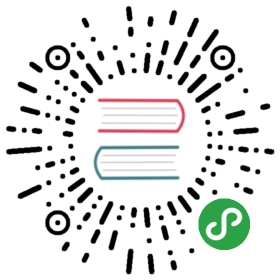Customizing Gitea
Customizing Gitea is typically done using the custom folder. This is the centralplace to override configuration settings, templates, etc.
If Gitea is deployed from binary, all default paths will be relative to the giteabinary. If installed from a distribution, these paths will likely be modified tothe Linux Filesystem Standard. Gitea will create required folders, including custom/.Application settings are configured in custom/conf/app.ini. Distributions mayprovide a symlink for custom using /etc/gitea/.
- Quick Cheat Sheet
Complete List
If thecustomfolder can’t be found next to the binary, check theGITEA_CUSTOMenvironment variable; this can be used to override the default path to something else.GITEA_CUSTOMmight, for example, be set by an init script.List of Environment Variables
Note: Gitea must perform a full restart to see configuration changes.
Customizing /robots.txt
To make Gitea serve a custom /robots.txt (default: empty 404), create a file calledrobots.txt in the custom folder with expected contents.
Serving custom public files
To make Gitea serve custom public files (like pages and images), use the foldercustom/public/ as the webroot. Symbolic links will be followed.
For example, a file image.png stored in custom/public/, can be accessed withthe url http://gitea.domain.tld/image.png.
Changing the default avatar
Place the png image at the following path: custom/public/img/avatar_default.png
Customizing Gitea pages
The custom/templates folder allows changing every single page of Gitea. Templatesto override can be found in the templates directory of Gitea source. Override bymaking a copy of the file under custom/templates using a full path structurematching source.
Any statement contained inside {{ and }} are Gitea’s templete syntax andshouldn’t be touched without fully understanding these components.
Adding links and tabs
If all you want is to add extra links to the top navigation bar, or extra tabs to the repository view, you can put them in extra_links.tmpl and extra_tabs.tmpl inside your custom/templates/custom/ directory.
For instance, let’s say you are in Germany and must add the famously legally-required “Impressum”/about page, listing who is responsible for the site’s content:just place it under your “custom/public/” directory (for instance custom/public/impressum.html) and put a link to it in custom/templates/custom/extra_links.tmpl.
To match the current style, the link should have the class name “item”, and you can use {{AppSubUrl}} to get the base URL:<a class="item" href="{{AppSubUrl}}/impressum.html">Impressum</a>
You can add new tabs in the same way, putting them in extra_tabs.tmpl.The exact HTML needed to match the style of other tabs is in the filetemplates/repo/header.tmpl(source in GitHub)
Other additions to the page
Apart from extra_links.tmpl and extra_tabs.tmpl, there are other useful templates you can put in your custom/templates/custom/ directory:
- header.tmpl, just before the end of the tag where you can add custom CSS files for instance.
- body_outer_pre.tmpl, right after the start of .
- body_inner_pre.tmpl, before the top navigation bar, but already inside the main container .
- body_inner_post.tmpl, before the end of the main container.
- body_outer_post.tmpl, before the bottom
- footer.tmpl, right before the end of the tag, a good place for additional Javascript.
Customizing gitignores, labels, licenses, locales, and readmes.
Place custom files in corresponding sub-folder under custom/options.
Customizing the look of Gitea
Gitea has two built-in themes, the default theme gitea, and a dark theme arc-green. To change the look of your Gitea install change the value of DEFAULT_THEME in the ui section of app.ini to another one of the available options.