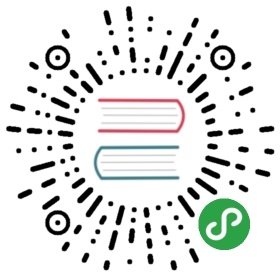Note: If you do not want to install yet, you can follow along in this guide with the online editor and the online REPL.
Install
- Mac — installer
- Windows — installer
- Anywhere — npm installer or build from source
After installing through any of those routes, you will have the following command line tools:
elm-repl— play with Elm expressionselm-reactor— get a project going quicklyelm-make— compile Elm code directlyelm-package— download packages
We will go over how they all work in more detail right after we get your editor set up!
Troubleshooting: The fastest way to learn anything is to talk with other people in the Elm community. We are friendly and happy to help! So if you get stuck during installation or encounter something weird, visit the Elm Slack and ask about it. In fact, if you run into something confusing at any point while learning or using Elm, come ask us about it. You can save yourself hours. Just do it!
Configure Your Editor
Using Elm is way nicer when you have a code editor to help you out. There are Elm plugins for at least the following editors:
If you do not have an editor at all, Sublime Text is a great one to get started with!
You may also want to try out elm-format which makes your code pretty!
The Command Line Tools
So we installed Elm, and it gave us elm-repl, elm-reactor, elm-make, and elm-package. But what do they all do exactly?
elm-repl
elm-repl lets you play with simple Elm expressions.
$ elm-repl---- elm-repl 0.18.0 -----------------------------------------------------------:help for help, :exit to exit, more at <https://github.com/elm-lang/elm-repl>--------------------------------------------------------------------------------> 1 / 20.5 : Float> List.length [1,2,3,4]4 : Int> String.reverse "stressed""desserts" : String> :exit$
We will be using elm-repl in the upcoming “Core Language” section, and you can read more about how it works here.
Note:
elm-replworks by compiling code to JavaScript, so make sure you have Node.js installed. We use that to evaluate code.
elm-reactor
elm-reactor helps you build Elm projects without messing with the command-line too much. You just run it at the root of your project, like this:
git clone https://github.com/evancz/elm-architecture-tutorial.gitcd elm-architecture-tutorialelm-reactor
This starts a server at http://localhost:8000. You can navigate to any Elm file and see what it looks like. Try to check out examples/01-button.elm.
Notable flags:
--portlets you pick something besides port 8000. So you can sayelm-reactor --port=8123to get things to run athttp://localhost:8123.--addresslets you replacelocalhostwith some other address. For
example, you may want to useelm-reactor --address=0.0.0.0if you want to
try out an Elm program on a mobile device through your local network.
elm-make
elm-make builds Elm projects. It can compile Elm code to HTML or JavaScript. It is the most general way to compile Elm code, so if your project becomes too advanced for elm-reactor, you will want to start using elm-make directly.
Say you want to compile Main.elm to an HTML file named main.html. You would run this command:
elm-make Main.elm --output=main.html
Notable flags:
--warnprints warnings to improve code quality
elm-package
elm-package downloads and publishes packages from our package catalog. As community members solve problems in a nice way, they share their code in the package catalog for anyone to use!
Say you want to use elm-lang/http and NoRedInk/elm-decode-pipeline to make HTTP requests to a server and turn the resulting JSON into Elm values. You would say:
elm-package install elm-lang/httpelm-package install NoRedInk/elm-decode-pipeline
This will add the dependencies to your elm-package.json file that describes your project. (Or create it if you do not have one yet!) More information about all this here!
Notable commands:
install: install the dependencies inelm-package.jsonpublish: publish your library to the Elm Package Catalogbump: bump version numbers based on API changesdiff: get the difference between two APIs