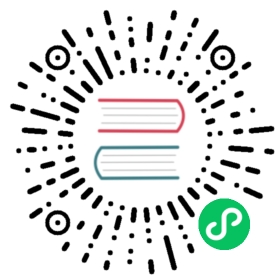If you already have a harbor backend environment, you can build a frontend development environment with the following configuration.
Open the terminal and run the following command to copy “proxy.config.mjs.temp” file to “proxy.config.mjs”.
cd harbor/src/portalcp proxy.config.mjs.temp proxy.config.mjs
NOTE: You should specify an available Harbor hostname. And you can specify the agent if you work behind a corporate proxy.
import HttpsProxyAgent from 'https-proxy-agent';// Define the proxy configurationconst HarborProxyConfig = [{"context": ["/api","/c","/i18n","/chartrepo","/LICENSE","/swagger.json","/devcenter-api-2.0","/swagger-ui.bundle.js"],"target": "${A Harbor server}","secure": false,"changeOrigin": true,"logLevel": "debug"}];// Define if you use agentconst useAgent = false;// Specify an agent server, if empty, will read it from environment variable http_proxy or HTTP_PROXYconst specifiedAgentServer = "${An agent server}";function setupForCorporateProxy(proxyConfig) {if (useAgent) {const agentServer = process.env.http_proxy || process.env.HTTP_PROXY || specifiedAgentServer;if (agentServer) {const agent = new HttpsProxyAgent(agentServer);console.log('Using corporate agent server: ' + agentServer);proxyConfig.forEach(function (entry) {entry.agent = agent;});}}return proxyConfig;}export default setupForCorporateProxy(HarborProxyConfig);
Install npm packages and 3rd-party dependencies.
npm install
Execute the following command,serve Harbor locally.
npm run start
Then you can visit the Harbor by address: https://localhost:4200.