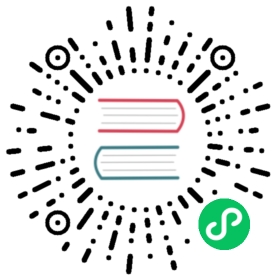Installation
The following sections contain tips to troubleshoot or get assistance with failed installations.
Logging into the Harvester Installer (a live OS)
Users can press the key combination CTRL + ALT + F2 to switch to another TTY and log in with the following credentials:
- User:
rancher - Password:
rancher
Meeting hardware requirements
- Check that your hardware meets the minimum requirements to complete installation.
Receiving the message "Loading images. This may take a few minutes..."
- Because the system doesn’t have a default route, your installer may become “stuck” in this state. You can check your route status by executing the following command:
$ ip routedefault via 10.10.0.10 dev harvester-mgmt proto dhcp <-- Does a default route exist?10.10.0.0/24 dev harvester-mgmt proto kernel scope link src 10.10.0.15
- Check that your DHCP server offers a default route option. Attaching content from
/run/cos/target/rke2.logis helpful too.
Collecting information
Please include the following information in a bug report when reporting a failed installation:
- A failed installation screenshot.
Content of these files:
/var/log/console.log/run/cos/target/rke2.log/tmp/harvester.*/tmp/cos.*
Output of these commands:
blkiddmesg