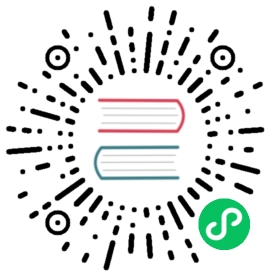Cheat Sheet
Helm cheatsheet featuring all the necessary commands required to manage an application through Helm.
Basic interpretations/context
Chart:
- It is the name of your chart in case it has been pulled and untarred.
- It is <repo_name>/<chart_name> in case the repository has been added but chart not pulled.
- It is the URL/Absolute path to the chart.
Name:
- It is the name you want to give to your current helm chart installation.
Release:
- Is the name you assigned to an installation instance.
Revision:
- Is the value from the Helm history command
Repo-name:
- The name of a repository.
DIR:
- Directory name/path
Chart Management
helm create <name> # Creates a chart directory along with the common files and directories used in a chart.helm package <chart-path> # Packages a chart into a versioned chart archive file.helm lint <chart> # Run tests to examine a chart and identify possible issues:helm show all <chart> # Inspect a chart and list its contents:helm show values <chart> # Displays the contents of the values.yaml filehelm pull <chart> # Download/pull charthelm pull <chart> --untar=true # If set to true, will untar the chart after downloading ithelm pull <chart> --verify # Verify the package before using ithelm pull <chart> --version <number> # Default-latest is used, specify a version constraint for the chart version to usehelm dependency list <chart> # Display a list of a chart’s dependencies:
Install and Uninstall Apps
helm install <name> <chart> # Install the chart with a namehelm install <name> <chart> --namespace <namespace> # Install the chart in a specific namespacehelm install <name> <chart> --set key1=val1,key2=val2 # Set values on the command line (can specify multiple or separate values with commas)helm install <name> <chart> --values <yaml-file/url> # Install the chart with your specified valueshelm install <name> <chart> --dry-run --debug # Run a test installation to validate chart (p)helm install <name> <chart> --verify # Verify the package before using ithelm install <name> <chart> --dependency-update # update dependencies if they are missing before installing the charthelm uninstall <name> # Uninstall a release
Perform App Upgrade and Rollback
helm upgrade <release> <chart> # Upgrade a releasehelm upgrade <release> <chart> --atomic # If set, upgrade process rolls back changes made in case of failed upgrade.helm upgrade <release> <chart> --dependency-update # update dependencies if they are missing before installing the charthelm upgrade <release> <chart> --version <version_number> # specify a version constraint for the chart version to usehelm upgrade <release> <chart> --values # specify values in a YAML file or a URL (can specify multiple)helm upgrade <release> <chart> --set key1=val1,key2=val2 # Set values on the command line (can specify multiple or separate valuese)helm upgrade <release> <chart> --force # Force resource updates through a replacement strategyhelm rollback <release> <revision> # Roll back a release to a specific revisionhelm rollback <release> <revision> --cleanup-on-fail # Allow deletion of new resources created in this rollback when rollback fails
List, Add, Remove, and Update Repositories
helm repo add <repo-name> <url> # Add a repository from the internet:helm repo list # List added chart repositorieshelm repo update # Update information of available charts locally from chart repositorieshelm repo remove <repo_name> # Remove one or more chart repositorieshelm repo index <DIR> # Read the current directory and generate an index file based on the charts found.helm repo index <DIR> --merge # Merge the generated index with an existing index filehelm search repo <keyword> # Search repositories for a keyword in chartshelm search hub <keyword> # Search for charts in the Artifact Hub or your own hub instance
Helm Release monitoring
helm list # Lists all of the releases for a specified namespace, uses current namespace context if namespace not specifiedhelm list --all # Show all releases without any filter applied, can use -ahelm list --all-namespaces # List releases across all namespaces, we can use -Ahelm -l key1=value1,key2=value2 # Selector (label query) to filter on, supports '=', '==', and '!='helm list --date # Sort by release datehelm list --deployed # Show deployed releases. If no other is specified, this will be automatically enabledhelm list --pending # Show pending releaseshelm list --failed # Show failed releaseshelm list --uninstalled # Show uninstalled releases (if 'helm uninstall --keep-history' was used)helm list --superseded # Show superseded releaseshelm list -o yaml # Prints the output in the specified format. Allowed values: table, json, yaml (default table)helm status <release> # This command shows the status of a named release.helm status <release> --revision <number> # if set, display the status of the named release with revisionhelm history <release> # Historical revisions for a given release.helm env # Env prints out all the environment information in use by Helm.
Download Release Information
helm get all <release> # A human readable collection of information about the notes, hooks, supplied values, and generated manifest file of the given release.helm get hooks <release> # This command downloads hooks for a given release. Hooks are formatted in YAML and separated by the YAML '---\n' separator.helm get manifest <release> # A manifest is a YAML-encoded representation of the Kubernetes resources that were generated from this release's chart(s). If a chart is dependent on other charts, those resources will also be included in the manifest.helm get notes <release> # Shows notes provided by the chart of a named release.helm get values <release> # Downloads a values file for a given release. use -o to format output
Plugin Management
helm plugin install <path/url1> # Install pluginshelm plugin list # View a list of all installed pluginshelm plugin update <plugin> # Update pluginshelm plugin uninstall <plugin> # Uninstall a plugin