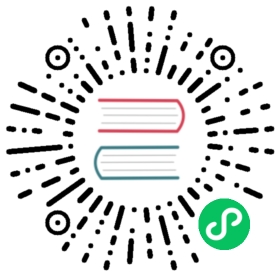Chart发布操作用以自动化GitHub的页面Chart
该指南描述了如何使用 Chart发布操作 通过GitHub页面自动发布chart。Chart发布操作是一个将GitHub项目转换成自托管Helm chart仓库的GitHub操作流。使用了 helm/chart-releaser CLI 工具。
仓库变化
在你的GitHub组织下创建一个Git仓库。可以将其命名为helm-charts,当然其他名称也可以接受。所有chart的资源都可以放在主分支。 chart应该放在根目录下的/charts目录中。
还应该有另一个分支 gh-pages 用于发布chart。这个分支的更改会通过Chart发布操作自动创建。同时可以创建一个 gh-branch分支并添加README.md文件,其对访问该页面的用户是可见的。
你可以在README.md中为chart的安装添加说明,像这样: (替换 <alias>, <orgname> 和 <chart-name>):
## Usage[Helm](https://helm.sh) must be installed to use the charts. Please refer toHelm's [documentation](https://helm.sh/docs) to get started.Once Helm has been set up correctly, add the repo as follows:helm repo add <alias> https://<orgname>.github.io/helm-chartsIf you had already added this repo earlier, run `helm repo update` to retrievethe latest versions of the packages. You can then run `helm search repo<alias>` to see the charts.To install the <chart-name> chart:helm install my-<chart-name> <alias>/<chart-name>To uninstall the chart:helm delete my-<chart-name>
发布后的chart的url类似这样:
https://<orgname>.github.io/helm-charts
GitHub 操作流
在主分支创建一个GitHub操作流文件 .github/workflows/release.yml
name: Release Chartson:push:branches:- mainjobs:release:runs-on: ubuntu-lateststeps:- name: Checkoutuses: actions/checkout@v2with:fetch-depth: 0- name: Configure Gitrun: |git config user.name "$GITHUB_ACTOR"git config user.email "$GITHUB_ACTOR@users.noreply.github.com"- name: Run chart-releaseruses: helm/chart-releaser-action@v1.1.0env:CR_TOKEN: "${{ secrets.GITHUB_TOKEN }}"
上述配置使用了 @helm/chart-releaser-action 将GitHub项目转换成自托管的Helm chart仓库。在每次想主分支推送后会通过检查项目中的每个chart来执行次操作, 且每当有新的chart版本时,会创建一个与chart版本对应的GitHub版本,添加Helm chart组件到这个版本中, 并用该版本的元数据创建或更新一个index.yaml文件,然后托管在GitHub页面上。
上述Chart发布操作示例使用的版本号是v1.1.0。你可以将其改成 最新可用版本。
注意:Chart发布操作程序几乎总是和 Helm测试操作Action 以及 Kind操作。