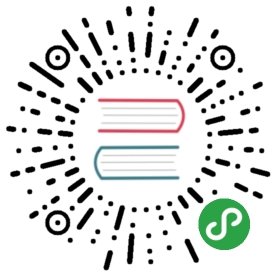快速开始
新建站点
hugo new side /path/tp/your/site
提示如下:
$ hugo new site learning-ciliumCongratulations! Your new Hugo site is created in /home/sky/work/code/learning/learning-cilium.Just a few more steps and you're ready to go:1. Download a theme into the same-named folder.Choose a theme from https://themes.gohugo.io/, orcreate your own with the "hugo new theme <THEMENAME>" command.2. Perhaps you want to add some content. You can add single fileswith "hugo new <SECTIONNAME>/<FILENAME>.<FORMAT>".3. Start the built-in live server via "hugo server".Visit https://gohugo.io/ for quickstart guide and full documentation.
下载模板
选择喜欢的模板,一般下载方式如下:
cd learning-ciliumgit clone git@github.com:digitalcraftsman/hugo-material-docs.git themes/hugo-material-docs
为了快速开始使用,一般模板都会提供一个exampleSite,通常将该目录下的内容都复制到站点跟目录下:
cp -av themes/hugo-material-docs/exampleSite/* .
运行
直接执行server命令就可以启动:
hugo server
通过浏览器访问 http://localhost:1313/ 就可以看内容,由于上面我们采用的是直接复制exampleSite的内容,所以一般此时看到的就是这个模板的example内容。
之后再进行具体的网站设定,模板修改,添加内容等。
提交到github
echo "# learning-cilium" >> README.mdgit initgit add -Agit commit -m "first commit"git remote add origin git@github.com:skyao/learning-cilium.gitgit push -u origin master