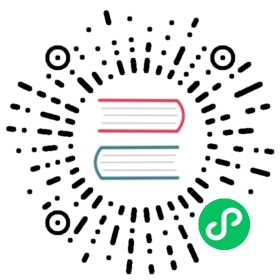description: 从 Fluent Bit 收集指标
监控
Fluent Bit 带有内置的 HTTP 服务,可用于查询内部信息并监控每个正在运行的插件的指标。
监控接口可以轻松地与 Prometheus 集成,因为我们支持 Prometheus 原生格式。
快速开始
首先,第一步是修改配置文件以启用 HTTP Server:
[SERVICE]HTTP_Server OnHTTP_Listen 0.0.0.0HTTP_PORT 2020[INPUT]Name cpu[OUTPUT]Name stdoutMatch *
上面的配置代码片段将指示 Fluent Bit 在 TCP/2020 端口上启动 HTTP Server 并在所有网络接口上进行监听:
$ bin/fluent-bit -c fluent-bit.confFluent Bit v1.4.0* Copyright (C) 2019-2020 The Fluent Bit Authors* Copyright (C) 2015-2018 Treasure Data* Fluent Bit is a CNCF sub-project under the umbrella of Fluentd* https://fluentbit.io[2020/03/10 19:08:24] [ info] [engine] started[2020/03/10 19:08:24] [ info] [http_server] listen iface=0.0.0.0 tcp_port=2020
现在使用简单 curl 命令就可以收集一些信息:
$ curl -s http://127.0.0.1:2020 | jq{"fluent-bit": {"version": "0.13.0","edition": "Community","flags": ["FLB_HAVE_TLS","FLB_HAVE_METRICS","FLB_HAVE_SQLDB","FLB_HAVE_TRACE","FLB_HAVE_HTTP_SERVER","FLB_HAVE_FLUSH_LIBCO","FLB_HAVE_SYSTEMD","FLB_HAVE_VALGRIND","FLB_HAVE_FORK","FLB_HAVE_PROXY_GO","FLB_HAVE_REGEX","FLB_HAVE_C_TLS","FLB_HAVE_SETJMP","FLB_HAVE_ACCEPT4","FLB_HAVE_INOTIFY"]}}
请注意,我们正在将 curl 命令输出发送到 jq 程序,这有助于从终端读取 JSON 数据。Fluent Bit 并非旨在进行 JSON 优雅打印。
REST API Interface
Fluent Bit 公开了许多有用的监控接口,从 Fluent Bit v0.14 开始,以下端点可用:
| URI | Description | Data Format |
|---|---|---|
| / | Fluent Bit 构建信息 | JSON |
| /api/v1/uptime | 以秒和可读的格式获取正常运行的时间 | JSON |
| /api/v1/metrics | 已加载插件的内部指标 | JSON |
| /api/v1/metrics/prometheus | 可以被 Prometheus 服务获取已加载插件的内部指标 | Prometheus Text 0.0.4 |
Uptime Example
使用以下命令查询服务正常运行时间:
$ curl -s http://127.0.0.1:2020/api/v1/uptime | jq
它应该打印类似如下的输出:
{"uptime_sec": 8950000,"uptime_hr": "Fluent Bit has been running: 103 days, 14 hours, 6 minutes and 40 seconds"}
Metrics Examples
使用以下命令查询 JSON 格式的内部指标:
$ curl -s http://127.0.0.1:2020/api/v1/metrics | jq
it should print a similar output like this:
{"input": {"cpu.0": {"records": 8,"bytes": 2536}},"output": {"stdout.0": {"proc_records": 5,"proc_bytes": 1585,"errors": 0,"retries": 0,"retries_failed": 0}}}
Metrics in Prometheus format
查询 Prometheus Text 0.0.4 格式的内部指标:
$ curl -s http://127.0.0.1:2020/api/v1/metrics/prometheus
这次,相同的指标将以 Prometheus 格式输出,而不是 JSON
fluentbit_input_records_total{name="cpu.0"} 57 1509150350542fluentbit_input_bytes_total{name="cpu.0"} 18069 1509150350542fluentbit_output_proc_records_total{name="stdout.0"} 54 1509150350542fluentbit_output_proc_bytes_total{name="stdout.0"} 17118 1509150350542fluentbit_output_errors_total{name="stdout.0"} 0 1509150350542fluentbit_output_retries_total{name="stdout.0"} 0 1509150350542fluentbit_output_retries_failed_total{name="stdout.0"} 0 1509150350542
配置别名
默认情况下,在运行时配置的插件会以 plugin_name.ID 的格式获取内部名称。出于监控目的,如果配置了多个相同类型的插件,可能会造成混淆。为了区别,每个配置的输入或输出部分都可以使用别名,它将用作指标的父名称。
下面的示例使用 CPU 输入插件的 INPUT 部分设置别名:
[SERVICE]HTTP_Server OnHTTP_Listen 0.0.0.0HTTP_PORT 2020[INPUT]Name cpuAlias server1_cpu[OUTPUT]Name stdoutAlias raw_outputMatch *
当查询指标时,我们获取到了设置的别名而不是插件的名称:
{"input": {"server1_cpu": {"records": 8,"bytes": 2536}},"output": {"raw_output": {"proc_records": 5,"proc_bytes": 1585,"errors": 0,"retries": 0,"retries_failed": 0}}}