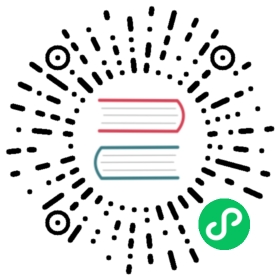快速开始
本指南是一种 “Hello World” 风格的教程,该教程演示了如何在简单的示例中安装、配置和使用 Prometheus。您将在本地下载并运行 Prometheus,对其进行配置并采集自身和示例应用程序数据,然后通过查询、规则和图形化的方式来使用采集到的时间序列数据。
下载并运行 Prometheus
下载适用于您的平台的最新版本的 Prometheus,然后解压:
tar xvfz prometheus-*.tar.gzcd prometheus-*
在启动 Prometheus 之前,我们先来配置它。
配置 Prometheus 监控自身
Prometheus 通过 HTTP 访问目标端点的方式收集指标数据。由于 Prometheus 以相同的方式暴露其有关自身的数据,因此它可以采集并监控自身的运行状态。
虽然仅仅收集有关 Prometheus 自身数据在实践中并没有多大的用处,但它是一个好的开始示例。请将以下基本 Prometheus 配置保存为prometheus.yml文件:
global:scrape_interval: 15s # 默认情况下,每 15s 采集一次目标数据# 与外部系统(如 federation, remote storage, Alertmanager)通信时,可以将这些标签应用到到和时间序列或告警上external_labels:monitor: 'codelab-monitor'# 仅包含一个采集端点的采集配置:这里是 Prometheus 本身scrape_configs:# 作业名称作为标签 `job=<job_name>` 添加到从此配置中采集的时间序列上- job_name: 'prometheus'# 覆盖全局默认的参数,并将采样时间间隔设置为 5sscrape_interval: 5sstatic_configs:- targets: ['localhost:9090']
有关配置选项的完整说明,请参阅配置文档。
启动 Prometheus
要使用新创建的配置文件启动 Prometheus,请进入到包含有 Prometheus 二进制文件的目录,并执行如下命令:
# 启动 Prometheus# 默认情况下,Prometheus 在 ./data 目录保存他的数据(参见 --storage.tsdb.path 参数)./prometheus --config.file=prometheus.yml
Prometheus 应该正常启动了。您可以在浏览器上访问 localhost:9090。Prometheus 需要几秒钟的时间通过其自身 HTTP 数据指标端点来采集数据。
您还可以通过访问其数据指标端点来验证 Prometheus 是否正在提供有关自身的指标:localhost:9090/metrics.
使用表达式浏览器
我们来尝试查看 Prometheus 采集的有关自身的一些数据。要使用 Prometheus 的内置表达式浏览器,请导航至 http://localhost:9090/graph 并在 “Graph” 页面选择 “Console” 视图。
在 localhost:9090/metrics 的数据采集中,Prometheus 导出了一个称为prometheus_target_interval_length_seconds(目标数据收集的实际时间)的数据指标。将其输入表达式控制台并点击 “Execute”:
prometheus_target_interval_length_seconds
这将会返回很多种不通的时间序列(及时间序列记录的最新值),所有的时间序列的名称均为prometheus_target_interval_length_seconds,但是带有不同的标签。这些标签指定了不同的延迟百分比和和目标组间隔。
如果我们仅仅对第 99 个百分位的延迟感兴趣,则我们可以使用下面的语句来查询该信息:
prometheus_target_interval_length_seconds{quantile="0.99"}
想要统计返回时间序列的个数,您可以执行:
count(prometheus_target_interval_length_seconds)
有关表达式语言的更多信息,请见表达式语言文档
使用图形化接口
请导航至 http://localhost:9090/graph 并使用 “Graph” 视图来使用图形表达式。
例如,输入以下表达式来绘制自身采集中P rometheus 每秒创建块的速率:
rate(prometheus_tsdb_head_chunks_created_total[1m])
在 graph 页面使用其它参数和设置进行实验。
启动示例目标采集数据
让我们为 Prometheus 启动一些示例采集目标来变得更加有趣。
Go客户端库包含一个具有三个不同分布的虚拟 RPC 延迟的服务的示例。
请确保您已经安装 Go 编译器,并设置可以正常工作的 Go 构建环境(配置正确的GOPATH)。
下载 Prometheus 的 Go 客户端并运行三个示例服务:
# 拉取客户端库代码并编译它git clone https://github.com/prometheus/client_golang.gitcd client_golang/examples/randomgo get -dgo build# 在分开的终端中启动 3 个示例目标./random -listen-address=:8080./random -listen-address=:8081./random -listen-address=:8082
现在,您应该看到分别监听在 http://localhost:8080/metrics, http://localhost:8081/metrics, http://localhost:8082/metrics 的目标示例。
配置 Prometheus 监控示例目标
现在,我们将配置 Prometheus 来采集这些新的目标。我们将所有三个端点分组为example-random的作业。假设前两个端点是生产的目标,第三个端点代表金丝雀发布的实例。为了在 Prometheus 对此建模,我们可以将多个端点添加到单个作业中,并为每个目标组添加额外的标签。在此示例中,我们将group="production"标签添加到第一组目标中,将group=canary添加到第二组目标中。
为此,请将以下作业定义添加到prometheus.yml中的scrape_configs部分,然后重新启动 Prometheus 实例:
scrape_configs:- job_name: 'example-random'# 覆盖全局默认的参数,并将采样时间间隔设置为 5sscrape_interval: 5sstatic_configs:- targets: ['localhost:8080', 'localhost:8081']labels:group: 'production'- targets: ['localhost:8082']labels:group: 'canary'
在表达式浏览器中验证 Prometheus 现在是否具有有关这些示例端点暴露的时间序列信息,如rpc_durations_seconds数据指标。
配置规则将采集的数据汇总到新的时间序列中
尽管在示例不是问题,但在临时计算时,汇总了数千个时间序列的查询可能会变慢。为了提高效率,Prometheus 允许通过配置的记录规则将表达式预记录到全新的持久时间序列中。假设我们想要记录在示例中测得的所有实例(保留job和service维度)在 5 分钟滑动窗口内的每秒 RPC 平均速率(rpc_durations_seconds_count)。我们可以这么写:
avg(rate(rpc_durations_seconds_count[5m])) by (job, service)
尝试图形化此表达式。
要将由该表达式产生的时间序列记录到为名job_service:rpc_durations_seconds_count:avg_rate5m的新数据指标中,请使用以下记录规则创建文件并保存为prometheus.rules.yml:
groups:- name: examplerules:- record: job_service:rpc_durations_seconds_count:avg_rate5mexpr: avg(rate(rpc_durations_seconds_count[5m])) by (job, service)
要使 Prometheus 应用此新规则,需要在prometheus.yml中添加rule_files配置块。配置应如下所示:
global:scrape_interval: 15s # 默认情况下,每 15s 采集一次目标数据evaluation_interval: 15s # 每 15s 进行一次规则评估# 与外部系统通信时,可以将这些标签应用到到和时间序列或告警上external_labels:monitor: 'codelab-monitor'rule_files:- 'prometheus.rules.yml'scrape_configs:- job_name: 'prometheus'# Override the global default and scrape targets from this job every 5 seconds.scrape_interval: 5sstatic_configs:- targets: ['localhost:9090']- job_name: 'example-random'# 覆盖全局默认的参数,并将采样时间间隔设置为 5sscrape_interval: 5sstatic_configs:- targets: ['localhost:8080', 'localhost:8081']labels:group: 'production'- targets: ['localhost:8082']labels:group: 'canary'
通过新的配置重新启动 Prometheus,并通过表达式浏览器对其进行查询或画图,以验证数据指标名称为job_service:rpc_durations_seconds_count:avg_rate5m的新时间序列已经可以使用。