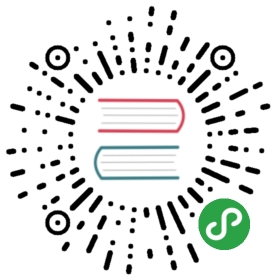19. Using template literals and tagged templates
Before we dig into the two features template literal and tagged template, let’s first examine the multiple meanings of the term template.
19.1. Disambiguation: “template”
The following three things are significantly different, despite all having template in their names and despite all of them looking similar:
- A web template is a function from data to text. It is frequently used in web development and often defined via text files. For example, the following text defines a template for the library Handlebars:
- A template literal is a string literal with more features. For example, interpolation. It is delimited by backticks:
- A tagged template is a function followed by a template literal. It results in that function being called and the contents of the template literal being fed into it as parameters.
Note that getArgs() receives both the text of the literal and the data interpolated via ${}.
19.2. Template literals
Template literals have two main benefits, compared to normal string literals.
First, they support string interpolation: you can insert expressions if you put them inside ${ and }:
Second, template literals can span multiple lines:
Template literals always produce strings.
19.3. Tagged templates
The expression in line A is a tagged template:
The last line is equivalent to:
The parameters of tagFunction are:
- Template strings (first parameter): an Array with the text fragments surrounding the interpolations (
${···}).- In the example:
['Hello ', ' ', '!']
- In the example:
- Substitutions (remaining parameters): the interpolated values.
- In the example:
'Lisa'and'Simpson'
The static (fixed) parts of the literal (the template strings) are separated from the dynamic parts (the substitutions).
- In the example:
tagFunction can return arbitrary values and gets two views of the template strings as input (only the cooked view is shown in the previous example):
- A cooked view where, e.g.:
\tbecomes a tab\becomes a single backslash
- A raw view where, e.g.:
\tbecomes a slash followed by at\becomes two backslashes
The raw view enables raw string literals viaString.raw(described later) and similar applications.
Tagged templates are great for supporting small embedded languages (so-called domain-specific languages). We’ll continue with a few examples.
19.3.1. Tag function library: lit-html
lit-html is a templating library that is based on tagged templates and used by the frontend framework Polymer:
repeat() is a custom function for looping. Its 2nd parameter produces unique keys for the values returned by the 3rd parameter. Note the nested tagged template used by that parameter.
19.3.2. Tag function library: re-template-tag
re-template-tag is a simple library for composing regular expressions. Templates tagged with re produce regular expressions. The main benefit is that you can interpolate regular expressions and plain text via ${} (see RE_DATE):
19.3.3. Tag function library: graphql-tag
The library graphql-tag lets you create GraphQL queries via tagged templates:
Additionally, there are plugins for pre-compiling such queries in Babel, TypeScript, etc.
19.4. Raw string literals
Raw string literals are implemented via the tag function String.raw. They are a string literal where backslashes don’t do anything special (such as escaping characters etc.):
One example where that helps is strings with regular expressions:
All three regular expressions are equivalent. You can see that with a string literal, you have to write the backslash twice to escape it for that literal. With a raw string literal, you don’t have to do that.
Another example where raw string literal are useful is Windows paths:
19.5. (Advanced)
All remaining sections are advanced
19.6. Multi-line template literals and indentation
If you put multi-line text in template literals, two goals are in conflict: On one hand, the text should be indented to fit inside the source code. On the other hand, its lines should start in the leftmost column.
For example:
Due to the indentation, the template literal fits well into the source code. Alas, the output is also indented. And we don’t want the return at the beginning and the return plus two spaces at the end.
There are two ways to fix this: via a tagged template or by trimming the result of the template literal.
19.6.1. Fix: template tag for dedenting
The first fix is to use a custom template tag that removes the unwanted whitespace. It uses the first line after the initial line break to determine in which column the text starts and cuts off the indents everywhere. It also removes the line break at the very beginning and the indentation at the very end. One such template tag is dedent by Desmond Brand:
This time, the output is not indented:
19.6.2. Fix: .trim()
The second fix is quicker, but also dirtier:
The string method .trim() removes the superfluous whitespace at the beginning and at the end, but the content itself must start in the leftmost column. The advantage of this solution is not needing a custom tag function. The downside is that it looks ugly.
The output looks like it did with dedent (however, there is no line break at the end):
19.7. Simple templating via template literals
While template literals look like web templates, it is not immediately obvious how to use them for (web) templating: A web template gets its data from an object, while a template literal gets its data from variables. The solution is to use a template literal in the body of a function whose parameter receives the templating data. For example:
19.7.1. A more complex example
As a more complex example, we’d like to take an Array of addresses and produce an HTML table. This is the Array:
The function tmpl() that produces the HTML table looks as follows.
tmpl() takes the following steps:
- The text inside the
<table>is produced via a nested templating function for single addresses (line 4). Note how it uses the string method.trim()at the end, to remove unnecessary whitespace. - The nested templating function is applied to each element of the Array
addrsvia the Array method.map()(line 3). - The resulting Array (of strings) is converted into a string via the Array method
.join()(line 10). - The helper function
escapeHtml()is used to escape special HTML characters (line 6 and line 7). Its implementation is shown in the next section.
This is how to calltmpl()with the addresses and log the result:
The output is:
19.7.2. Simple HTML-escaping
19.8. Further reading
- How to implement your own tag functions is described in “Exploring ES6”.