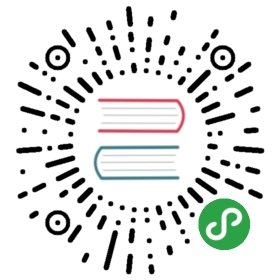Because Ionic Apps are built with web technologies, they can run just as well as a Progressive Web App as they can a native app. Not sure what PWAs are? Check out Ionic's PWA Overview for more info.
Making an App a PWA
The two main requirements of a PWA are a Service Worker and a Web Manifest. While it's possible to add both of these to an app manually, the Angular team has an @angular/pwa package that can be used to automate this.
The @angular/pwa package will automatically add a service worker and a app manifest to the app.To add this package to the app run:
$ ng add @angular/pwa
Once this package has been added run ionic build —prod and the www directory will be ready to deploy as a PWA.
By default, the
@angular/pwapackage comes with Angular logo for the app icons. Be sure to update the manifest to use the correct app name and also replace the icons.
If an app is being deployed to other channels such as Cordova or Electron, you can remove the "serviceWorker": true flag from the angular.json file.The service worker can be generated though by running:
$ ionic build --prod --service-worker
Note: Features like Service Workers and many JavaScript APIs (such as geolocation) require the app be hosted in a secure context. When deploying an app through a hosting service, be aware they HTTPS will be required to take full advantage of Service Workers.
Deploying
Firebase
Firebase hosting provides many benefits for Progressive Web Apps, including fast response times thanks to CDN's, HTTPS enabled by default, and support for HTTP2 push.
First, install the Firebase CLI:
$ npm install -g firebase-tools
With the Firebase CLI installed run firebase init in the project.This will generate a firebase.json config file and configure the app for deployment.
firebase initwill present a few question, including one about redirecting URLs to/index.html.Make sure to choose yes for this option, but no to overwriting your index.html.This will ensure that routing, hard reload, and deep linking work in the app.
The last thing needed is to make sure caching headers are being set correctly. To do this, add the following snippet to the firebase.json file to the hosting property:
"headers": [{"source": "/build/app/**","headers": [{"key": "Cache-Control","value": "public, max-age=31536000"}]},{"source": "ngsw-worker.js","headers": [{"key": "Cache-Control","value": "no-cache"}]}]
For more information about the firebase.json properties, see the Firebase documentation.
The app can now be deployed by running
$ firebase deploy
After this completes the app will be live.