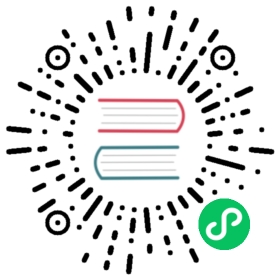JMX Tool
Java VisualVM is a tool that provides a visual interface for viewing detailed information about Java applications while they are running on a Java Virtual Machine (JVM), and for troubleshooting and profiling these applications.
Usage
Step1: Fetch IoTDB-sever.
Step2: Edit configuration.
IoTDB is LOCAL View
$IOTDB_HOME/conf/jmx.password, and use default user or add new users here. If new users are added, remember to edit$IOTDB_HOME/conf/jmx.accessand add new users’ accessIoTDB is not LOCAL Edit
$IOTDB_HOME/conf/iotdb-env.sh, and modify config below:
JMX_LOCAL="false"JMX_IP="the_real_iotdb_server_ip" # Write the actual IoTDB IP address
View $IOTDB_HOME/conf/jmx.password, and use default user or add new users here. If new users are added, remember to edit $IOTDB_HOME/conf/jmx.access and add new users’ access
Step 3: Start IoTDB-server.
Step 4: Use jvisualvm
Make sure jdk 8 is installed. For versions later than jdk 8, you need to download visualvm
 (opens new window)
(opens new window)Open jvisualvm
Right-click at the left navigation area -> Add JMX connection

Fill in information and log in as below. Remember to check “Do not require SSL connection”. Here is an example: Connection:192.168.130.15:31999 Username:iotdb Password:passw!d