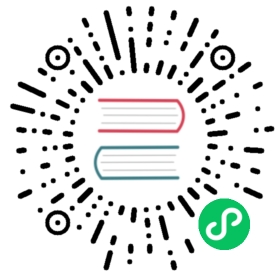k3d
k3d is a lightweight wrapper to run k3s (Rancher Lab’s minimal Kubernetes distribution) in docker. k3d makes it very easy to create single- and multi-node k3s clusters in docker, e.g. for local development on Kubernetes.
Prerequisites
- To use k3d, you will also need to install docker.
- Install the latest version of k3d.
- To interact with the Kubernetes cluster kubectl
- (Optional) Helm is the package manager for Kubernetes
Installation
Create a cluster and disable
Traefikwith the following command:$ k3d cluster create --api-port 6550 -p '9080:80@loadbalancer' -p '9443:443@loadbalancer' --agents 2 --k3s-arg '--disable=traefik@server:*'
To see the list of k3d clusters, use the following command:
$ k3d cluster listk3s-default
To list the local Kubernetes contexts, use the following command.
$ kubectl config get-contextsCURRENT NAME CLUSTER AUTHINFO NAMESPACE* k3d-k3s-default k3d-k3s-default k3d-k3s-default
k3d-is prefixed to the context and cluster names, for example:k3d-k3s-defaultIf you run multiple clusters, you need to choose which cluster
kubectltalks to. You can set a default cluster forkubectlby setting the current context in the Kubernetes kubeconfig file. Additionally you can run following command to set the current context forkubectl.$ kubectl config use-context k3d-k3s-defaultSwitched to context "k3d-k3s-default".
Set up Istio for k3d
Once you are done setting up a k3d cluster, you can proceed to install Istio with Helm 3 on it.
$ kubectl create namespace istio-system$ helm install istio-base istio/base -n istio-system --wait$ helm install istiod istio/istiod -n istio-system --wait
(Optional) Install an ingress gateway:
$ kubectl label namespace istio-system istio-injection=enabled$ helm install istio-ingressgateway istio/gateway -n istio-system --wait
Set up Dashboard UI for k3d
k3d does not have a built-in Dashboard UI like minikube. But you can still set up Dashboard, a web based Kubernetes UI, to view your cluster. Follow these instructions to set up Dashboard for k3d.
To deploy Dashboard, run the following command:
$ GITHUB_URL=https://github.com/kubernetes/dashboard/releases$ VERSION_KUBE_DASHBOARD=$(curl -w '%{url_effective}' -I -L -s -S ${GITHUB_URL}/latest -o /dev/null | sed -e 's|.*/||')$ kubectl apply -f https://raw.githubusercontent.com/kubernetes/dashboard/${VERSION_KUBE_DASHBOARD}/aio/deploy/recommended.yaml
Verify that Dashboard is deployed and running.
$ kubectl get pod -n kubernetes-dashboardNAME READY STATUS RESTARTS AGEdashboard-metrics-scraper-8c47d4b5d-dd2ks 1/1 Running 0 25skubernetes-dashboard-67bd8fc546-4xfmm 1/1 Running 0 25s
Create a
ServiceAccountandClusterRoleBindingto provide admin access to the newly created cluster.$ kubectl create serviceaccount -n kubernetes-dashboard admin-user$ kubectl create clusterrolebinding -n kubernetes-dashboard admin-user --clusterrole cluster-admin --serviceaccount=kubernetes-dashboard:admin-user
To log in to your Dashboard, you need a Bearer Token. Use the following command to store the token in a variable.
$ token=$(kubectl -n kubernetes-dashboard create token admin-user)
Display the token using the
echocommand and copy it to use for logging in to your Dashboard.$ echo $token
You can access your Dashboard using the kubectl command-line tool by running the following command:
$ kubectl proxyStarting to serve on 127.0.0.1:8001
Click Kubernetes Dashboard to view your deployments and services.
You have to save your token somewhere, otherwise you have to run step number 4 everytime you need a token to log in to your Dashboard.
Uninstall
When you are done experimenting and you want to delete the existing cluster, use the following command:
$ k3d cluster delete k3s-defaultDeleting cluster "k3s-default" ...