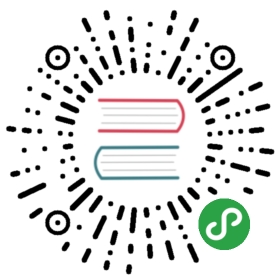Modal 对话框
概述
模态对话框,在浮层中显示,引导用户进行相关操作。
Modal提供了两种用法,普通组件使用和封装好的简洁实例调用。
代码示例
普通组件使用方法

最简单的使用方法,通过控制属性value来显示 / 隐藏对话框。
可以使用 v-model 实现双向绑定。
默认按键盘ESC键也可以关闭。
<template><Button type="primary" @click="modal1 = true">Display dialog box</Button><Modalv-model="modal1"title="Common Modal dialog box title"@on-ok="ok"@on-cancel="cancel"><p>Content of dialog</p><p>Content of dialog</p><p>Content of dialog</p></Modal></template><script>export default {data () {return {modal1: false}},methods: {ok () {this.$Message.info('Clicked ok');},cancel () {this.$Message.info('Clicked cancel');}}}</script>

Modal 组件提供了灵活的自定义样式 API 和 Slot,可以自由控制整个 Modal 的各个组成部分,比如页头、页脚、关闭按钮。
通过和其它组件的交互,能实现更复杂的功能,满足了大多业务场景。
<template><Button @click="modal2 = true">Custom header and footer</Button><Modal v-model="modal2" width="360"><p slot="header" style="color:#f60;text-align:center"><Icon type="ios-information-circle"></Icon><span>Delete confirmation</span></p><div style="text-align:center"><p>After this task is deleted, the downstream 10 tasks will not be implemented.</p><p>Will you delete it?</p></div><div slot="footer"><Button type="error" size="large" long :loading="modal_loading" @click="del">Delete</Button></div></Modal><Button @click="modal3 = true">No title bar</Button><Modal v-model="modal3"><p>Content of dialog</p><p>Content of dialog</p><p>Content of dialog</p></Modal><Button @click="modal4 = true">Internationalization</Button><Modalv-model="modal4"title="Modal Title"ok-text="OK"cancel-text="Cancel"><p>Something...</p><p>Something...</p><p>Something...</p></Modal><Button @click="modal5 = true">Set the width</Button><Modalv-model="modal5"title="Custom width"width="300"><p>Customize width, unit px, default 520px.</p><p>The width of the dialog box is responsive, and the width becomes <code>auto</code> when the screen size is less than 768px.</p></Modal></template><script>export default {data () {return {modal2: false,modal_loading: false,modal3: false,modal4: false,modal5: false}},methods: {del () {this.modal_loading = true;setTimeout(() => {this.modal_loading = false;this.modal2 = false;this.$Message.success('Successfully delete');}, 2000);}}}</script>

给Modal添加属性loading后,点击确定按钮对话框不会自动消失,并显示 loading 状态,需要手动关闭对话框,常用于表单提交。
<template><Button type="primary" @click="modal6 = true">Display dialog box</Button><Modalv-model="modal6"title="Title":loading="loading"@on-ok="asyncOK"><p>After you click ok, the dialog box will close in 2 seconds.</p></Modal></template><script>export default {data () {return {modal6: false,loading: true}},methods: {asyncOK () {setTimeout(() => {this.modal6 = false;}, 2000);}}}</script>

可以禁用关闭和遮罩层关闭。
<template><Button @click="modal7 = true">Disable upper right corner (including Esc key)</Button><Modaltitle="Title"v-model="modal7":closable="false"><p>Content of dialog</p><p>Content of dialog</p><p>Content of dialog</p></Modal><Button @click="modal8 = true">Disable mask layer closure</Button><Modaltitle="Title"v-model="modal8":mask-closable="false"><p>Content of dialog</p><p>Content of dialog</p><p>Content of dialog</p></Modal></template><script>export default {data () {return {modal7: false,modal8: false,}}}</script>

可以自定义 Modal 的对话框样式 以及 对话框 Wrap 的 class 名称,从而实现更多自定义的样式,比如垂直居中。
<style lang="less">.vertical-center-modal{display: flex;align-items: center;justify-content: center;.ivu-modal{top: 0;}}</style><template><Button @click="modal9 = true">20px from the top</Button><Modaltitle="Title"v-model="modal9":styles="{top: '20px'}"><p>Content of dialog</p><p>Content of dialog</p><p>Content of dialog</p></Modal><Button @click="modal10 = true">Vertical center</Button><Modaltitle="Title"v-model="modal10"class-name="vertical-center-modal"><p>Content of dialog</p><p>Content of dialog</p><p>Content of dialog</p></Modal></template><script>export default {data () {return {modal9: false,modal10: false,}}}</script>

设置属性 fullscreen 可以全屏显示。
设置属性 footer-hide 可以隐藏底部内容。
<template><Button @click="modal11 = true">Open a fullscreen modal</Button><Modal v-model="modal11" fullscreen title="Fullscreen Modal"><div>This is a fullscreen modal</div></Modal></template><script>export default {data () {return {modal11: false}}}</script>

设置属性 draggable,对话框可以进行拖拽移动。
<template><Button @click="modal12 = true">Open the first modal</Button><Button @click="modal13 = true">Open the second modal</Button><Modal v-model="modal12" draggable scrollable title="Modal 1"><div>This is the first modal</div></Modal><Modal v-model="modal13" draggable scrollable title="Modal 2"><div>This is the second modal</div></Modal></template><script>export default {data () {return {modal12: false,modal13: false}}}</script>
实例化使用方法
除了上述通过标准组件的使用方法,iView 还精心封装了一些实例方法,用来创建一次性的轻量级对话框。
实例以隐式创建 Vue 组件的方式在全局创建一个对话框,并在消失时移除,所以同时只能操作一个对话框。

四种基本的对话框,只提供一个确定按钮。
<template><Button @click="instance('info')">Info</Button><Button @click="instance('success')">Success</Button><Button @click="instance('warning')">Warning</Button><Button @click="instance('error')">Error</Button></template><script>export default {methods: {instance (type) {const title = 'Title';const content = '<p>Content of dialog</p><p>Content of dialog</p>';switch (type) {case 'info':this.$Modal.info({title: title,content: content});break;case 'success':this.$Modal.success({title: title,content: content});break;case 'warning':this.$Modal.warning({title: title,content: content});break;case 'error':this.$Modal.error({title: title,content: content});break;}}}}</script>

快速弹出确认对话框,并且可以自定义按钮文字及异步关闭。
<template><Button @click="confirm">Normal</Button><Button @click="custom">Custom button text</Button><Button @click="async">Asynchronous closing</Button></template><script>export default {methods: {confirm () {this.$Modal.confirm({title: 'Title',content: '<p>Content of dialog</p><p>Content of dialog</p>',onOk: () => {this.$Message.info('Clicked ok');},onCancel: () => {this.$Message.info('Clicked cancel');}});},custom () {this.$Modal.confirm({title: 'Title',content: '<p>Content of dialog</p><p>Content of dialog</p>',okText: 'OK',cancelText: 'Cancel'});},async () {this.$Modal.confirm({title: 'Title',content: '<p>The dialog box will be closed after 2 seconds</p>',loading: true,onOk: () => {setTimeout(() => {this.$Modal.remove();this.$Message.info('Asynchronously close the dialog box');}, 2000);}});}}}</script>

使用 render 字段可以基于 Render 函数来自定义内容。
使用 render 后,将不再限制类型,content 也将无效。
<template><p>Name: {{ value }}</p><p><Button @click="handleRender">Custom content</Button></p></template><script>export default {data () {return {value: ''}},methods: {handleRender () {this.$Modal.confirm({render: (h) => {return h('Input', {props: {value: this.value,autofocus: true,placeholder: 'Please enter your name...'},on: {input: (val) => {this.value = val;}}})}})}}}</script>
API
Modal props
| 属性 | 说明 | 类型 | 默认值 |
|---|---|---|---|
| value | 对话框是否显示,可使用 v-model 双向绑定数据。 | Boolean | false |
| title | 对话框标题,如果使用 slot 自定义了页头,则 title 无效 | String | - |
| closable | 是否显示右上角的关闭按钮,关闭后 Esc 按键也将关闭 | Boolean | true |
| mask-closable | 是否允许点击遮罩层关闭 | Boolean | true |
| loading | 点击确定按钮时,确定按钮是否显示 loading 状态,开启则需手动设置value来关闭对话框 | Boolean | false |
| scrollable | 页面是否可以滚动 | Boolean | false |
| fullscreen | 是否全屏显示 | Boolean | false |
| draggable | 是否可以拖拽移动 | Boolean | false |
| mask | 是否显示遮罩层,开启 draggable 时,强制不显示 | Boolean | true |
| ok-text | 确定按钮文字 | String | 确定 |
| cancel-text | 取消按钮文字 | String | 取消 |
| width | 对话框宽度,对话框的宽度是响应式的,当屏幕尺寸小于 768px 时,宽度会变为自动auto。当其值不大于 100 时以百分比显示,大于 100 时为像素 | Number | String | 520 |
| footer-hide | 不显示底部 | Boolean | false |
| styles | 设置浮层样式,调整浮层位置等,该属性设置的是.ivu-modal的样式 | Object | - |
| class-name | 设置对话框容器.ivu-modal-wrap的类名,可辅助实现垂直居中等自定义效果 | String | - |
| z-index | 层级 | Number | 1000 |
| transition-names | 自定义显示动画,第一项是模态框,第二项是背景 | Array | ['ease', 'fade'] |
| transfer | 是否将弹层放置于 body 内 | Boolean | true |
Modal events
| 事件名 | 说明 | 返回值 |
|---|---|---|
| on-ok | 点击确定的回调 | 无 |
| on-cancel | 点击取消的回调 | 无 |
| on-visible-change | 显示状态发生变化时触发 | true / false |
Modal slot
| 名称 | 说明 |
|---|---|
| header | 自定义页头 |
| footer | 自定义页脚内容 |
| close | 自定义右上角关闭内容 |
| 无 | 对话框主体内容 |
Modal instance
通过直接调用以下方法来使用:
this.$Modal.info(config)this.$Modal.success(config)this.$Modal.warning(config)this.$Modal.error(config)this.$Modal.confirm(config)
以上方法隐式地创建及维护Vue组件。参数 config 为对象,具体说明如下:
| 属性 | 说明 | 类型 | 默认值 |
|---|---|---|---|
| title | 标题 | String | Element String | - |
| content | 内容 | String | Element String | - |
| render | 自定义内容,使用后不再限制类型, content 也无效。 学习 Render 函数的内容 | Function | - |
| width | 宽度,单位 px | Number | String | 416 |
| okText | 确定按钮的文字 | String | 确定 |
| cancelText | 取消按钮的文字,只在Modal.confirm()下有效 | String | 取消 |
| loading | 点击确定按钮时,确定按钮是否显示 loading 状态,开启则需手动调用Modal.remove()来关闭对话框 | Boolean | false |
| scrollable | 页面是否可以滚动 | Boolean | false |
| closable | 是否可以按 Esc 键关闭 | Boolean | false |
| onOk | 点击确定的回调 | Function | - |
| onCancel | 点击取消的回调,只在Modal.confirm()下有效 | Function | - |
另外提供了全局关闭对话框的方法:
this.$Modal.remove()