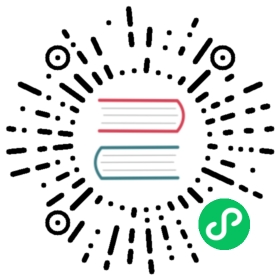4.3. Console Launcher
The [ConsoleLauncher](https://junit.org/junit5/docs/current/api/org.junit.platform.console/org/junit/platform/console/ConsoleLauncher.html) is a command-line Java application that lets you launch the JUnit Platform from the console. For example, it can be used to run JUnit Vintage and JUnit Jupiter tests and print test execution results to the console.
An executable junit-platform-console-standalone-1.7.0.jar with all dependencies included is published in the Maven Central repository under the junit-platform-console-standalone directory. You can run the standalone ConsoleLauncher as shown below.
java -jar junit-platform-console-standalone-1.7.0.jar <[Options](#running-tests-console-launcher-options)>
Here’s an example of its output:
├─ JUnit Vintage│ └─ example.JUnit4Tests│ └─ standardJUnit4Test ✔└─ JUnit Jupiter├─ StandardTests│ ├─ succeedingTest() ✔│ └─ skippedTest() ↷ for demonstration purposes└─ A special test case├─ Custom test name containing spaces ✔├─ ╯°□°)╯ ✔└─ 😱 ✔Test run finished after 64 ms[ 5 containers found ][ 0 containers skipped ][ 5 containers started ][ 0 containers aborted ][ 5 containers successful ][ 0 containers failed ][ 6 tests found ][ 1 tests skipped ][ 5 tests started ][ 0 tests aborted ][ 5 tests successful ][ 0 tests failed ]
Exit Code The ConsoleLauncher exits with a status code of 1 if any containers or tests failed. If no tests are discovered and the —fail-if-no-tests command-line option is supplied, the ConsoleLauncher exits with a status code of 2. Otherwise the exit code is 0. |
4.3.1. Options
Usage: ConsoleLauncher [-h] [--disable-ansi-colors] [--disable-banner][--fail-if-no-tests] [--scan-modules] [--scan-classpath[=PATH[;|:PATH...]]]... [--details=MODE] [--details-theme=THEME][--reports-dir=DIR] [-c=CLASS]... [--config=KEY=VALUE]... [-cp=PATH[;|:PATH...]]... [-d=DIR]... [-e=ID]... [-E=ID]...[--exclude-package=PKG]... [-f=FILE]... [--include-package=PKG]...[-m=NAME]... [-n=PATTERN]... [-N=PATTERN]... [-o=NAME]...[-p=PKG]... [-r=RESOURCE]... [-t=TAG]... [-T=TAG]... [-u=URI]...Launches the JUnit Platform from the console.-h, --help Display help information.--disable-ansi-colors Disable ANSI colors in output (not supported by allterminals).--disable-banner Disable print out of the welcome message.--details=MODE Select an output details mode for when tests are executed.Use one of: none, summary, flat, tree, verbose. If 'none'is selected, then only the summary and test failures areshown. Default: tree.--details-theme=THEME Select an output details tree theme for when tests areexecuted. Use one of: ascii, unicode. Default: unicode.-cp, --classpath, --class-path=PATH[;|:PATH...]Provide additional classpath entries -- for example, foradding engines and their dependencies. This option can berepeated.--fail-if-no-tests Fail and return exit status code 2 if no tests are found.--reports-dir=DIR Enable report output into a specified local directory (willbe created if it does not exist).--scan-modules EXPERIMENTAL: Scan all resolved modules for test discovery.-o, --select-module=NAME EXPERIMENTAL: Select single module for test discovery. Thisoption can be repeated.--scan-classpath, --scan-class-path[=PATH[;|:PATH...]]Scan all directories on the classpath or explicit classpathroots. Without arguments, only directories on the systemclasspath as well as additional classpath entries suppliedvia -cp (directories and JAR files) are scanned. Explicitclasspath roots that are not on the classpath will besilently ignored. This option can be repeated.-u, --select-uri=URI Select a URI for test discovery. This option can be repeated.-f, --select-file=FILE Select a file for test discovery. This option can berepeated.-d, --select-directory=DIR Select a directory for test discovery. This option can berepeated.-p, --select-package=PKG Select a package for test discovery. This option can berepeated.-c, --select-class=CLASS Select a class for test discovery. This option can berepeated.-m, --select-method=NAME Select a method for test discovery. This option can berepeated.-r, --select-resource=RESOURCESelect a classpath resource for test discovery. This optioncan be repeated.-n, --include-classname=PATTERNProvide a regular expression to include only classes whosefully qualified names match. To avoid loading classesunnecessarily, the default pattern only includes classnames that begin with "Test" or end with "Test" or"Tests". When this option is repeated, all patterns willbe combined using OR semantics. Default: [^(Test.*|.+[.$]Test.*|.*Tests?)$]-N, --exclude-classname=PATTERNProvide a regular expression to exclude those classes whosefully qualified names match. When this option is repeated,all patterns will be combined using OR semantics.--include-package=PKG Provide a package to be included in the test run. Thisoption can be repeated.--exclude-package=PKG Provide a package to be excluded from the test run. Thisoption can be repeated.-t, --include-tag=TAG Provide a tag or tag expression to include only tests whosetags match. When this option is repeated, all patternswill be combined using OR semantics.-T, --exclude-tag=TAG Provide a tag or tag expression to exclude those tests whosetags match. When this option is repeated, all patternswill be combined using OR semantics.-e, --include-engine=ID Provide the ID of an engine to be included in the test run.This option can be repeated.-E, --exclude-engine=ID Provide the ID of an engine to be excluded from the testrun. This option can be repeated.--config=KEY=VALUE Set a configuration parameter for test discovery andexecution. This option can be repeated.
4.3.2. Argument Files (@-files)
On some platforms you may run into system limitations on the length of a command line when creating a command line with lots of options or with long arguments.
Since version 1.3, the ConsoleLauncher supports argument files, also known as @-files. Argument files are files that themselves contain arguments to be passed to the command. When the underlying picocli command line parser encounters an argument beginning with the character @, it expands the contents of that file into the argument list.
The arguments within a file can be separated by spaces or newlines. If an argument contains embedded whitespace, the whole argument should be wrapped in double or single quotes — for example, "-f=My Files/Stuff.java".
If the argument file does not exist or cannot be read, the argument will be treated literally and will not be removed. This will likely result in an “unmatched argument” error message. You can troubleshoot such errors by executing the command with the picocli.trace system property set to DEBUG.
Multiple @-files may be specified on the command line. The specified path may be relative to the current directory or absolute.
You can pass a real parameter with an initial @ character by escaping it with an additional @ symbol. For example, @@somearg will become @somearg and will not be subject to expansion.