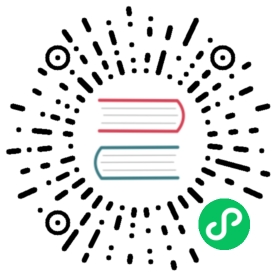Running CUDA workloads
If you want to run CUDA workloads on the K3s container you need to customize the container.
CUDA workloads require the NVIDIA Container Runtime, so containerd needs to be configured to use this runtime.
The K3s container itself also needs to run with this runtime.
If you are using Docker you can install the NVIDIA Container Toolkit.
Building a customized K3s image
To get the NVIDIA container runtime in the K3s image you need to build your own K3s image.
The native K3s image is based on Alpine but the NVIDIA container runtime is not supported on Alpine yet.
To get around this we need to build the image with a supported base image.
Dockerfile
ARG K3S_TAG="v1.21.2-k3s1"FROM rancher/k3s:$K3S_TAG as k3sFROM nvidia/cuda:11.2.0-base-ubuntu18.04ARG NVIDIA_CONTAINER_RUNTIME_VERSIONENV NVIDIA_CONTAINER_RUNTIME_VERSION=$NVIDIA_CONTAINER_RUNTIME_VERSIONRUN echo 'debconf debconf/frontend select Noninteractive' | debconf-set-selectionsRUN apt-get update && \apt-get -y install gnupg2 curl# Install NVIDIA Container RuntimeRUN curl -s -L https://nvidia.github.io/nvidia-container-runtime/gpgkey | apt-key add -RUN curl -s -L https://nvidia.github.io/nvidia-container-runtime/ubuntu18.04/nvidia-container-runtime.list | tee /etc/apt/sources.list.d/nvidia-container-runtime.listRUN apt-get update && \apt-get -y install nvidia-container-runtime=${NVIDIA_CONTAINER_RUNTIME_VERSION}COPY --from=k3s / /RUN mkdir -p /etc && \echo 'hosts: files dns' > /etc/nsswitch.confRUN chmod 1777 /tmp# Provide custom containerd configuration to configure the nvidia-container-runtimeRUN mkdir -p /var/lib/rancher/k3s/agent/etc/containerd/COPY config.toml.tmpl /var/lib/rancher/k3s/agent/etc/containerd/config.toml.tmpl# Deploy the nvidia driver plugin on startupRUN mkdir -p /var/lib/rancher/k3s/server/manifestsCOPY device-plugin-daemonset.yaml /var/lib/rancher/k3s/server/manifests/nvidia-device-plugin-daemonset.yamlVOLUME /var/lib/kubeletVOLUME /var/lib/rancher/k3sVOLUME /var/lib/cniVOLUME /var/logENV PATH="$PATH:/bin/aux"ENTRYPOINT ["/bin/k3s"]CMD ["agent"]
This Dockerfile is based on the K3s Dockerfile The following changes are applied:
- Change the base images to nvidia/cuda:11.2.0-base-ubuntu18.04 so the NVIDIA Container Runtime can be installed. The version of
cuda:xx.x.xmust match the one you’re planning to use. - Add a custom containerd
config.tomltemplate to add the NVIDIA Container Runtime. This replaces the defaultruncruntime - Add a manifest for the NVIDIA driver plugin for Kubernetes
Configure containerd
We need to configure containerd to use the NVIDIA Container Runtime. We need to customize the config.toml that is used at startup. K3s provides a way to do this using a config.toml.tmpl file. More information can be found on the K3s site.
[plugins.opt]path = "{{ .NodeConfig.Containerd.Opt }}"[plugins.cri]stream_server_address = "127.0.0.1"stream_server_port = "10010"{{- if .IsRunningInUserNS }}disable_cgroup = truedisable_apparmor = truerestrict_oom_score_adj = true{{end}}{{- if .NodeConfig.AgentConfig.PauseImage }}sandbox_image = "{{ .NodeConfig.AgentConfig.PauseImage }}"{{end}}{{- if not .NodeConfig.NoFlannel }}[plugins.cri.cni]bin_dir = "{{ .NodeConfig.AgentConfig.CNIBinDir }}"conf_dir = "{{ .NodeConfig.AgentConfig.CNIConfDir }}"{{end}}[plugins.cri.containerd.runtimes.runc]# ---- changed from 'io.containerd.runc.v2' for GPU supportruntime_type = "io.containerd.runtime.v1.linux"# ---- added for GPU support[plugins.linux]runtime = "nvidia-container-runtime"{{ if .PrivateRegistryConfig }}{{ if .PrivateRegistryConfig.Mirrors }}[plugins.cri.registry.mirrors]{{end}}{{range $k, $v := .PrivateRegistryConfig.Mirrors }}[plugins.cri.registry.mirrors."{{$k}}"]endpoint = [{{range $i, $j := $v.Endpoints}}{{if $i}}, {{end}}{{printf "%q" .}}{{end}}]{{end}}{{range $k, $v := .PrivateRegistryConfig.Configs }}{{ if $v.Auth }}[plugins.cri.registry.configs."{{$k}}".auth]{{ if $v.Auth.Username }}username = "{{ $v.Auth.Username }}"{{end}}{{ if $v.Auth.Password }}password = "{{ $v.Auth.Password }}"{{end}}{{ if $v.Auth.Auth }}auth = "{{ $v.Auth.Auth }}"{{end}}{{ if $v.Auth.IdentityToken }}identitytoken = "{{ $v.Auth.IdentityToken }}"{{end}}{{end}}{{ if $v.TLS }}[plugins.cri.registry.configs."{{$k}}".tls]{{ if $v.TLS.CAFile }}ca_file = "{{ $v.TLS.CAFile }}"{{end}}{{ if $v.TLS.CertFile }}cert_file = "{{ $v.TLS.CertFile }}"{{end}}{{ if $v.TLS.KeyFile }}key_file = "{{ $v.TLS.KeyFile }}"{{end}}{{end}}{{end}}{{end}}
The NVIDIA device plugin
To enable NVIDIA GPU support on Kubernetes you also need to install the NVIDIA device plugin. The device plugin is a deamonset and allows you to automatically:
- Expose the number of GPUs on each nodes of your cluster
- Keep track of the health of your GPUs
- Run GPU enabled containers in your Kubernetes cluster.
apiVersion: apps/v1kind: DaemonSetmetadata:name: nvidia-device-plugin-daemonsetnamespace: kube-systemspec:selector:matchLabels:name: nvidia-device-plugin-dstemplate:metadata:# Mark this pod as a critical add-on; when enabled, the critical add-on scheduler# reserves resources for critical add-on pods so that they can be rescheduled after# a failure. This annotation works in tandem with the toleration below.annotations:scheduler.alpha.kubernetes.io/critical-pod: ""labels:name: nvidia-device-plugin-dsspec:tolerations:# Allow this pod to be rescheduled while the node is in "critical add-ons only" mode.# This, along with the annotation above marks this pod as a critical add-on.- key: CriticalAddonsOnlyoperator: Existscontainers:- env:- name: DP_DISABLE_HEALTHCHECKSvalue: xidsimage: nvidia/k8s-device-plugin:1.11name: nvidia-device-plugin-ctrsecurityContext:allowPrivilegeEscalation: truecapabilities:drop: ["ALL"]volumeMounts:- name: device-pluginmountPath: /var/lib/kubelet/device-pluginsvolumes:- name: device-pluginhostPath:path: /var/lib/kubelet/device-plugins
Build the K3s image
To build the custom image we need to build K3s because we need the generated output.
Put the following files in a directory:
The build.sh script is configured using exports & defaults to v1.21.2+k3s1. Please set at least the IMAGE_REGISTRY variable! The script performs the following steps builds the custom K3s image including the nvidia drivers.
#!/bin/bashset -euxo pipefailK3S_TAG=${K3S_TAG:="v1.21.2-k3s1"} # replace + with -, if neededIMAGE_REGISTRY=${IMAGE_REGISTRY:="MY_REGISTRY"}IMAGE_REPOSITORY=${IMAGE_REPOSITORY:="rancher/k3s"}IMAGE_TAG="$K3S_TAG-cuda"IMAGE=${IMAGE:="$IMAGE_REGISTRY/$IMAGE_REPOSITORY:$IMAGE_TAG"}NVIDIA_CONTAINER_RUNTIME_VERSION=${NVIDIA_CONTAINER_RUNTIME_VERSION:="3.5.0-1"}echo "IMAGE=$IMAGE"# due to some unknown reason, copying symlinks fails with buildkit enabledDOCKER_BUILDKIT=0 docker build \--build-arg K3S_TAG=$K3S_TAG \--build-arg NVIDIA_CONTAINER_RUNTIME_VERSION=$NVIDIA_CONTAINER_RUNTIME_VERSION \-t $IMAGE .docker push $IMAGEecho "Done!"
Run and test the custom image with k3d
You can use the image with k3d:
k3d cluster create gputest --image=$IMAGE --gpus=1
Deploy a test pod:
kubectl apply -f cuda-vector-add.yamlkubectl logs cuda-vector-add
This should output something like the following:
$ kubectl logs cuda-vector-add[Vector addition of 50000 elements]Copy input data from the host memory to the CUDA deviceCUDA kernel launch with 196 blocks of 256 threadsCopy output data from the CUDA device to the host memoryTest PASSEDDone
If the cuda-vector-add pod is stuck in Pending state, probably the device-driver daemonset didn’t get deployed correctly from the auto-deploy manifests. In that case, you can apply it manually via kubectl apply -f device-plugin-daemonset.yaml.
Known issues
- This approach does not work on WSL2 yet. The NVIDIA driver plugin and container runtime rely on the NVIDIA Management Library (NVML) which is not yet supported. See the CUDA on WSL User Guide.
Acknowledgements
Most of the information in this article was obtained from various sources:
Authors
Last update: September 17, 2021