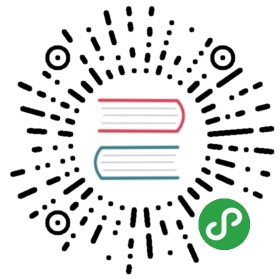Adding Windows nodes
FEATURE STATE: Kubernetes v1.18 beta
This feature is currently in a beta state, meaning:
- The version names contain beta (e.g. v2beta3).
- Code is well tested. Enabling the feature is considered safe. Enabled by default.
- Support for the overall feature will not be dropped, though details may change.
- The schema and/or semantics of objects may change in incompatible ways in a subsequent beta or stable release. When this happens, we will provide instructions for migrating to the next version. This may require deleting, editing, and re-creating API objects. The editing process may require some thought. This may require downtime for applications that rely on the feature.
- Recommended for only non-business-critical uses because of potential for incompatible changes in subsequent releases. If you have multiple clusters that can be upgraded independently, you may be able to relax this restriction.
- Please do try our beta features and give feedback on them! After they exit beta, it may not be practical for us to make more changes.
You can use Kubernetes to run a mixture of Linux and Windows nodes, so you can mix Pods that run on Linux on with Pods that run on Windows. This page shows how to register Windows nodes to your cluster.
Objectives
- Register a Windows node to the cluster
- Configure networking so Pods and Services on Linux and Windows can communicate with each other
Before you begin
Your Kubernetes server must be at or later than version 1.17. To check the version, enter kubectl version.
Obtain a Windows Server 2019 license (or higher) in order to configure the Windows node that hosts Windows containers. If you are using VXLAN/Overlay networking you must have also have KB4489899 installed.
A Linux-based Kubernetes kubeadm cluster in which you have access to the control plane (see Creating a single control-plane cluster with kubeadm).
Getting Started: Adding a Windows Node to Your Cluster
Networking Configuration
Once you have a Linux-based Kubernetes control-plane node you are ready to choose a networking solution. This guide illustrates using Flannel in VXLAN mode for simplicity.
Configuring Flannel
Prepare Kubernetes control plane for Flannel
Some minor preparation is recommended on the Kubernetes control plane in our cluster. It is recommended to enable bridged IPv4 traffic to iptables chains when using Flannel. The following command must be run on all Linux nodes:
sudo sysctl net.bridge.bridge-nf-call-iptables=1
Download & configure Flannel for Linux
Download the most recent Flannel manifest:
wget https://raw.githubusercontent.com/coreos/flannel/master/Documentation/kube-flannel.yml
Modify the
net-conf.jsonsection of the flannel manifest in order to set the VNI to 4096 and the Port to 4789. It should look as follows:net-conf.json: |{"Network": "10.244.0.0/16","Backend": {"Type": "vxlan","VNI" : 4096,"Port": 4789}}
Note: The VNI must be set to 4096 and port 4789 for Flannel on Linux to interoperate with Flannel on Windows. See the VXLAN documentation. for an explanation of these fields.
Note: To use L2Bridge/Host-gateway mode instead change the value of
Typeto"host-gw"and omitVNIandPort.Apply the Flannel manifest and validate
Let’s apply the Flannel configuration:
kubectl apply -f kube-flannel.yml
After a few minutes, you should see all the pods as running if the Flannel pod network was deployed.
kubectl get pods -n kube-system
The output should include the Linux flannel DaemonSet as running:
NAMESPACE NAME READY STATUS RESTARTS AGE...kube-system kube-flannel-ds-54954 1/1 Running 0 1m
Add Windows Flannel and kube-proxy DaemonSets
Now you can add Windows-compatible versions of Flannel and kube-proxy. In order to ensure that you get a compatible version of kube-proxy, you’ll need to substitute the tag of the image. The following example shows usage for Kubernetes v1.18.0, but you should adjust the version for your own deployment.
curl -L https://github.com/kubernetes-sigs/sig-windows-tools/releases/latest/download/kube-proxy.yml | sed 's/VERSION/v1.18.0/g' | kubectl apply -f -kubectl apply -f https://github.com/kubernetes-sigs/sig-windows-tools/releases/latest/download/flannel-overlay.yml
Note: If you’re using host-gateway use https://github.com/kubernetes-sigs/sig-windows-tools/releases/latest/download/flannel-host-gw.yml instead
Note:
If you’re using a different interface rather than Ethernet (i.e. “Ethernet0 2”) on the Windows nodes, you have to modify the line:
wins cli process run --path /k/flannel/setup.exe --args "--mode=overlay --interface=Ethernet"
in the
flannel-host-gw.ymlorflannel-overlay.ymlfile and specify your interface accordingly.# Examplecurl -L https://github.com/kubernetes-sigs/sig-windows-tools/releases/latest/download/flannel-overlay.yml | sed 's/Ethernet/Ethernet0 2/g' | kubectl apply -f -
Joining a Windows worker node
Note: You must install the
Containersfeature and install Docker. Instructions to do so are available at Install Docker Engine - Enterprise on Windows Servers.Note: All code snippets in Windows sections are to be run in a PowerShell environment with elevated permissions (Administrator) on the Windows worker node.
Install wins, kubelet, and kubeadm.
curl.exe -LO https://github.com/kubernetes-sigs/sig-windows-tools/releases/latest/download/PrepareNode.ps1.\PrepareNode.ps1 -KubernetesVersion v1.18.0
Run
kubeadmto join the nodeUse the command that was given to you when you ran
kubeadm initon a control plane host. If you no longer have this command, or the token has expired, you can runkubeadm token create --print-join-command(on a control plane host) to generate a new token and join command.
Verifying your installation
You should now be able to view the Windows node in your cluster by running:
kubectl get nodes -o wide
If your new node is in the NotReady state it is likely because the flannel image is still downloading. You can check the progress as before by checking on the flannel pods in the kube-system namespace:
kubectl -n kube-system get pods -l app=flannel
Once the flannel Pod is running, your node should enter the Ready state and then be available to handle workloads.
What’s next
Feedback
Was this page helpful?
Thanks for the feedback. If you have a specific, answerable question about how to use Kubernetes, ask it on Stack Overflow. Open an issue in the GitHub repo if you want to report a problem or suggest an improvement.