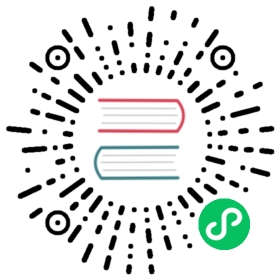Cluster Accurate Scheduler Estimator For Rescheduling
Users could divide their replicas of a workload into different clusters in terms of available resources of member clusters. When some clusters are lack of resources, scheduler would not assign excessive replicas into these clusters by calling karmada-scheduler-estimator.
Prerequisites
Karmada has been installed
We can install Karmada by referring to quick-start, or directly run hack/local-up-karmada.sh script which is also used to run our E2E cases.
Member cluster component is ready
Ensure that all member clusters have been joined and their corresponding karmada-scheduler-estimator is installed into karmada-host.
You could check by using the following command:
# check whether the member cluster has been joined$ kubectl get clusterNAME VERSION MODE READY AGEmember1 v1.19.1 Push True 11mmember2 v1.19.1 Push True 11mmember3 v1.19.1 Pull True 5m12s# check whether the karmada-scheduler-estimator of a member cluster has been working well$ kubectl --context karmada-host get pod -n karmada-system | grep estimatorkarmada-scheduler-estimator-member1-696b54fd56-xt789 1/1 Running 0 77skarmada-scheduler-estimator-member2-774fb84c5d-md4wt 1/1 Running 0 75skarmada-scheduler-estimator-member3-5c7d87f4b4-76gv9 1/1 Running 0 72s
- If you deploy Karmada in Physical Machine, see Installation by Binary.
- If you deploy Karmada in Host Kubernetes Cluster.
- If the Member Cluster has not been joined, you could use
hack/deploy-agent-and-estimator.shto deploy both karmada-agent and karmada-scheduler-estimator. - If the Member Cluster has been joined already, you could use
hack/deploy-scheduler-estimator.shto only deploy karmada-scheduler-estimator.
- If the Member Cluster has not been joined, you could use
Scheduler option ‘—enable-scheduler-estimator’
After all member clusters have been joined and estimators are all ready, please specify the option --enable-scheduler-estimator=true to enable scheduler estimator.
# edit the deployment of karmada-scheduler$ kubectl --context karmada-host edit -n karmada-system deployments.apps karmada-scheduler
And then add the option --enable-scheduler-estimator=true into the command of container karmada-scheduler.
Example
Now we could divide the replicas into different member clusters. Note that propagationPolicy.spec.replicaScheduling.replicaSchedulingType must be Divided and propagationPolicy.spec.replicaScheduling.replicaDivisionPreference must be Aggregated. The scheduler will try to divide the replicas aggregately in terms of all available resources of member clusters.
apiVersion: policy.karmada.io/v1alpha1kind: PropagationPolicymetadata:name: aggregated-policyspec:resourceSelectors:- apiVersion: apps/v1kind: Deploymentname: nginxplacement:clusterAffinity:clusterNames:- member1- member2- member3replicaScheduling:replicaSchedulingType: DividedreplicaDivisionPreference: Aggregated
apiVersion: apps/v1kind: Deploymentmetadata:name: nginxlabels:app: nginxspec:replicas: 5selector:matchLabels:app: nginxtemplate:metadata:labels:app: nginxspec:containers:- image: nginxname: nginxports:- containerPort: 80name: web-1resources:requests:cpu: "1"memory: 2Gi
You will find all replicas have been assigned to as few clusters as possible.
$ kubectl get deployments.appsNAME READY UP-TO-DATE AVAILABLE AGEnginx 5/5 5 5 2m16s$ kubectl get rb nginx-deployment -o=custom-columns=NAME:.metadata.name,CLUSTER:.spec.clustersNAME CLUSTERnginx-deployment [map[name:member1 replicas:5] map[name:member2] map[name:member3]]
After that, we change the resource request of the deployment to a large number and have a try again.
apiVersion: apps/v1kind: Deploymentmetadata:name: nginxlabels:app: nginxspec:replicas: 5selector:matchLabels:app: nginxtemplate:metadata:labels:app: nginxspec:containers:- image: nginxname: nginxports:- containerPort: 80name: web-1resources:requests:cpu: "100"memory: 200Gi
As any node of member clusters does not have so many cpu and memory resources, we will find workload scheduling failed.
$ kubectl get deployments.appsNAME READY UP-TO-DATE AVAILABLE AGEnginx 0/5 0 0 2m20s$ kubectl get rb nginx-deployment -o=custom-columns=NAME:.metadata.name,CLUSTER:.spec.clustersNAME CLUSTERnginx-deployment <none>