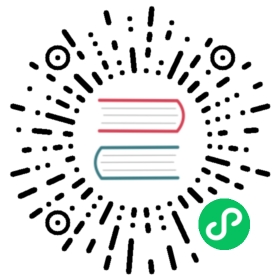Quick Start
This guide covers getting started with the
kindcommand.If you are having problems please see the known issues guide.
Installation
NOTE:
kinddoes not requirekubectl, but you will not be able to perform some of the examples in our docs without it. To installkubectlsee the upstream kubectl installation docs.
You can either install kind with GO111MODULE="on" go get sigs.k8s.io/kind@v0.11.1 or clone this repo and run make build from the repository.
Please use the latest Go when installing KIND from source, ideally go 1.14 or greater.
go get will put kind in $(go env GOPATH)/bin. You may need to add that directory to your $PATH as shown here if you encounter the error kind: command not found after installation.
NOTE:
go getshould not be run from a Go [modules] enabled project directory, as go get inside a modules enabled project updates dependencies / behaves differently. Try for examplecd $HOMEfirst.
Without installing Go, kind can be built reproducibly with docker using make build, the binary will be in bin/kind.
Stable binaries are also available on the releases page. Stable releases are generally recommended for CI usage in particular. To install, download the binary for your platform from “Assets” and place this into your $PATH.
On Linux:
curl -Lo ./kind https://kind.sigs.k8s.io/dl/v0.11.1/kind-linux-amd64chmod +x ./kindmv ./kind /some-dir-in-your-PATH/kind
On macOS via Homebrew:
brew install kind
On macOS via MacPorts:
sudo port selfupdate && sudo port install kind
On macOS via Bash:
curl -Lo ./kind https://kind.sigs.k8s.io/dl/v0.11.1/kind-darwin-amd64chmod +x ./kindmv ./kind /some-dir-in-your-PATH/kind
On Windows:
curl.exe -Lo kind-windows-amd64.exe https://kind.sigs.k8s.io/dl/v0.11.1/kind-windows-amd64Move-Item .\kind-windows-amd64.exe c:\some-dir-in-your-PATH\kind.exe
On Windows via Chocolatey (https://chocolatey.org/packages/kind)
choco install kind
Creating a Cluster
Creating a Kubernetes cluster is as simple as kind create cluster.
This will bootstrap a Kubernetes cluster using a pre-built node image. Prebuilt images are hosted atkindest/node, but to find images suitable for a given release currently you should check the release notes for your given kind version (check with kind version) where you’ll find a complete listing of images created for a kind release.
To specify another image use the --image flag – kind create cluster --image=....
Using a different image allows you to change the Kubernetes version of the created cluster.
If you desire to build the node image yourself with a custom version see the building images section.
By default, the cluster will be given the name kind. Use the --name flag to assign the cluster a different context name.
If you want the create cluster command to block until the control plane reaches a ready status, you can use the --wait flag and specify a timeout. To use --wait you must specify the units of the time to wait. For example, to wait for 30 seconds, do --wait 30s, for 5 minutes do --wait 5m, etc.
More usage can be discovered with kind create cluster --help.
Interacting With Your Cluster
After creating a cluster, you can use kubectl to interact with it by using the configuration file generated by kind.
By default, the cluster access configuration is stored in ${HOME}/.kube/config if $KUBECONFIG environment variable is not set.
If $KUBECONFIG environment variable is set, then it is used as a list of paths (normal path delimiting rules for your system). These paths are merged. When a value is modified, it is modified in the file that defines the stanza. When a value is created, it is created in the first file that exists. If no files in the chain exist, then it creates the last file in the list.
You can use the --kubeconfig flag when creating the cluster, then only that file is loaded. The flag may only be set once and no merging takes place.
To see all the clusters you have created, you can use the get clusters command.
For example, let’s say you create two clusters:
kind create cluster # Default cluster context name is `kind`....kind create cluster --name kind-2
When you list your kind clusters, you will see something like the following:
kind get clusterskindkind-2
In order to interact with a specific cluster, you only need to specify the cluster name as a context in kubectl:
kubectl cluster-info --context kind-kindkubectl cluster-info --context kind-kind-2
Deleting a Cluster
If you created a cluster with kind create cluster then deleting is equally simple:
kind delete cluster
If the flag --name is not specified, kind will use the default cluster context name kind and delete that cluster.
Loading an Image Into Your Cluster
Docker images can be loaded into your cluster nodes with:
kind load docker-image my-custom-image-0 my-custom-image-1
Note: If using a named cluster you will need to specify the name of the cluster you wish to load the images into:
kind load docker-image my-custom-image-0 my-custom-image-1 --name kind-2
Additionally, image archives can be loaded with: kind load image-archive /my-image-archive.tar
This allows a workflow like:
docker build -t my-custom-image:unique-tag ./my-image-dirkind load docker-image my-custom-image:unique-tagkubectl apply -f my-manifest-using-my-image:unique-tag
NOTE: You can get a list of images present on a cluster node by using
docker exec:
docker exec -it my-node-name crictl imagesWhere
my-node-nameis the name of the Docker container (e.g.kind-control-plane).NOTE: The Kubernetes default pull policy is
IfNotPresentunless the image tag is:latestor omitted (and implicitly:latest) in which case the default policy isAlways.IfNotPresentcauses the Kubelet to skip pulling an image if it already exists. If you want those images loaded into node to work as expected, please:
- don’t use a
:latesttagand / or:
- specify
imagePullPolicy: IfNotPresentorimagePullPolicy: Neveron your container(s).See Kubernetes imagePullPolicy for more information.
See also: Using kind with Private Registries.
Building Images
NOTE: If you’re using Docker Desktop, be sure to read Settings for Docker Desktop first.
kind runs a local Kubernetes cluster by using Docker containers as “nodes”. kind uses the node-image to run Kubernetes artifacts, such as kubeadm or kubelet. The node-image in turn is built off the base-image, which installs all the dependencies needed for Docker and Kubernetes to run in a container.
Currently, kind supports one default way to build a node-image if you have the Kubernetes source in your host machine ($GOPATH/src/k8s.io/kubernetes), by using docker.
NOTE: Building Kubernetes node-images requires everything building upstream Kubernetes requires, we wrap the upstream build. This includes Docker with buildx. See: https://git.k8s.io/community/contributors/devel/development.md#building-kubernetes-with-docker
Settings for Docker Desktop
If you are building Kubernetes (for example - kind build node-image) on MacOS or Windows then you need a minimum of 6GB of RAM dedicated to the virtual machine (VM) running the Docker engine. 8GB is recommended.
To change the resource limits for the Docker on Mac, you’ll need to open the Preferences menu. 
Now, go to the Advanced settings page, and change the settings there, see changing Docker’s resource limits. 
To change the resource limits for the Docker on Windows, you’ll need to right-click the Moby icon on the taskbar, and choose “Settings”. If you see “Switch to Linux Containers”, then you’ll need to do that first before opening “Settings”

Now, go to the Advanced settings page, and change the settings there, see changing Docker’s resource limits.

You may also try removing any unused data left by the Docker engine - e.g., docker system prune.
Advanced
Configuring Your kind Cluster
For a sample kind configuration file see kind-example-config. To specify a configuration file when creating a cluster, use the --config flag:
kind create cluster --config kind-example-config.yaml
Multi-node clusters
In particular, many users may be interested in multi-node clusters. A simple configuration for this can be achieved with the following config file contents:
# three node (two workers) cluster configkind: ClusterapiVersion: kind.x-k8s.io/v1alpha4nodes:- role: control-plane- role: worker- role: worker
Control-plane HA
You can also have a cluster with multiple control-plane nodes:
# a cluster with 3 control-plane nodes and 3 workerskind: ClusterapiVersion: kind.x-k8s.io/v1alpha4nodes:- role: control-plane- role: control-plane- role: control-plane- role: worker- role: worker- role: worker
Mapping ports to the host machine
You can map extra ports from the nodes to the host machine with extraPortMappings:
kind: ClusterapiVersion: kind.x-k8s.io/v1alpha4nodes:- role: control-planeextraPortMappings:- containerPort: 80hostPort: 80listenAddress: "0.0.0.0" # Optional, defaults to "0.0.0.0"protocol: udp # Optional, defaults to tcp
This can be useful if using NodePort services or daemonsets exposing host ports.
Note: binding the listenAddress to 127.0.0.1 may affect your ability to access the service.
You may want to see the Ingress Guide and LoadBalancer Guide.
Setting Kubernetes version
You can also set a specific Kubernetes version by setting the node‘s container image. You can find available image tags on the releases page. Please use the sha256 shasum for your desired kubernetes version, as seen in this example:
kind: ClusterapiVersion: kind.x-k8s.io/v1alpha4nodes:- role: control-planeimage: kindest/node:v1.16.4@sha256:b91a2c2317a000f3a783489dfb755064177dbc3a0b2f4147d50f04825d016f55- role: workerimage: kindest/node:v1.16.4@sha256:b91a2c2317a000f3a783489dfb755064177dbc3a0b2f4147d50f04825d016f55
Enable Feature Gates in Your Cluster
Feature gates are a set of key=value pairs that describe alpha or experimental features. In order to enable a gate you have to customize your kubeadm configuration, and it will depend on what gate and component you want to enable. An example kind config can be:
kind: ClusterapiVersion: kind.x-k8s.io/v1alpha4featureGates:FeatureGateName: true
Configure kind to use a proxy
If you are running kind in an environment that requires a proxy, you may need to configure kind to use it.
You can configure kind to use a proxy using one or more of the following environment variables (uppercase takes precedence):
HTTP_PROXYorhttp_proxyHTTPS_PROXYorhttps_proxyNO_PROXYorno_proxy
NOTE: If you set a proxy it would be passed along to everything in the kind nodes.
kindwill automatically append certain addresses intoNO_PROXYbefore passing it to the nodes so that Kubernetes components connect to each other directly, but you may need to configure additional addresses depending on your usage.
Exporting Cluster Logs
kind has the ability to export all kind related logs for you to explore. To export all logs from the default cluster (context name kind):
kind export logsExported logs to: /tmp/396758314
Like all other commands, if you want to perform the action on a cluster with a different context name use the --name flag.
As you can see, kind placed all the logs for the cluster kind in a temporary directory. If you want to specify a location then simply add the path to the directory after the command:
kind export logs ./somedirExported logs to: ./somedir
The structure of the logs will look more or less like this:
.├── docker-info.txt└── kind-control-plane/├── containers├── docker.log├── inspect.json├── journal.log├── kubelet.log├── kubernetes-version.txt└── pods/
The logs contain information about the Docker host, the containers running kind, the Kubernetes cluster itself, etc.