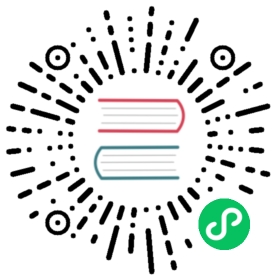Installing Istio for Knative
This guide walks you through manually installing and customizing Istio for use with Knative.
If your cloud platform offers a managed Istio installation, we recommend installing Istio that way, unless you need the ability to customize your installation. If your cloud platform offers a managed Istio installation, the install guide for your specific platform will have those instructions.
Before you begin
You need:
- A Kubernetes cluster created.
istioctl(v1.5.4 or later) installed.
Installing Istio
When you install Istio, there are a few options depending on your goals. For a basic Istio installation suitable for most Knative use cases, follow the Installing Istio without sidecar injection instructions. If you’re familiar with Istio and know what kind of installation you want, read through the options and choose the installation that suits your needs.
You can easily customize your Istio installation with istioctl. The below sections cover a few useful Istio configurations and their benefits.
Choosing an Istio installation
You can install Istio with or without a service mesh:
Installing Istio without sidecar injection(Recommended default installation)
If you want to get up and running with Knative quickly, we recommend installing Istio without automatic sidecar injection. This install is also recommended for users who don’t need the Istio service mesh, or who want to enable the service mesh by manually injecting the Istio sidecars.
Installing Istio without sidecar injection
Enter the following command to install Istio:
cat << EOF > ./istio-minimal-operator.yamlapiVersion: install.istio.io/v1alpha1kind: IstioOperatorspec:values:global:proxy:autoInject: disableduseMCP: false# The third-party-jwt is not enabled on all k8s.# See: https://istio.io/docs/ops/best-practices/security/#configure-third-party-service-account-tokensjwtPolicy: first-party-jwtaddonComponents:pilot:enabled: trueprometheus:enabled: falsecomponents:ingressGateways:- name: istio-ingressgatewayenabled: true- name: cluster-local-gatewayenabled: truelabel:istio: cluster-local-gatewayapp: cluster-local-gatewayk8s:service:type: ClusterIPports:- port: 15020name: status-port- port: 80name: http2- port: 443name: httpsEOFistioctl manifest apply -f istio-minimal-operator.yaml
Installing Istio with sidecar injection
If you want to enable the Istio service mesh, you must enable automatic sidecar injection. The Istio service mesh provides a few benefits:
Allows you to turn on mutual TLS, which secures service-to-service traffic within the cluster.
Allows you to use the Istio authorization policy, controlling the access to each Knative service based on Istio service roles.
To automatic sidecar injection, set autoInject: enabled in addition to above operator configuration.
global:proxy:autoInject: enabled
Using Istio mTLS feature
Since there are some networking communications between knative-serving namespace and the namespace where your services running on, you need additional preparations for mTLS enabled environment.
- Enable sidecar container on
knative-servingsystem namespace.
kubectl label namespace knative-serving istio-injection=enabled
- Set
PeerAuthenticationtoPERMISSIVEon knative-serving system namespace.
cat <<EOF | kubectl apply -f -apiVersion: "security.istio.io/v1beta1"kind: "PeerAuthentication"metadata:name: "default"namespace: "knative-serving"spec:mtls:mode: PERMISSIVEEOF
Verifying your Istio install
View the status of your Istio installation to make sure the install was successful. It might take a few seconds, so rerun the following command until all of the pods show a STATUS of Running or Completed:
kubectl get pods --namespace istio-system
Tip: You can append the
--watchflag to thekubectl getcommands to view the pod status in realtime. You useCTRL + Cto exit watch mode.
Configuring DNS
Knative dispatches to different services based on their hostname, so it greatly simplifies things to have DNS properly configured. For this, we must look up the external IP address that Istio received. This can be done with the following command:
$ kubectl get svc -n istio-systemNAME TYPE CLUSTER-IP EXTERNAL-IP PORT(S) AGEcluster-local-gateway ClusterIP 10.0.2.216 <none> 15020/TCP,80/TCP,443/TCP 2m14sistio-ingressgateway LoadBalancer 10.0.2.24 34.83.80.117 15020:32206/TCP,80:30742/TCP,443:30996/TCP 2m14sistio-pilot ClusterIP 10.0.3.27 <none> 15010/TCP,15011/TCP,8080/TCP,15014/TCP 2m14s
This external IP can be used with your DNS provider with a wildcard A record; however, for a basic functioning DNS setup (not suitable for production!) this external IP address can be used with xip.io in the config-domain ConfigMap in knative-serving. You can edit this with the following command:
kubectl edit cm config-domain --namespace knative-serving
Given the external IP above, change the content to:
apiVersion: v1kind: ConfigMapmetadata:name: config-domainnamespace: knative-servingdata:# xip.io is a "magic" DNS provider, which resolves all DNS lookups for:# *.{ip}.xip.io to {ip}.34.83.80.117.xip.io: ""
Istio resources
For the official Istio installation guide, see the Istio Kubernetes Getting Started Guide.
For the full list of available configs when installing Istio with
istioctl, see the Istio Installation Options reference.
Clean up Istio
See the Uninstall Istio.
What’s next
- Install Knative.
- Try the Getting Started with App Deployment guide for Knative serving.