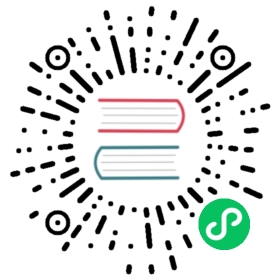Creating a RabbitMQ Broker
This topic describes how to create a RabbitMQ Broker.
Prerequisites
- You have installed Knative Eventing.
- You have installed CertManager v1.5.4 - easiest integration with RabbitMQ Messaging Topology Operator
- You have installed RabbitMQ Messaging Topology Operator - our recommendation is latest release with CertManager
- You have access to a working RabbitMQ instance. You can create a RabbitMQ instance by using the RabbitMQ Cluster Kubernetes Operator. For more information see the RabbitMQ website.
Install the RabbitMQ controller
Install the RabbitMQ controller by running the command:
kubectl apply -f https://github.com/knative-sandbox/eventing-rabbitmq/releases/download/knative-v1.8.2/rabbitmq-broker.yaml
Verify that
rabbitmq-broker-controllerandrabbitmq-broker-webhookare running:kubectl get deployments.apps -n knative-eventing
Example output:
NAME READY UP-TO-DATE AVAILABLE AGEeventing-controller 1/1 1 1 10seventing-webhook 1/1 1 1 9srabbitmq-broker-controller 1/1 1 1 3srabbitmq-broker-webhook 1/1 1 1 4s
Create a RabbitMQBrokerConfig object
Create a YAML file using the following template:
apiVersion: eventing.knative.dev/v1alpha1kind: RabbitmqBrokerConfigmetadata:name: <rabbitmq-broker-config-name>spec:rabbitmqClusterReference:# Configure name if a RabbitMQ Cluster Operator is being used.name: <cluster-name># Configure connectionSecret if an external RabbitMQ cluster is being used.connectionSecret:name: rabbitmq-secret-credentialsqueueType: quorum
Where:
- is the name you want for your RabbitMQBrokerConfig object.
- is the name of the RabbitMQ cluster you created earlier.
Note
You cannot set
nameandconnectionSecretat the same time, sincenameis for a RabbitMQ Cluster Operator instance running in the same cluster as the Broker, andconnectionSecretis for an external RabbitMQ server.Apply the YAML file by running the command:
kubectl create -f <filename>
Where
<filename>is the name of the file you created in the previous step.
Create a RabbitMQBroker object
Create a YAML file using the following template:
apiVersion: eventing.knative.dev/v1kind: Brokermetadata:annotations:eventing.knative.dev/broker.class: RabbitMQBrokername: <broker-name>spec:config:apiVersion: rabbitmq.com/v1beta1kind: RabbitmqBrokerConfigname: <rabbitmq-broker-config-name>
Where
<rabbitmq-broker-config-name>is the name you gave your RabbitMQBrokerConfig in the step above.Apply the YAML file by running the command:
kubectl apply -f <filename>
Where
<filename>is the name of the file you created in the previous step.
Configure message ordering
By default, Triggers will consume messages one at a time to preserve ordering. If ordering of events isn’t important and higher performance is desired, you can configure this by using the parallelism annotation. Setting parallelism to n creates n workers for the Trigger that will all consume messages in parallel.
The following YAML shows an example of a Trigger with parallelism set to 10:
apiVersion: eventing.knative.dev/v1kind: Triggermetadata:name: high-throughput-triggerannotations:rabbitmq.eventing.knative.dev/parallelism: "10"...
Additional information
- For more samples visit the eventing-rabbitmq Github repository samples directory
- To report a bug or request a feature, open an issue in the eventing-rabbitmq Github repository.