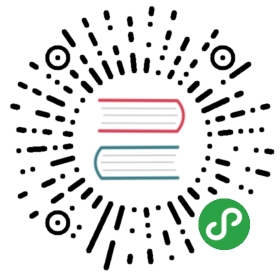Monitor Cloud IAP Setup
Instructions for monitoring and troubleshooting Cloud IAP
Cloud Identity-Aware Proxy (Cloud IAP) isthe recommended solution for accessing your Kubeflowdeployment from outside the cluster, when running Kubeflow on Google CloudPlatform (GCP).
This document is a step-by-step guide to ensuring that your IAP-secured endpointis available, and to debugging problems that may cause the endpoint to beunavailable.
Introduction
When deploying Kubeflow using the deployment UIor the command-line interface,you choose the authentication method you want to use. One of the options isCloud IAP. This document assumes that you have already deployed Kubeflow.
Kubeflow uses the Google-managed certificateto provide an SSL certificate for the Kubeflow Ingress.
Cloud IAP gives you the following benefits:
- Users can log in in using their GCP accounts.
- You benefit from Google’s security expertise to protect your sensitiveworkloads.
Monitoring your Cloud IAP setup
Follow these instructions to monitor your Cloud IAP setup and troubleshoot anyproblems:
- Examine theIngressand Google Cloud Build (GCB) load balancer to make sure it is available:
kubectl -n istio-system describe ingressName: envoy-ingressNamespace: kubeflowAddress: 35.244.132.160Default backend: default-http-backend:80 (10.20.0.10:8080)Annotations:...Events:Type Reason Age From Message---- ------ ---- ---- -------Normal ADD 12m loadbalancer-controller kubeflow/envoy-ingressWarning Translate 12m (x10 over 12m) loadbalancer-controller error while evaluating the ingress spec: could not find service "kubeflow/envoy"Warning Translate 12m (x2 over 12m) loadbalancer-controller error while evaluating the ingress spec: error getting BackendConfig for port "8080" on service "kubeflow/envoy", err: no BackendConfig for service port exists.Warning Sync 12m loadbalancer-controller Error during sync: Error running backend syncing routine: received errors when updating backend service: googleapi: Error 400: The resource 'projects/code-search-demo/global/backendServices/k8s-be-32230--bee2fc38fcd6383f' is not ready, resourceNotReadygoogleapi: Error 400: The resource 'projects/code-search-demo/global/backendServices/k8s-be-32230--bee2fc38fcd6383f' is not ready, resourceNotReadyNormal CREATE 11m loadbalancer-controller ip: 35.244.132.160...
There should be an annotation indicating that we are using managed certificate:
annotation:networking.gke.io/managed-certificates: gke-certificate
Any problems with creating the load balancer are reported as Kubernetesevents in the results of the above describe command.
If the address isn’t set then there was a problem creating the loadbalancer.
The
CREATEevent indicates the load balancer was successfullycreated on the specified IP address.The most common error is running out of GCP quota. To fix this problem,you must either increase the quota for the relevant resource on your GCPproject or delete some existing resources.
- Verify that a managed certificate resource is generated:
kubectl describe -n istio-system managedcertificate gke-certificate
The status field should have information about the current status of the Certificate. Eventually, certificate status should be Active.
- Wait for the load balancer to report the back ends as healthy:
kubectl describe -n istio-system ingress envoy-ingress...Annotations:kubernetes.io/ingress.global-static-ip-name: kubeflow-ipkubernetes.io/tls-acme: truecertmanager.k8s.io/issuer: letsencrypt-prodingress.kubernetes.io/backends: {"k8s-be-31380--5e1566252944dfdb":"HEALTHY","k8s-be-32133--5e1566252944dfdb":"HEALTHY"}...
Both backends should be reported as healthy.It can take several minutes for the load balancer to consider the back endshealthy.
The service with port 31380 is the one that handles Kubeflowtraffic. (31380 is the default port of the service istio-ingressgateway.)
If the backend is unhealthy, check the pods in istio-system:
kubectl get pods -n istio-system- The
istio-ingressgateway-XXpods should be running - Check the logs of pod
backend-updater-0,iap-enabler-XXto see if there is any error - Follow the steps here to check the load balancer and backend service on GCP.
- Try accessing Cloud IAP at the fully qualified domain name in your webbrowser:
https://<your-fully-qualified-domain-name>
If you get SSL errors when you log in, this typically means that your SSLcertificate is still propagating. Wait a few minutes and try again. SSLpropagation can take up to 10 minutes.
If you do not see a login prompt and you get a 404 error, the configurationof Cloud IAP is not yet complete. Keep retrying for up to 10 minutes.
- If you get an error
Error: redirect_uri_mismatchafter logging in, this means the list of OAuth authorized redirect URIs does not include your domain.
The full error message looks like the following example and includes therelevant links:
The redirect URI in the request, https://mykubeflow.endpoints.myproject.cloud.goog/_gcp_gatekeeper/authenticate, does not match the ones authorized for the OAuth client.To update the authorized redirect URIs, visit: https://console.developers.google.com/apis/credentials/oauthclient/22222222222-7meeee7a9a76jvg54j0g2lv8lrsb4l8g.apps.googleusercontent.com?project=22222222222
Follow the link in the error message to find the OAuth credential being usedand add the redirect URI listed in the error message to the list ofauthorized URIs. For more information, read the guide tosetting up OAuth for Cloud IAP.
Next steps
- The GCP troubleshooting guide for Kubeflow.
- Guide to sharing cluster access.
- GCP guide to Cloud IAP.