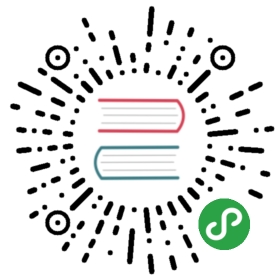Install Kubeflow
Instructions for deploying Kubeflow with the shell
This guide describes how to use the kfctl binary todeploy Kubeflow on IBM Cloud.
Prerequisites
Installing the IBM Cloud developer tools
If you already have
ibmcloudinstalled with theibmcloud csplugin, youcan skip these steps.
Download and install the
ibmcloudcommand line tool:https://console.bluemix.net/docs/cli/index.html#overviewInstall the
cs(container-service) plugin:
ibmcloud plugin install container-service -r Bluemix
- Authorize
ibmcloud:
ibmcloud login
Setting environment variables
To simplify the command lines for this walkthrough, you need to define a fewenvironment variables.
- Set
CLUSTER_NAME,CLUSTER_REGION, andCLUSTER_ZONEvariables:
export CLUSTER_NAME=Kubeflowexport CLUSTER_REGION=us-southexport CLUSTER_ZONE=dal13
CLUSTER_NAMEmust be lowercase and unique among any other Kubernetesclusters in this IBM Cloud region.CLUSTER_REGIONcan be any region where IKS is available. You can get alist of all available regions via theIBM Cloud documentationor viaibmcloud cs regions.CLUSTER_ZONEcan be any zone that is available in the specified regionabove. You can get a list of all available locations from theIBM Cloud documentationor by usingibmcloud cs zonesafter you set the region by usingibmcloud cs region-set $CLUSTER_REGION.
Creating a IBM Cloud Kubernetes cluster
To make sure the cluster is large enough to host all the Knative and Istiocomponents, the recommended configuration for a cluster is:
- Kubernetes version 1.15 or later
4 vCPU nodes with 16GB memory (
b2c.4x16)Set
ibmcloudto the appropriate region:
ibmcloud cs region-set $CLUSTER_REGION
- Create a Kubernetes cluster on IKS with the required specifications:
ibmcloud cs cluster-create --name=$CLUSTER_NAME \--zone=$CLUSTER_ZONE \--machine-type=b2c.4x16 \--workers=3
If you’re starting in a fresh account with no public and private VLANs, theyare created automatically for you. If you already have VLANs configured inyour account, get them via ibmcloud cs vlans —zone $CLUSTER_ZONE andinclude the public/private VLAN in the cluster-create command:
ibmcloud cs cluster-create --name=$CLUSTER_NAME \--zone=$CLUSTER_ZONE \--machine-type=b2c.4x16 \--workers=3 \--private-vlan $PRIVATE_VLAN_ID \--public-vlan $PUBLIC_VLAN_ID
- Wait until your Kubernetes cluster is deployed:
ibmcloud cs clusters | grep $CLUSTER_NAME
It can take a while for your cluster to be deployed. Repeat the abovecommand until the state of your cluster is “normal”.
- Point
kubectlto the cluster:
ibmcloud cs cluster config $CLUSTER_NAME
Follow the instructions on the screen to EXPORT the correct KUBECONFIGvalue to point to the created cluster.
- Make sure all nodes are up:
kubectl get nodes
Make sure all the nodes are in Ready state. You are now ready to installIstio into your cluster.
Understanding the Kubeflow deployment process
The deployment process is controlled by the following commands:
- build - (Optional) Creates configuration files defining the variousresources in your deployment. You only need to run
kfctl buildif you wantto edit the resources before runningkfctl apply. - apply - Creates or updates the resources.
- delete - Deletes the resources.
App layout
Your Kubeflow application directory ${KF_DIR} contains the following files anddirectories:
${CONFIG_FILE} is a YAML file that defines configurations related to yourKubeflow deployment.
- This file is a copy of the GitHub-based configuration YAML file thatyou used when deploying Kubeflow. For example, https://raw.githubusercontent.com/kubeflow/manifests/v1.0-branch/kfdef/kfctl_k8s_istio.v1.0.0.yaml.
- When you run
kfctl applyorkfctl build, kfctl createsa local version of the configuration file,${CONFIG_FILE},which you can further customize if necessary.
kustomize is a directory that contains the kustomize packages for Kubeflow applications.
- The directory is created when you run
kfctl buildorkfctl apply. - You can customize the Kubernetes resources (modify the manifests and run
kfctl applyagain).
- The directory is created when you run
Kubeflow installation
Run the following commands to set up and deploy Kubeflow.
Download the kfctl v1.0 release from theKubeflow releasespage.
Unpack the tar ball
tar -xvf kfctl_v1.0_<platform>.tar.gz
- Run the following commands to set up and deploy Kubeflow. The code below includes an optional command to add the binary kfctl to your path. If you don’t add the binary to your path, you must use the full path to the kfctl binary each time you run it.
# The following command is optional, to make kfctl binary easier to use.export PATH=$PATH:<path to where kfctl was unpacked># Set KF_NAME to the name of your Kubeflow deployment. This also becomes the# name of the directory containing your configuration.# For example, your deployment name can be 'my-kubeflow' or 'kf-test'.export KF_NAME=<your choice of name for the Kubeflow deployment># Set the path to the base directory where you want to store one or more# Kubeflow deployments. For example, /opt/.# Then set the Kubeflow application directory for this deployment.export BASE_DIR=<path to a base directory>export KF_DIR=${BASE_DIR}/${KF_NAME}# Set the configuration file to use, such as the file specified below:export CONFIG_URI="https://raw.githubusercontent.com/kubeflow/manifests/master/kfdef/kfctl_ibm.yaml"# Generate and deploy Kubeflow:mkdir -p ${KF_DIR}cd ${KF_DIR}kfctl apply -V -f ${CONFIG_URI}
${KF_NAME} - The name of your Kubeflow deployment.If you want a custom deployment name, specify that name here.For example,
my-kubefloworkf-test.The value of KF_NAME must consist of lower case alphanumeric characters or‘-’, and must start and end with an alphanumeric character.The value of this variable cannot be greater than 25 characters. It mustcontain just a name, not a directory path.This value also becomes the name of the directory where your Kubeflowconfigurations are stored, that is, the Kubeflow application directory.${KF_DIR} - The full path to your Kubeflow application directory.
- Check the resources deployed correctly in namespace
kubeflow
kubectl get all -n kubeflow
- Open Kubeflow Dashboard. The default installation does not create an external endpoint but you can use port-forwarding to visit your cluster. Run the following command and visit http://localhost:8080.
kubectl port-forward svc/istio-ingressgateway -n istio-system 8080:80
In case you want to expose the Kubeflow Dashboard over an external IP, you can change the type of the ingress gateway. To do that, you can edit the service:
kubectl edit -n istio-system svc/istio-ingressgateway
From that file, replace type: NodePort with type: LoadBalancer and save.
While the change is being applied, you can watch the service until below command prints a value under the EXTERNAL-IP column:
kubectl get -w -n istio-system svc/istio-ingressgateway
The external IP should be accessible by visiting http://
Additional information
You can find general information about Kubeflow configuration in the guide to configuring Kubeflow with kfctl and kustomize.
Feedback
Was this page helpful?
Glad to hear it! Please tell us how we can improve.
Sorry to hear that. Please tell us how we can improve.
Last modified 28.02.2020: update ibmcloud ks cluster config command (#1752) (7d2f6c76)