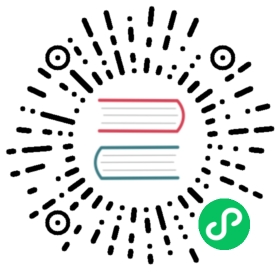Management cluster setup
Setting up a management cluster on Google Cloud
This guide describes how to setup a management cluster which you will use to deploy one or more instances of Kubeflow.
The management cluster is used to run Cloud Config Connector. Cloud Config Connector is a Kubernetes addon that allows you to manage Google Cloud resources through Kubernetes.
While the management cluster can be deployed in the same project as your Kubeflow cluster, typically you will want to deploy it in a separate project used for administering one or more Kubeflow instances.
Optionally, the cluster can be configured with Anthos Config Management to manage Google Cloud infrastructure using GitOps.
FAQs
Where is
kfctl?kfctlis no longer being used to apply resources for Google Cloud, because required functionalities are now supported by generic tools including Make, Kustomize, kpt, and Cloud Config Connector.Why do we use an extra management cluster to manage Google Cloud resources?
The management cluster is very lightweight cluster that runs Cloud Config Connector. Cloud Config Connector makes it easier to configure Google Cloud resources using YAML and Kustomize.
For a more detailed explanation of the changes affecting Kubeflow 1.1 on Google Cloud, read kubeflow/gcp-blueprints #123.
Install the required tools
Install gcloud components
gcloud components install kpt anthoscli betagcloud components update
Install Kustomize v3.2.1.
Note: Kubeflow is not compatible with Kustomize versions above 3.2.1. Read this GitHub issue for the latest status.
Install yq.
Setting up the management cluster
Fetch the management blueprint
kpt pkg get https://github.com/kubeflow/gcp-blueprints.git/management@v1.1.0 ./
Fetch the upstream manifests
cd ./managementmake get-pkg
Open up the Makefile at
./management/Makefileand edit theset-valuesrule to set values for the name, project, and location of your management; when you are done the section should look likeset-values:kpt cfg set ./instance name NAMEkpt cfg set ./instance location LOCATIONkpt cfg set ./instance gcloud.core.project PROJECTkpt cfg set ./upstream/management name NAMEkpt cfg set ./upstream/management location LOCATIONkpt cfg set ./upstream/management gcloud.core.project PROJECT
- Where NAME, LOCATION, PROJECT should be the actual values for your deployment
Set the values
make set-values
Hydrate and apply the manifests to create the cluster
make apply
Create a kubeconfig context for the cluster
make create-ctxt
Install CNRM
make apply-kcc
- This will install CNRM in your cluster
- It will create the Google Cloud service account ${NAME}-cnrm-system@${PROJECT}.iam.gserviceaccount.com
Authorize CNRM for each project
In the last step we created the GCP service account ${NAME}-cnrm-system@${PROJECT}.iam.gserviceaccount.com this is the service account that CNRM will use to create any GCP resources. Consequently you need to grant this GCP service account sufficient privileges to create the desired resources in one or more projects (called managed projects, read more).
The easiest way to do this is to grant the Google Cloud service account owner permissions on one or more projects
Set the managed project
kpt cfg set ./instance managed-project ${MANAGED-PROJECT}
Update the policy
anthoscli apply -f ./instance/managed-project/iam.yaml
References
Last modified 05.10.2020: Fix typos GKE documentation (#2253) (e1a85d47)