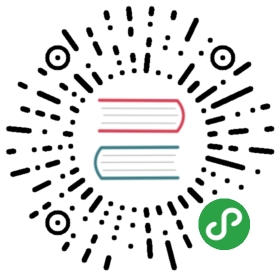Ephemeral Containers
FEATURE STATE: Kubernetes v1.16alpha
This feature is currently in a alpha state, meaning:
- The version names contain alpha (e.g. v1alpha1).
- Might be buggy. Enabling the feature may expose bugs. Disabled by default.
- Support for feature may be dropped at any time without notice.
- The API may change in incompatible ways in a later software release without notice.
- Recommended for use only in short-lived testing clusters, due to increased risk of bugs and lack of long-term support.
This page provides an overview of ephemeral containers: a special type of containerthat runs temporarily in an existing PodThe smallest and simplest Kubernetes object. A Pod represents a set of running containers on your cluster. to accomplish user-initiated actions suchas troubleshooting. You use ephemeral containers to inspect services rather thanto build applications.
Warning: Ephemeral containers are in early alpha state and are not suitable for production clusters. You should expect the feature not to work in some situations, such as when targeting the namespaces of a container. In accordance with the Kubernetes Deprecation Policy, this alpha feature could change significantly in the future or be removed entirely.
Understanding ephemeral containers
PodsThe smallest and simplest Kubernetes object. A Pod represents a set of running containers on your cluster. are the fundamental buildingblock of Kubernetes applications. Since Pods are intended to be disposable andreplaceable, you cannot add a container to a Pod once it has been created.Instead, you usually delete and replace Pods in a controlled fashion usingdeploymentsAn API object that manages a replicated application..
Sometimes it’s necessary to inspect the state of an existing Pod, however, forexample to troubleshoot a hard-to-reproduce bug. In these cases you can runan ephemeral container in an existing Pod to inspect its state and runarbitrary commands.
What is an ephemeral container?
Ephemeral containers differ from other containers in that they lack guaranteesfor resources or execution, and they will never be automatically restarted, sothey are not appropriate for building applications. Ephemeral containers aredescribed using the same ContainerSpec as regular containers, but many fieldsare incompatible and disallowed for ephemeral containers.
- Ephemeral containers may not have ports, so fields such as
ports,livenessProbe,readinessProbeare disallowed. - Pod resource allocations are immutable, so setting
resourcesis disallowed. - For a complete list of allowed fields, see the EphemeralContainer referencedocumentation.
Ephemeral containers are created using a special ephemeralcontainers handlerin the API rather than by adding them directly to pod.spec, so it’s notpossible to add an ephemeral container using kubectl edit.
Like regular containers, you may not change or remove an ephemeral containerafter you have added it to a Pod.
Uses for ephemeral containers
Ephemeral containers are useful for interactive troubleshooting when kubectl
exec is insufficient because a container has crashed or a container imagedoesn’t include debugging utilities.
In particular, distroless imagesenable you to deploy minimal container images that reduce attack surfaceand exposure to bugs and vulnerabilities. Since distroless images do not include ashell or any debugging utilities, it’s difficult to troubleshoot distrolessimages using kubectl exec alone.
When using ephemeral containers, it’s helpful to enable process namespacesharing soyou can view processes in other containers.
Examples
Note: The examples in this section require theEphemeralContainersfeature gate to be enabled and kubernetes client and server version v1.16 or later.
The examples in this section demonstrate how ephemeral containers appear inthe API. Users would normally use a kubectl plugin for troubleshooting thatwould automate these steps.
Ephemeral containers are created using the ephemeralcontainers subresourceof Pod, which can be demonstrated using kubectl —raw. First describethe ephemeral container to add as an EphemeralContainers list:
{"apiVersion": "v1","kind": "EphemeralContainers","metadata": {"name": "example-pod"},"ephemeralContainers": [{"command": ["sh"],"image": "busybox","imagePullPolicy": "IfNotPresent","name": "debugger","stdin": true,"tty": true,"terminationMessagePolicy": "File"}]}
To update the ephemeral containers of the already running example-pod:
kubectl replace --raw /api/v1/namespaces/default/pods/example-pod/ephemeralcontainers -f ec.json
This will return the new list of ephemeral containers:
{"kind":"EphemeralContainers","apiVersion":"v1","metadata":{"name":"example-pod","namespace":"default","selfLink":"/api/v1/namespaces/default/pods/example-pod/ephemeralcontainers","uid":"a14a6d9b-62f2-4119-9d8e-e2ed6bc3a47c","resourceVersion":"15886","creationTimestamp":"2019-08-29T06:41:42Z"},"ephemeralContainers":[{"name":"debugger","image":"busybox","command":["sh"],"resources":{},"terminationMessagePolicy":"File","imagePullPolicy":"IfNotPresent","stdin":true,"tty":true}]}
You can view the state of the newly created ephemeral container using kubectl describe:
kubectl describe pod example-pod
...Ephemeral Containers:debugger:Container ID: docker://cf81908f149e7e9213d3c3644eda55c72efaff67652a2685c1146f0ce151e80fImage: busyboxImage ID: docker-pullable://busybox@sha256:9f1003c480699be56815db0f8146ad2e22efea85129b5b5983d0e0fb52d9ab70Port: <none>Host Port: <none>Command:shState: RunningStarted: Thu, 29 Aug 2019 06:42:21 +0000Ready: FalseRestart Count: 0Environment: <none>Mounts: <none>...
You can attach to the new ephemeral container using kubectl attach:
kubectl attach -it example-pod -c debugger
If process namespace sharing is enabled, you can see processes from all the containers in that Pod.For example, after attaching, you run ps in the debugger container:
ps auxww
The output is similar to:
PID USER TIME COMMAND1 root 0:00 /pause6 root 0:00 nginx: master process nginx -g daemon off;11 101 0:00 nginx: worker process12 101 0:00 nginx: worker process13 101 0:00 nginx: worker process14 101 0:00 nginx: worker process15 101 0:00 nginx: worker process16 101 0:00 nginx: worker process17 101 0:00 nginx: worker process18 101 0:00 nginx: worker process19 root 0:00 /pause24 root 0:00 sh29 root 0:00 ps auxww
Feedback
Was this page helpful?
Thanks for the feedback. If you have a specific, answerable question about how to use Kubernetes, ask it onStack Overflow.Open an issue in the GitHub repo if you want toreport a problemorsuggest an improvement.