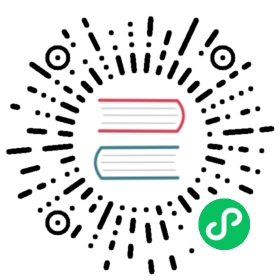Managing Secrets using Configuration File
Creating Secret objects using resource configuration file.
Before you begin
You need to have a Kubernetes cluster, and the kubectl command-line tool must be configured to communicate with your cluster. It is recommended to run this tutorial on a cluster with at least two nodes that are not acting as control plane hosts. If you do not already have a cluster, you can create one by using minikube or you can use one of these Kubernetes playgrounds:
Create the Secret
You can define the Secret object in a manifest first, in JSON or YAML format, and then create that object. The Secret resource contains two maps: data and stringData. The data field is used to store arbitrary data, encoded using base64. The stringData field is provided for convenience, and it allows you to provide the same data as unencoded strings. The keys of data and stringData must consist of alphanumeric characters, -, _ or ..
The following example stores two strings in a Secret using the data field.
Convert the strings to base64:
echo -n 'admin' | base64echo -n '1f2d1e2e67df' | base64
Note: The serialized JSON and YAML values of Secret data are encoded as base64 strings. Newlines are not valid within these strings and must be omitted. When using the
base64utility on Darwin/macOS, users should avoid using the-boption to split long lines. Conversely, Linux users should add the option-w 0tobase64commands or the pipelinebase64 | tr -d '\n'if the-woption is not available.The output is similar to:
YWRtaW4=MWYyZDFlMmU2N2Rm
Create the manifest:
apiVersion: v1kind: Secretmetadata:name: mysecrettype: Opaquedata:username: YWRtaW4=password: MWYyZDFlMmU2N2Rm
Note that the name of a Secret object must be a valid DNS subdomain name.
Create the Secret using kubectl apply:
kubectl apply -f ./secret.yaml
The output is similar to:
secret/mysecret created
To verify that the Secret was created and to decode the Secret data, refer to Managing Secrets using kubectl.
Specify unencoded data when creating a Secret
For certain scenarios, you may wish to use the stringData field instead. This field allows you to put a non-base64 encoded string directly into the Secret, and the string will be encoded for you when the Secret is created or updated.
A practical example of this might be where you are deploying an application that uses a Secret to store a configuration file, and you want to populate parts of that configuration file during your deployment process.
For example, if your application uses the following configuration file:
apiUrl: "https://my.api.com/api/v1"username: "<user>"password: "<password>"
You could store this in a Secret using the following definition:
apiVersion: v1kind: Secretmetadata:name: mysecrettype: OpaquestringData:config.yaml: |apiUrl: "https://my.api.com/api/v1"username: <user>password: <password>
When you retrieve the Secret data, the command returns the encoded values, and not the plaintext values you provided in stringData.
For example, if you run the following command:
kubectl get secret mysecret -o yaml
The output is similar to:
apiVersion: v1data:config.yaml: YXBpVXJsOiAiaHR0cHM6Ly9teS5hcGkuY29tL2FwaS92MSIKdXNlcm5hbWU6IHt7dXNlcm5hbWV9fQpwYXNzd29yZDoge3twYXNzd29yZH19kind: Secretmetadata:creationTimestamp: 2018-11-15T20:40:59Zname: mysecretnamespace: defaultresourceVersion: "7225"uid: c280ad2e-e916-11e8-98f2-025000000001type: Opaque
Specify both data and stringData
If you specify a field in both data and stringData, the value from stringData is used.
For example, if you define the following Secret:
apiVersion: v1kind: Secretmetadata:name: mysecrettype: Opaquedata:username: YWRtaW4=stringData:username: administrator
The Secret object is created as follows:
apiVersion: v1data:username: YWRtaW5pc3RyYXRvcg==kind: Secretmetadata:creationTimestamp: 2018-11-15T20:46:46Zname: mysecretnamespace: defaultresourceVersion: "7579"uid: 91460ecb-e917-11e8-98f2-025000000001type: Opaque
YWRtaW5pc3RyYXRvcg== decodes to administrator.
Clean up
To delete the Secret you have created:
kubectl delete secret mysecret
What’s next
- Read more about the Secret concept
- Learn how to manage Secrets using kubectl
- Learn how to manage Secrets using kustomize