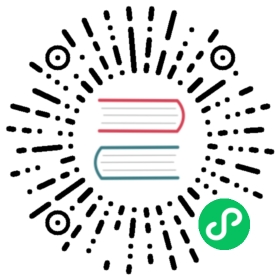- Updating Configuration via a ConfigMap
- Before you begin
- Objectives
- Update configuration via a ConfigMap mounted as a Volume
- Update environment variables of a Pod via a ConfigMap
- Update configuration via a ConfigMap in a multi-container Pod
- Update configuration via a ConfigMap in a Pod possessing a sidecar container
- Update configuration via an immutable ConfigMap that is mounted as a volume
- Summary
- Cleaning up
Updating Configuration via a ConfigMap
This page provides a step-by-step example of updating configuration within a Pod via a ConfigMap and builds upon the Configure a Pod to Use a ConfigMap task.
At the end of this tutorial, you will understand how to change the configuration for a running application.
This tutorial uses the alpine and nginx images as examples.
Before you begin
You need to have a Kubernetes cluster, and the kubectl command-line tool must be configured to communicate with your cluster. It is recommended to run this tutorial on a cluster with at least two nodes that are not acting as control plane hosts. If you do not already have a cluster, you can create one by using minikube or you can use one of these Kubernetes playgrounds:
You need to have the curl command-line tool for making HTTP requests from the terminal or command prompt. If you do not have curl available, you can install it. Check the documentation for your local operating system.
Objectives
- Update configuration via a ConfigMap mounted as a Volume
- Update environment variables of a Pod via a ConfigMap
- Update configuration via a ConfigMap in a multi-container Pod
- Update configuration via a ConfigMap in a Pod possessing a Sidecar Container
Update configuration via a ConfigMap mounted as a Volume
Use the kubectl create configmap command to create a ConfigMap from literal values:
kubectl create configmap sport --from-literal=sport=football
Below is an example of a Deployment manifest with the ConfigMap sport mounted as a volume into the Pod’s only container.
deployments/deployment-with-configmap-as-volume.yaml
apiVersion: apps/v1kind: Deploymentmetadata:name: configmap-volumelabels:app.kubernetes.io/name: configmap-volumespec:replicas: 3selector:matchLabels:app.kubernetes.io/name: configmap-volumetemplate:metadata:labels:app.kubernetes.io/name: configmap-volumespec:containers:- name: alpineimage: alpine:3command:- /bin/sh- -c- while true; do echo "$(date) My preferred sport is $(cat /etc/config/sport)";sleep 10; done;ports:- containerPort: 80volumeMounts:- name: config-volumemountPath: /etc/configvolumes:- name: config-volumeconfigMap:name: sport
Create the Deployment:
kubectl apply -f https://k8s.io/examples/deployments/deployment-with-configmap-as-volume.yaml
Check the pods for this Deployment to ensure they are ready (matching by selector):
kubectl get pods --selector=app.kubernetes.io/name=configmap-volume
You should see an output similar to:
NAME READY STATUS RESTARTS AGEconfigmap-volume-6b976dfdcf-qxvbm 1/1 Running 0 72sconfigmap-volume-6b976dfdcf-skpvm 1/1 Running 0 72sconfigmap-volume-6b976dfdcf-tbc6r 1/1 Running 0 72s
On each node where one of these Pods is running, the kubelet fetches the data for that ConfigMap and translates it to files in a local volume. The kubelet then mounts that volume into the container, as specified in the Pod template. The code running in that container loads the information from the file and uses it to print a report to stdout. You can check this report by viewing the logs for one of the Pods in that Deployment:
# Pick one Pod that belongs to the Deployment, and view its logskubectl logs deployments/configmap-volume
You should see an output similar to:
Found 3 pods, using pod/configmap-volume-76d9c5678f-x5rgjThu Jan 4 14:06:46 UTC 2024 My preferred sport is footballThu Jan 4 14:06:56 UTC 2024 My preferred sport is footballThu Jan 4 14:07:06 UTC 2024 My preferred sport is footballThu Jan 4 14:07:16 UTC 2024 My preferred sport is footballThu Jan 4 14:07:26 UTC 2024 My preferred sport is football
Edit the ConfigMap:
kubectl edit configmap sport
In the editor that appears, change the value of key sport from football to cricket. Save your changes. The kubectl tool updates the ConfigMap accordingly (if you see an error, try again).
Here’s an example of how that manifest could look after you edit it:
apiVersion: v1data:sport: cricketkind: ConfigMap# You can leave the existing metadata as they are.# The values you'll see won't exactly match these.metadata:creationTimestamp: "2024-01-04T14:05:06Z"name: sportnamespace: defaultresourceVersion: "1743935"uid: 024ee001-fe72-487e-872e-34d6464a8a23
You should see the following output:
configmap/sport edited
Tail (follow the latest entries in) the logs of one of the pods that belongs to this Deployment:
kubectl logs deployments/configmap-volume --follow
After few seconds, you should see the log output change as follows:
Thu Jan 4 14:11:36 UTC 2024 My preferred sport is footballThu Jan 4 14:11:46 UTC 2024 My preferred sport is footballThu Jan 4 14:11:56 UTC 2024 My preferred sport is footballThu Jan 4 14:12:06 UTC 2024 My preferred sport is cricketThu Jan 4 14:12:16 UTC 2024 My preferred sport is cricket
When you have a ConfigMap that is mapped into a running Pod using either a configMap volume or a projected volume, and you update that ConfigMap, the running Pod sees the update almost immediately.
However, your application only sees the change if it is written to either poll for changes, or watch for file updates.
An application that loads its configuration once at startup will not notice a change.
Note: The total delay from the moment when the ConfigMap is updated to the moment when new keys are projected to the Pod can be as long as kubelet sync period.
Also check Mounted ConfigMaps are updated automatically.
Update environment variables of a Pod via a ConfigMap
Use the kubectl create configmap command to create a ConfigMap from literal values:
kubectl create configmap fruits --from-literal=fruits=apples
Below is an example of a Deployment manifest with an environment variable configured via the ConfigMap fruits.
deployments/deployment-with-configmap-as-envvar.yaml
apiVersion: apps/v1kind: Deploymentmetadata:name: configmap-env-varlabels:app.kubernetes.io/name: configmap-env-varspec:replicas: 3selector:matchLabels:app.kubernetes.io/name: configmap-env-vartemplate:metadata:labels:app.kubernetes.io/name: configmap-env-varspec:containers:- name: alpineimage: alpine:3env:- name: FRUITSvalueFrom:configMapKeyRef:key: fruitsname: fruitscommand:- /bin/sh- -c- while true; do echo "$(date) The basket is full of $FRUITS";sleep 10; done;ports:- containerPort: 80
Create the Deployment:
kubectl apply -f https://k8s.io/examples/deployments/deployment-with-configmap-as-envvar.yaml
Check the pods for this Deployment to ensure they are ready (matching by selector):
kubectl get pods --selector=app.kubernetes.io/name=configmap-env-var
You should see an output similar to:
NAME READY STATUS RESTARTS AGEconfigmap-env-var-59cfc64f7d-74d7z 1/1 Running 0 46sconfigmap-env-var-59cfc64f7d-c4wmj 1/1 Running 0 46sconfigmap-env-var-59cfc64f7d-dpr98 1/1 Running 0 46s
The key-value pair in the ConfigMap is configured as an environment variable in the container of the Pod. Check this by viewing the logs of one Pod that belongs to the Deployment.
kubectl logs deployment/configmap-env-var
You should see an output similar to:
Found 3 pods, using pod/configmap-env-var-7c994f7769-l74nqThu Jan 4 16:07:06 UTC 2024 The basket is full of applesThu Jan 4 16:07:16 UTC 2024 The basket is full of applesThu Jan 4 16:07:26 UTC 2024 The basket is full of apples
Edit the ConfigMap:
kubectl edit configmap fruits
In the editor that appears, change the value of key fruits from apples to mangoes. Save your changes. The kubectl tool updates the ConfigMap accordingly (if you see an error, try again).
Here’s an example of how that manifest could look after you edit it:
apiVersion: v1data:fruits: mangoeskind: ConfigMap# You can leave the existing metadata as they are.# The values you'll see won't exactly match these.metadata:creationTimestamp: "2024-01-04T16:04:19Z"name: fruitsnamespace: defaultresourceVersion: "1749472"
You should see the following output:
configmap/fruits edited
Tail the logs of the Deployment and observe the output for few seconds:
# As the text explains, the output does NOT changekubectl logs deployments/configmap-env-var --follow
Notice that the output remains unchanged, even though you edited the ConfigMap:
Thu Jan 4 16:12:56 UTC 2024 The basket is full of applesThu Jan 4 16:13:06 UTC 2024 The basket is full of applesThu Jan 4 16:13:16 UTC 2024 The basket is full of applesThu Jan 4 16:13:26 UTC 2024 The basket is full of apples
Note: Although the value of the key inside the ConfigMap has changed, the environment variable in the Pod still shows the earlier value. This is because environment variables for a process running inside a Pod are not updated when the source data changes; if you wanted to force an update, you would need to have Kubernetes replace your existing Pods. The new Pods would then run with the updated information.
You can trigger that replacement. Perform a rollout for the Deployment, using kubectl rollout:
# Trigger the rolloutkubectl rollout restart deployment configmap-env-var# Wait for the rollout to completekubectl rollout status deployment configmap-env-var --watch=true
Next, check the Deployment:
kubectl get deployment configmap-env-var
You should see an output similar to:
NAME READY UP-TO-DATE AVAILABLE AGEconfigmap-env-var 3/3 3 3 12m
Check the Pods:
kubectl get pods --selector=app.kubernetes.io/name=configmap-env-var
The rollout causes Kubernetes to make a new ReplicaSet for the Deployment; that means the existing Pods eventually terminate, and new ones are created. After few seconds, you should see an output similar to:
NAME READY STATUS RESTARTS AGEconfigmap-env-var-6d94d89bf5-2ph2l 1/1 Running 0 13sconfigmap-env-var-6d94d89bf5-74twx 1/1 Running 0 8sconfigmap-env-var-6d94d89bf5-d5vx8 1/1 Running 0 11s
Note: Please wait for the older Pods to fully terminate before proceeding with the next steps.
View the logs for a Pod in this Deployment:
# Pick one Pod that belongs to the Deployment, and view its logskubectl logs deployment/configmap-env-var
You should see an output similar to the below:
Found 3 pods, using pod/configmap-env-var-6d9ff89fb6-bzcf6Thu Jan 4 16:30:35 UTC 2024 The basket is full of mangoesThu Jan 4 16:30:45 UTC 2024 The basket is full of mangoesThu Jan 4 16:30:55 UTC 2024 The basket is full of mangoes
This demonstrates the scenario of updating environment variables in a Pod that are derived from a ConfigMap. Changes to the ConfigMap values are applied to the Pod during the subsequent rollout. If Pods get created for another reason, such as scaling up the Deployment, then the new Pods also use the latest configuration values; if you don’t trigger a rollout, then you might find that your app is running with a mix of old and new environment variable values.
Update configuration via a ConfigMap in a multi-container Pod
Use the kubectl create configmap command to create a ConfigMap from literal values:
kubectl create configmap color --from-literal=color=red
Below is an example manifest for a Deployment that manages a set of Pods, each with two containers. The two containers share an emptyDir volume that they use to communicate. The first container runs a web server (nginx). The mount path for the shared volume in the web server container is /usr/share/nginx/html. The second helper container is based on alpine, and for this container the emptyDir volume is mounted at /pod-data. The helper container writes a file in HTML that has its content based on a ConfigMap. The web server container serves the HTML via HTTP.
deployments/deployment-with-configmap-two-containers.yaml
apiVersion: apps/v1kind: Deploymentmetadata:name: configmap-two-containerslabels:app.kubernetes.io/name: configmap-two-containersspec:replicas: 3selector:matchLabels:app.kubernetes.io/name: configmap-two-containerstemplate:metadata:labels:app.kubernetes.io/name: configmap-two-containersspec:volumes:- name: shared-dataemptyDir: {}- name: config-volumeconfigMap:name: colorcontainers:- name: nginximage: nginxvolumeMounts:- name: shared-datamountPath: /usr/share/nginx/html- name: alpineimage: alpine:3volumeMounts:- name: shared-datamountPath: /pod-data- name: config-volumemountPath: /etc/configcommand:- /bin/sh- -c- while true; do echo "$(date) My preferred color is $(cat /etc/config/color)" > /pod-data/index.html;sleep 10; done;
Create the Deployment:
kubectl apply -f https://k8s.io/examples/deployments/deployment-with-configmap-two-containers.yaml
Check the pods for this Deployment to ensure they are ready (matching by selector):
kubectl get pods --selector=app.kubernetes.io/name=configmap-two-containers
You should see an output similar to:
NAME READY STATUS RESTARTS AGEconfigmap-two-containers-565fb6d4f4-2xhxf 2/2 Running 0 20sconfigmap-two-containers-565fb6d4f4-g5v4j 2/2 Running 0 20sconfigmap-two-containers-565fb6d4f4-mzsmf 2/2 Running 0 20s
Expose the Deployment (the kubectl tool creates a Service for you):
kubectl expose deployment configmap-two-containers --name=configmap-service --port=8080 --target-port=80
Use kubectl to forward the port:
kubectl port-forward service/configmap-service 8080:8080 & # this stays running in the background
Access the service.
curl http://localhost:8080
You should see an output similar to:
Fri Jan 5 08:08:22 UTC 2024 My preferred color is red
Edit the ConfigMap:
kubectl edit configmap color
In the editor that appears, change the value of key color from red to blue. Save your changes. The kubectl tool updates the ConfigMap accordingly (if you see an error, try again).
Here’s an example of how that manifest could look after you edit it:
apiVersion: v1data:color: bluekind: ConfigMap# You can leave the existing metadata as they are.# The values you'll see won't exactly match these.metadata:creationTimestamp: "2024-01-05T08:12:05Z"name: colornamespace: configmapresourceVersion: "1801272"uid: 80d33e4a-cbb4-4bc9-ba8c-544c68e425d6
Loop over the service URL for few seconds.
# Cancel this when you're happy with it (Ctrl-C)while true; do curl --connect-timeout 7.5 http://localhost:8080; sleep 10; done
You should see the output change as follows:
Fri Jan 5 08:14:00 UTC 2024 My preferred color is redFri Jan 5 08:14:02 UTC 2024 My preferred color is redFri Jan 5 08:14:20 UTC 2024 My preferred color is redFri Jan 5 08:14:22 UTC 2024 My preferred color is redFri Jan 5 08:14:32 UTC 2024 My preferred color is blueFri Jan 5 08:14:43 UTC 2024 My preferred color is blueFri Jan 5 08:15:00 UTC 2024 My preferred color is blue
Update configuration via a ConfigMap in a Pod possessing a sidecar container
The above scenario can be replicated by using a Sidecar Container as a helper container to write the HTML file.
As a Sidecar Container is conceptually an Init Container, it is guaranteed to start before the main web server container.
This ensures that the HTML file is always available when the web server is ready to serve it.
Please see Enabling sidecar containers to utilize this feature.
If you are continuing from the previous scenario, you can reuse the ConfigMap named color for this scenario.
If you are executing this scenario independently, use the kubectl create configmap command to create a ConfigMap from literal values:
kubectl create configmap color --from-literal=color=blue
Below is an example manifest for a Deployment that manages a set of Pods, each with a main container and a sidecar container. The two containers share an emptyDir volume that they use to communicate. The main container runs a web server (NGINX). The mount path for the shared volume in the web server container is /usr/share/nginx/html. The second container is a Sidecar Container based on Alpine Linux which acts as a helper container. For this container the emptyDir volume is mounted at /pod-data. The Sidecar Container writes a file in HTML that has its content based on a ConfigMap. The web server container serves the HTML via HTTP.
deployments/deployment-with-configmap-and-sidecar-container.yaml
apiVersion: apps/v1kind: Deploymentmetadata:name: configmap-sidecar-containerlabels:app.kubernetes.io/name: configmap-sidecar-containerspec:replicas: 3selector:matchLabels:app.kubernetes.io/name: configmap-sidecar-containertemplate:metadata:labels:app.kubernetes.io/name: configmap-sidecar-containerspec:volumes:- name: shared-dataemptyDir: {}- name: config-volumeconfigMap:name: colorcontainers:- name: nginximage: nginxvolumeMounts:- name: shared-datamountPath: /usr/share/nginx/htmlinitContainers:- name: alpineimage: alpine:3restartPolicy: AlwaysvolumeMounts:- name: shared-datamountPath: /pod-data- name: config-volumemountPath: /etc/configcommand:- /bin/sh- -c- while true; do echo "$(date) My preferred color is $(cat /etc/config/color)" > /pod-data/index.html;sleep 10; done;
Create the Deployment:
kubectl apply -f https://k8s.io/examples/deployments/deployment-with-configmap-and-sidecar-container.yaml
Check the pods for this Deployment to ensure they are ready (matching by selector):
kubectl get pods --selector=app.kubernetes.io/name=configmap-sidecar-container
You should see an output similar to:
NAME READY STATUS RESTARTS AGEconfigmap-sidecar-container-5fb59f558b-87rp7 2/2 Running 0 94sconfigmap-sidecar-container-5fb59f558b-ccs7s 2/2 Running 0 94sconfigmap-sidecar-container-5fb59f558b-wnmgk 2/2 Running 0 94s
Expose the Deployment (the kubectl tool creates a Service for you):
kubectl expose deployment configmap-sidecar-container --name=configmap-sidecar-service --port=8081 --target-port=80
Use kubectl to forward the port:
kubectl port-forward service/configmap-sidecar-service 8081:8081 & # this stays running in the background
Access the service.
curl http://localhost:8081
You should see an output similar to:
Sat Feb 17 13:09:05 UTC 2024 My preferred color is blue
Edit the ConfigMap:
kubectl edit configmap color
In the editor that appears, change the value of key color from blue to green. Save your changes. The kubectl tool updates the ConfigMap accordingly (if you see an error, try again).
Here’s an example of how that manifest could look after you edit it:
apiVersion: v1data:color: greenkind: ConfigMap# You can leave the existing metadata as they are.# The values you'll see won't exactly match these.metadata:creationTimestamp: "2024-02-17T12:20:30Z"name: colornamespace: defaultresourceVersion: "1054"uid: e40bb34c-58df-4280-8bea-6ed16edccfaa
Loop over the service URL for few seconds.
# Cancel this when you're happy with it (Ctrl-C)while true; do curl --connect-timeout 7.5 http://localhost:8081; sleep 10; done
You should see the output change as follows:
Sat Feb 17 13:12:35 UTC 2024 My preferred color is blueSat Feb 17 13:12:45 UTC 2024 My preferred color is blueSat Feb 17 13:12:55 UTC 2024 My preferred color is blueSat Feb 17 13:13:05 UTC 2024 My preferred color is blueSat Feb 17 13:13:15 UTC 2024 My preferred color is greenSat Feb 17 13:13:25 UTC 2024 My preferred color is greenSat Feb 17 13:13:35 UTC 2024 My preferred color is green
Update configuration via an immutable ConfigMap that is mounted as a volume
Note:
Immutable ConfigMaps are especially used for configuration that is constant and is not expected to change over time. Marking a ConfigMap as immutable allows a performance improvement where the kubelet does not watch for changes.
If you do need to make a change, you should plan to either:
- change the name of the ConfigMap, and switch to running Pods that reference the new name
- replace all the nodes in your cluster that have previously run a Pod that used the old value
- restart the kubelet on any node where the kubelet previously loaded the old ConfigMap
An example manifest for an Immutable ConfigMap is shown below.
configmap/immutable-configmap.yaml
apiVersion: v1data:company_name: "ACME, Inc." # existing fictional company namekind: ConfigMapimmutable: truemetadata:name: company-name-20150801
Create the Immutable ConfigMap:
kubectl apply -f https://k8s.io/examples/configmap/immutable-configmap.yaml
Below is an example of a Deployment manifest with the Immutable ConfigMap company-name-20150801 mounted as a volume into the Pod’s only container.
deployments/deployment-with-immutable-configmap-as-volume.yaml
apiVersion: apps/v1kind: Deploymentmetadata:name: immutable-configmap-volumelabels:app.kubernetes.io/name: immutable-configmap-volumespec:replicas: 3selector:matchLabels:app.kubernetes.io/name: immutable-configmap-volumetemplate:metadata:labels:app.kubernetes.io/name: immutable-configmap-volumespec:containers:- name: alpineimage: alpine:3command:- /bin/sh- -c- while true; do echo "$(date) The name of the company is $(cat /etc/config/company_name)";sleep 10; done;ports:- containerPort: 80volumeMounts:- name: config-volumemountPath: /etc/configvolumes:- name: config-volumeconfigMap:name: company-name-20150801
Create the Deployment:
kubectl apply -f https://k8s.io/examples/deployments/deployment-with-immutable-configmap-as-volume.yaml
Check the pods for this Deployment to ensure they are ready (matching by selector):
kubectl get pods --selector=app.kubernetes.io/name=immutable-configmap-volume
You should see an output similar to:
NAME READY STATUS RESTARTS AGEimmutable-configmap-volume-78b6fbff95-5gsfh 1/1 Running 0 62simmutable-configmap-volume-78b6fbff95-7vcj4 1/1 Running 0 62simmutable-configmap-volume-78b6fbff95-vdslm 1/1 Running 0 62s
The Pod’s container refers to the data defined in the ConfigMap and uses it to print a report to stdout. You can check this report by viewing the logs for one of the Pods in that Deployment:
# Pick one Pod that belongs to the Deployment, and view its logskubectl logs deployments/immutable-configmap-volume
You should see an output similar to:
Found 3 pods, using pod/immutable-configmap-volume-78b6fbff95-5gsfhWed Mar 20 03:52:34 UTC 2024 The name of the company is ACME, Inc.Wed Mar 20 03:52:44 UTC 2024 The name of the company is ACME, Inc.Wed Mar 20 03:52:54 UTC 2024 The name of the company is ACME, Inc.
Note: Once a ConfigMap is marked as immutable, it is not possible to revert this change nor to mutate the contents of the data or the binaryData field.
In order to modify the behavior of the Pods that use this configuration, you will create a new immutable ConfigMap and edit the Deployment to define a slightly different pod template, referencing the new ConfigMap.
Create a new immutable ConfigMap by using the manifest shown below:
configmap/new-immutable-configmap.yaml
apiVersion: v1data:company_name: "Fiktivesunternehmen GmbH" # new fictional company namekind: ConfigMapimmutable: truemetadata:name: company-name-20240312
kubectl apply -f https://k8s.io/examples/configmap/new-immutable-configmap.yaml
You should see an output similar to:
configmap/company-name-20240312 created
Check the newly created ConfigMap:
kubectl get configmap
You should see an output displaying both the old and new ConfigMaps:
NAME DATA AGEcompany-name-20150801 1 22mcompany-name-20240312 1 24s
Modify the Deployment to reference the new ConfigMap.
Edit the Deployment:
kubectl edit deployment immutable-configmap-volume
In the editor that appears, update the existing volume definition to use the new ConfigMap.
volumes:- configMap:defaultMode: 420name: company-name-20240312 # Update this fieldname: config-volume
You should see the following output:
deployment.apps/immutable-configmap-volume edited
This will trigger a rollout. Wait for all the previous Pods to terminate and the new Pods to be in a ready state.
Monitor the status of the Pods:
kubectl get pods --selector=app.kubernetes.io/name=immutable-configmap-volume
NAME READY STATUS RESTARTS AGEimmutable-configmap-volume-5fdb88fcc8-29v8n 1/1 Running 0 13simmutable-configmap-volume-5fdb88fcc8-52ddd 1/1 Running 0 14simmutable-configmap-volume-5fdb88fcc8-n5jx4 1/1 Running 0 15simmutable-configmap-volume-78b6fbff95-5gsfh 1/1 Terminating 0 32mimmutable-configmap-volume-78b6fbff95-7vcj4 1/1 Terminating 0 32mimmutable-configmap-volume-78b6fbff95-vdslm 1/1 Terminating 0 32m
You should eventually see an output similar to:
NAME READY STATUS RESTARTS AGEimmutable-configmap-volume-5fdb88fcc8-29v8n 1/1 Running 0 43simmutable-configmap-volume-5fdb88fcc8-52ddd 1/1 Running 0 44simmutable-configmap-volume-5fdb88fcc8-n5jx4 1/1 Running 0 45s
View the logs for a Pod in this Deployment:
# Pick one Pod that belongs to the Deployment, and view its logskubectl logs deployment/immutable-configmap-volume
You should see an output similar to the below:
Found 3 pods, using pod/immutable-configmap-volume-5fdb88fcc8-n5jx4Wed Mar 20 04:24:17 UTC 2024 The name of the company is Fiktivesunternehmen GmbHWed Mar 20 04:24:27 UTC 2024 The name of the company is Fiktivesunternehmen GmbHWed Mar 20 04:24:37 UTC 2024 The name of the company is Fiktivesunternehmen GmbH
Once all the deployments have migrated to use the new immutable ConfigMap, it is advised to delete the old one.
kubectl delete configmap company-name-20150801
Summary
Changes to a ConfigMap mounted as a Volume on a Pod are available seamlessly after the subsequent kubelet sync.
Changes to a ConfigMap that configures environment variables for a Pod are available after the subsequent rollout for the Pod.
Once a ConfigMap is marked as immutable, it is not possible to revert this change (you cannot make an immutable ConfigMap mutable), and you also cannot make any change to the contents of the data or the binaryData field. You can delete and recreate the ConfigMap, or you can make a new different ConfigMap. When you delete a ConfigMap, running containers and their Pods maintain a mount point to any volume that referenced that existing ConfigMap.
Cleaning up
Terminate the kubectl port-forward commands in case they are running.
Delete the resources created during the tutorial:
kubectl delete deployment configmap-volume configmap-env-var configmap-two-containers configmap-sidecar-container immutable-configmap-volumekubectl delete service configmap-service configmap-sidecar-servicekubectl delete configmap sport fruits color company-name-20240312kubectl delete configmap company-name-20150801 # In case it was not handled during the task execution