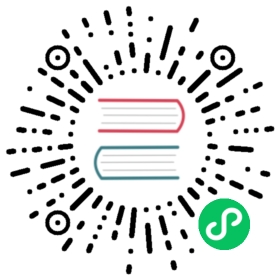Creating sample user
In this guide, we will find out how to create a new user using Service Account mechanism of Kubernetes, grant this user admin permissions and login to Dashboard using bearer token tied to this user.
IMPORTANT: Make sure that you know what you are doing before proceeding. Granting admin privileges to Dashboard’s Service Account might be a security risk.
For each of the following snippets for ServiceAccount and ClusterRoleBinding, you should copy them to new manifest files like dashboard-adminuser.yaml and use kubectl apply -f dashboard-adminuser.yaml to create them.
Creating a Service Account
We are creating Service Account with name admin-user in namespace kubernetes-dashboard first.
apiVersion: v1kind: ServiceAccountmetadata:name: admin-usernamespace: kubernetes-dashboard
Creating a ClusterRoleBinding
In most cases after provisioning cluster using kops, kubeadm or any other popular tool, the ClusterRole cluster-admin already exists in the cluster. We can use it and create only ClusterRoleBinding for our ServiceAccount.
If it does not exist then you need to create this role first and grant required privileges manually.
apiVersion: rbac.authorization.k8s.io/v1kind: ClusterRoleBindingmetadata:name: admin-userroleRef:apiGroup: rbac.authorization.k8s.iokind: ClusterRolename: cluster-adminsubjects:- kind: ServiceAccountname: admin-usernamespace: kubernetes-dashboard
Getting a Bearer Token
Now we need to find token we can use to log in. Execute following command:
kubectl -n kubernetes-dashboard get secret $(kubectl -n kubernetes-dashboard get sa/admin-user -o jsonpath="{.secrets[0].name}") -o go-template="{{.data.token | base64decode}}"
It should print something like:
eyJhbGciOiJSUzI1NiIsImtpZCI6IiJ9.eyJpc3MiOiJrdWJlcm5ldGVzL3NlcnZpY2VhY2NvdW50Iiwia3ViZXJuZXRlcy5pby9zZXJ2aWNlYWNjb3VudC9uYW1lc3BhY2UiOiJrdWJlcm5ldGVzLWRhc2hib2FyZCIsImt1YmVybmV0ZXMuaW8vc2VydmljZWFjY291bnQvc2VjcmV0Lm5hbWUiOiJhZG1pbi11c2VyLXRva2VuLXY1N253Iiwia3ViZXJuZXRlcy5pby9zZXJ2aWNlYWNjb3VudC9zZXJ2aWNlLWFjY291bnQubmFtZSI6ImFkbWluLXVzZXIiLCJrdWJlcm5ldGVzLmlvL3NlcnZpY2VhY2NvdW50L3NlcnZpY2UtYWNjb3VudC51aWQiOiIwMzAzMjQzYy00MDQwLTRhNTgtOGE0Ny04NDllZTliYTc5YzEiLCJzdWIiOiJzeXN0ZW06c2VydmljZWFjY291bnQ6a3ViZXJuZXRlcy1kYXNoYm9hcmQ6YWRtaW4tdXNlciJ9.Z2JrQlitASVwWbc-s6deLRFVk5DWD3P_vjUFXsqVSY10pbjFLG4njoZwh8p3tLxnX_VBsr7_6bwxhWSYChp9hwxznemD5x5HLtjb16kI9Z7yFWLtohzkTwuFbqmQaMoget_nYcQBUC5fDmBHRfFvNKePh_vSSb2h_aYXa8GV5AcfPQpY7r461itme1EXHQJqv-SN-zUnguDguCTjD80pFZ_CmnSE1z9QdMHPB8hoB4V68gtswR1VLa6mSYdgPwCHauuOobojALSaMc3RH7MmFUumAgguhqAkX3Omqd3rJbYOMRuMjhANqd08piDC3aIabINX6gP5-Tuuw2svnV6NYQ
Now copy the token and paste it into Enter token field on the login screen.

Click Sign in button and that’s it. You are now logged in as an admin.

Clean up and next steps
Remove the admin ServiceAccount and ClusterRoleBinding.
kubectl -n kubernetes-dashboard delete serviceaccount admin-userkubectl -n kubernetes-dashboard delete clusterrolebinding admin-user
In order to find out more about how to grant/deny permissions in Kubernetes read official authentication & authorization documentation.
Copyright 2020 The Kubernetes Dashboard Authors