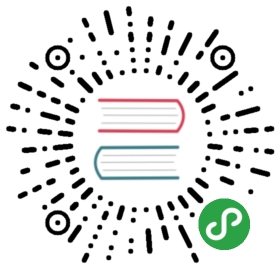Debian
Don't forget! The Official Documentation of Kuma is a great place to learn about both basic and more advanced topics.
To install and run Kuma on Debian execute the following steps:
1. Download and run Kuma
You can download Kuma from here or by running:
or by running:
$ wget https://kong.bintray.com/kuma/kuma-0.1.0-debian.tar.gz
You can extract the archive and check the contents of the bin folder by running:
$ tar xvzf kuma-0.1.0-debian.tar.gz$ cd bin/ && lsenvoy kuma-cp kuma-dp kuma-tcp-echo kumactl
As you can see Kuma already ships with an envoy executable ready to use.
executable ready to use.
To run Kuma execute:
$ kuma-cp run
Kuma automatically creates a Mesh entity with name default.
By default this will run Kuma with a memory backend, but you can change this to use PostgreSQL by updating the conf/kuma-cp.conf file.
2. Start the Data-Plane
Before starting the sidecar proxy data-plane, the service should already be running. For demo purposes, we can start a sample TCP server that comes bundled with Kuma and that echoes back the requests we are sending to it:
$ kuma-tcp-echo -port 9000
You can then consume the service by making requests to 127.0.0.1:9000, like: curl http://127.0.0.1:9000/ or nc 127.0.0.1 9000
We now have our control-plane and services running. For each service we can now provision a Dataplane Entity that configures the inbound and outbound networking configuration:
$ echo "type: Dataplanemesh: defaultname: dp-echo-1networking:inbound:- interface: 127.0.0.1:10000:9000tags:service: echo" | kumactl apply -f -
And run the actual data-plane process with:
$ KUMA_CONTROL_PLANE_BOOTSTRAP_SERVER_URL=http://127.0.0.1:5682 \KUMA_DATAPLANE_MESH=default \KUMA_DATAPLANE_NAME=dp-echo-1 \kuma-dp run
You can now consume the service on port 10000, which will be internally redirected to the service on port 9000:
$ curl http://127.0.0.1:10000GET / HTTP/1.1Host: 127.0.0.1:10000User-Agent: curl/7.54.0Accept: */*
3. Apply Policies
Now you can start applying Policies to your default Service Mesh, like Mutual TLS:
$ echo "type: Meshname: defaultmtls:enabled: trueca:builtin: {}" | kumactl apply -f -
4. Done!
You can configure kumactl to point to any remote kuma-cp instance by running:
$ kumactl config control-planes add --name=XYZ --address=http://address.to.kuma:5681
If you consume the service again on port 10000, you will now notice that the communication requires now a TLS connection.
You can now review the entities created by Kuma by using the kumactl CLI. For example you can list the Meshes:
$ kumactl get meshesNAMEdefault
and you can list the data-planes that have been registered, and their status:
$ kumactl get dataplanesMESH NAME TAGSdefault dp-echo-1 service=echo$ kumactl inspect dataplanesMESH NAME TAGS STATUS LAST CONNECTED AGO LAST UPDATED AGO TOTAL UPDATES TOTAL ERRORSdefault dp-echo-1 service=echo Online 19s 18s 2 0