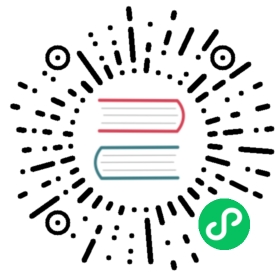Set up a multi-zone deployment
Multi-Zone Mode
This is a more advanced deployment mode for Kuma that allow us to support service meshes that are running on many zones, including hybrid deployments on both Kubernetes and VMs.
- Control plane: There is one
globalcontrol plane, and manyremotecontrol planes. A global control plane only accepts connections from remote control planes. - Data plane proxies: The data plane proxies connect to the closest
remotecontrol plane in the same zone. Additionally, we need to start aningressdata plane proxy on every zone to have cross-zone communication between data plane proxies in different zones. - Service Connectivity: Automatically resolved via the built-in DNS resolver that ships with Kuma. When a service wants to consume another service, it will resolve the DNS address of the desired service with Kuma, and Kuma will respond with a Virtual IP address, that corresponds to that service in the Kuma service domain.
We can support multiple isolated service meshes thanks to Kuma’s multi-tenancy support, and workloads from both Kubernetes or any other supported Universal environment can participate in the Service Mesh across different regions, clouds, and datacenters while not compromising the ease of use and still allowing for end-to-end service connectivity.
When running in multi-zone mode, we introduce the notion of a global and remote control planes for Kuma:
- Global: this control plane will be used to configure the global Service Mesh policies that we want to apply to our data plane proxies. Data plane proxies cannot connect directly to a global control plane, but can connect to
remotecontrol planes that are being deployed on each underlying zone that we want to include as part of the Service Mesh (can be a Kubernetes cluster, or VM based). Only one deployment of the global control plane is required, and it can be scaled horizontally. - Remote: we are going to have as many remote control planes as the number of underlying Kubernetes or VM zones that we want to include in a Kuma mesh. Remote control planes accept connections from data plane proxies that are started in the same underlying zone, and they connect to the
globalcontrol plane to fetch their service mesh policies. Remote control plane policy APIs are read-only and cannot accept Service Mesh policies to be directly configured on them. They can be scaled horizontally within their zone.
In this deployment, a Kuma cluster is made of one global control plane and as many remote control planes as the number of zones that we want to support:
- Zone: A zone identifies a Kubernetes cluster, a VPC, or any other cluster that we want to include in a Kuma service mesh.

In a multi-zone deployment mode, services will be running on multiple platforms, clouds, or Kubernetes clusters (which are identified as zones in Kuma). While all of them will be part of a Kuma mesh by connecting their data plane proxies to the local remote control plane in the same zone, implementing service to service connectivity would be tricky since a source service may not know where a destination service is being hosted at (for instance, in another zone).
To implement easy service connectivity, Kuma ships with:
- DNS Resolver: Kuma provides an out of the box DNS server on every
remotecontrol plane that will be used to resolve service addresses when estabilishing any service-to-service communication. It scales horizontally as we scale theremotecontrol plane. - Ingress Data Plane: Kuma provides an out of the box
ingressdata plane proxy mode that will be used to enable traffic to enter a zone from another zone. It can be scaled horizontally. Each zone must have aningressdata plane deployed.
An ingress data plane proxy is specific to internal communication within a mesh and it is not to be considered an API gateway. API gateways are supported via Kuma’s gateway mode which can be deployed in addition to ingress data plane proxies.
The global control plane and the remote control planes communicate with each other via xDS in order to synchronize the resources that are being created to configure Kuma, like policies.
For Kubernetes: The global control plane on Kubernetes must reside on its own Kubernetes cluster, in order to keep the CRDs separate from the ones that the remote control planes will create during the synchronization process.
Usage
In order to deploy Kuma in a multi-zone deployment, we must start a global and as many remote control planes as the number of zones that we want to support.
Global control plane
First we start the global control plane and configure the remote control planes connectivity.
Install the global control plane using:
$ kumactl install control-plane --mode=global | kubectl apply -f -
Find the external IP and port of the global-remote-sync service in kuma-system namespace:
$ kubectl get services -n kuma-systemNAMESPACE NAME TYPE CLUSTER-IP EXTERNAL-IP PORT(S) AGEkuma-system global-remote-sync LoadBalancer 10.105.9.10 35.226.196.103 5685:30685/TCP 89skuma-system kuma-control-plane ClusterIP 10.105.12.133 <none> 5681/TCP,443/TCP,5676/TCP,5677/TCP,5678/TCP,5679/TCP,5682/TCP,5653/UDP 90s
In this example it is 35.226.196.103:5685. This will be used as <global-kds-address> further.
Install the global control plane by setting the controlPlane.mode value to global when installing the chart. This can be done on the command line, or in a provided file:
$ helm install kuma --namespace kuma-system --set controlPlane.mode=global kuma/kuma
Running the Global Control Plane setting up the relevant environment variable
$ KUMA_MODE=global kuma-cp run
Remote control plane
Start the remote control planes in each zone that will be part of the multi-zone Kuma deployment. To install remote control plane, you need to assign the zone name for each of them and point it to the Global CP.
$ kumactl install control-plane \--mode=remote \--zone=<zone name> \--ingress-enabled \--kds-global-address grpcs://`<global-kds-address>` | kubectl apply -f -$ kumactl install dns | kubectl apply -f -
Kuma DNS installation supports several flavors of Core DNS and Kube DNS. We recommend checking the configuration of the Kubernetes cluster after deploying Kuma remote control plane to ensure everything is as expected.
To install the Remote Control plane we need to provide the following parameters:
controlPlane.mode=remotecontrolPlane.zone=<zone-name>ingress.enabled=truecontrolPlane.kdsGlobalAddress=grpcs://<global-kds-address>:
$ helm install kuma --namespace kuma-system --set controlPlane.mode=remote,controlPlane.zone=<zone-name>,ingress.enabled=true,controlPlane.kdsGlobalAddress=grpcs://<global-kds-address> kuma/kuma$ kumactl install dns | kubectl apply -f -
Kuma DNS installation supports several flavors of Core DNS and Kube DNS. We recommend checking the configuration of the Kubernetes cluster after deploying Kuma remote control plane to ensure evrything is as expected.
To install DNS we need to use kumactl. It reads the state of the control plane therefore it could not be put into HELM. You can track the issue to put this into HELM here (opens new window).
(opens new window).
Run the kuma-cp in remote mode.
$ KUMA_MODE=remote \KUMA_MULTIZONE_REMOTE_ZONE=<zone-name> \KUMA_MULTIZONE_REMOTE_GLOBAL_ADDRESS=grpcs://<global-kds-address> \./kuma-cp run
Where <zone-name> is the name of the zone matching one of the Zone resources to be created at the Global CP. <global-remote-sync-address> is the public address as obtained during the Global CP deployment step.
Add an ingress data plane proxy, so kuma-cp can expose its services for cross-zone communication. Typically, that data plane proxy would run on a dedicated host, so we will need the Remote CP address <kuma-cp-address> and pass it as --cp-address, when kuma-dp is started. Another important thing is to generate the data plane proxy token using the REST API or kumactl as described.
$ echo "type: Dataplanemesh: defaultname: ingress-01networking:address: 127.0.0.1 # address that is routable within the zoneingress:publicAddress: 10.0.0.1 # an address which other zones can use to consume this ingresspublicPort: 10000 # a port which other zones can use to consume this ingressinbound:- port: 10000tags:kuma.io/service: ingress" > ingress-dp.yaml$ kumactl generate dataplane-token --type=ingress > /tmp/ingress-token$ kuma-dp run \--cp-address=https://<kuma-cp-address>:5678 \--dataplane-token-file=/tmp/ingress-token \--dataplane-file=ingress-dp.yaml
Adding more data plane proxies can be done locally by following the Use Kuma section in the installation page.
Verify control plane connectivity
When a remote control plane connects to the global control plane, the Zone resource is created automatically in the global control plane. You can verify if a remote control plane is connected to the global control plane by inspecting the list of zones in the global control plane GUI (:5681/gui/#/zones) or by using kumactl get zones.
Additionally, if you deployed remote control plane with Ingress, it should be visible in the Ingress tab of the GUI. Cross-zone communication between services is only available if Ingress has a public address and public port. Note that on Kubernetes, Kuma automatically tries to pick up the public address and port. Depending on the LB implementation of your Kubernetes provider, you may need to wait a couple of minutes to receive the address.
Enable mTLS
Cross-zone communication between services is only possible when mTLS is enabled, because Ingress is routing connections using SNI. Make sure you enable mTLS and apply Traffic Permission.
Using the multi-zone deployment
To utilize the multi-zone Kuma deployment follow the steps below
To figure out the service names that we can use in the applications for cross-zone communication, we can look at the service tag in the deployed data plane proxies:
$ kubectl get dataplanes -n echo-example -o yaml | grep serviceservice: echo-server_echo-example_svc_1010
On Kubernetes, Kuma uses transparent proxy. In this mode, kuma-dp is listening on port 80 for all the virtual IPs that Kuma DNS assigns to services in the .mesh DNS zone. It also provides an RFC compatible DNS name where the underscores in the service are replaced by dots. Therefore, we have the following ways to consume a service from within the mesh:
<kuma-enabled-pod>$ curl http://echo-server:1010<kuma-enabled-pod>$ curl http://echo-server_echo-example_svc_1010.mesh:80<kuma-enabled-pod>$ curl http://echo-server.echo-example.svc.1010.mesh:80<kuma-enabled-pod>$ curl http://echo-server_echo-example_svc_1010.mesh<kuma-enabled-pod>$ curl http://echo-server.echo-example.svc.1010.mesh
The first method still works, but is limited to endpoints implemented within the same Kuma zone (i.e. the same Kubernetes cluster). The second and third options allow to consume a service that is distributed across the Kuma cluster (bound by the same global control plane). For example there can be an endpoint running in another Kuma zone in a different data-center.
Since most HTTP clients (such as curl) will default to port 80, the port can be omitted, like in the fourth and fifth options above.
In hybrid (Kubernetes and Universal) deployments, the service tag should be the same in both environments (e.g echo-server_echo-example_svc_1010)
type: Dataplanemesh: defaultname: backend-02networking:address: 127.0.0.1inbound:- port: 2010servicePort: 1010tags:kuma.io/service: echo-server_echo-example_svc_1010
If a multi-zone Universal control plane is used, the service tag has no such limitation.
And to consume the distributed service from a Universal deployment, where the application will use http://localhost:20012.
type: Dataplanemesh: defaultname: web-02networking:address: 127.0.0.1inbound:- port: 10000servicePort: 10001tags:kuma.io/service: weboutbound:- port: 20012tags:kuma.io/service: echo-server_echo-example_svc_1010
The Kuma DNS service format (e.g. echo-server_kuma-test_svc_1010.mesh) is a composition of Kubernetes Service Name (echo-server), Namespace (kuma-test), a fixed string (svc), the service port (1010). The service is resolvable in the DNS zone .mesh where the Kuma DNS service is hooked.
Deleting a Zone
To delete a Zone we must first shut down the corresponding Kuma Remote CP instances. As long as the Remote CP is running this will not be possible, and Kuma will return a validation error like:
zone: unable to delete Zone, Remote CP is still connected, please shut it down first
When the Remote CP is fully disconnected and shut down, then the Zone can be deleted. All corresponding resources (like Dataplane and DataplaneInsight) will be deleted automatically as well.
Disabling zone
In order to disable routing traffic to a specific Zone, we can disable the Zone via the enabled field:
type: Zonename: zone-1spec:enabled: true
Changing this value to enabled: false will allow the user to exclude the zone’s Ingress from all other zones - and by doing so - preventing traffic from being able to enter the zone.
A Zone that has been disabled will show up as “Offline” in the GUI and CLI