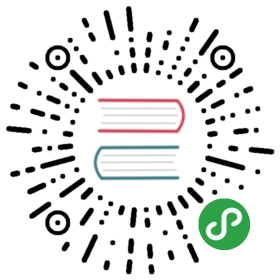MapBox地图
使用Mapbox 地图
1、注册MapBox token
注册地址 Mapbox Access Tokens
2、引入mapbox.gl JS 和 css
使用mapbox 需要单独引入 mapbox
<link href='https://api.tiles.mapbox.com/mapbox-gl-js/v1.5.0/mapbox-gl.css' rel='stylesheet' /><script src='https://api.tiles.mapbox.com/mapbox-gl-js/v1.5.0/mapbox-gl.js'></script>
引入 L7
<script src="https://gw.alipayobjects.com/os/antv/pkg/_antv.l7-2.0.0/dist/l7.js"></script>
添加div 标签指定地图容器
同时需要为Div设置 高度和宽度
<div id="map"></div>
初始化 L7 Scene
const scene = new L7.Scene({id: 'map',map: new L7.Mapbox({style: 'dark', // 样式URLcenter: [120.19382669582967, 30.258134],pitch: 0,zoom: 12,token: 'mapbox token',}),});
这样我们就完成了通过L7 实例化mapbox地图
添加可视化图层
fetch('https://gw.alipayobjects.com/os/rmsportal/oVTMqfzuuRFKiDwhPSFL.json').then(res => res.json()).then(data => {const pointLayer = new L7.PointLayer({}).source(data.list, {parser: {type: 'json',x: 'j',y: 'w',},}).shape('cylinder').size('t', function(level) {return [1, 2, level * 2 + 20];}).color('t', ['#094D4A','#146968','#1D7F7E','#289899','#34B6B7','#4AC5AF','#5FD3A6','#7BE39E','#A1EDB8','#CEF8D6',]).style({opacity: 1.0,});scene.addLayer(pointLayer);});
完整demo 代码
<!DOCTYPE html><html lang="en"><head><meta charset="UTF-8"><title>创建地图场景</title><style> ::-webkit-scrollbar{display:none;}html,body{overflow:hidden;margin:0;}#map { position:absolute; top:0; bottom:0; width:100%; }</style></head><body><div id="map"></div><link href='https://api.tiles.mapbox.com/mapbox-gl-js/v1.5.0/mapbox-gl.css' rel='stylesheet' /><script src='https://api.tiles.mapbox.com/mapbox-gl-js/v1.5.0/mapbox-gl.js'></script><script src="https://gw.alipayobjects.com/os/antv/pkg/_antv.l7-2.0.0/dist/l7.js"></script><script>const scene = new L7.Scene({id: 'map',map: new L7.Mapbox({style: 'dark', // 样式URLcenter: [120.19382669582967, 30.258134],pitch: 0,zoom: 12,token: 'mapbox token',}),});fetch('https://gw.alipayobjects.com/os/rmsportal/oVTMqfzuuRFKiDwhPSFL.json').then(res => res.json()).then(data => {const pointLayer = new L7.PointLayer({}).source(data.list, {parser: {type: 'json',x: 'j',y: 'w'}}).shape('cylinder').size('t', function(level) {return [ 1, 2, level * 2 + 20 ];}).color('t', ['#094D4A','#146968','#1D7F7E','#289899','#34B6B7','#4AC5AF','#5FD3A6','#7BE39E','#A1EDB8','#CEF8D6']).style({opacity: 1.0});scene.addLayer(pointLayer);});</script></body></html>