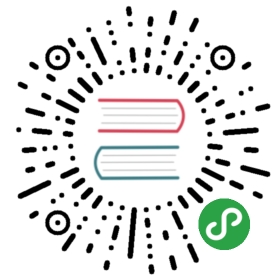Forms & HTML
- Opening A Form
- CSRF Protection
- Form Model Binding
- Labels
- Text, Text Area, Password & Hidden Fields
- Checkboxes and Radio Buttons
- File Input
- Number Input
- Drop-Down Lists
- Buttons
- Custom Macros
- Generating URLs
Opening A Form
Opening A Form
{{ Form::open(array('url' => 'foo/bar')) }}//{{ Form::close() }}
By default, a POST method will be assumed; however, you are free to specify another method:
echo Form::open(array('url' => 'foo/bar', 'method' => 'put'))
Note: Since HTML forms only support
POSTandGET,PUTandDELETEmethods will be spoofed by automatically adding a_methodhidden field to your form.
You may also open forms that point to named routes or controller actions:
echo Form::open(array('route' => 'route.name'))echo Form::open(array('action' => '[email protected]'))
You may pass in route parameters as well:
echo Form::open(array('route' => array('route.name', $user->id)))echo Form::open(array('action' => array('[email protected]', $user->id)))
If your form is going to accept file uploads, add a files option to your array:
echo Form::open(array('url' => 'foo/bar', 'files' => true))
CSRF Protection
Adding The CSRF Token To A Form
Laravel provides an easy method of protecting your application from cross-site request forgeries. First, a random token is placed in your user's session. If you use the Form::open method with POST, PUT or DELETE the CSRF token will be added to your forms as a hidden field automatically. Alternatively, if you wish to generate the HTML for the hidden CSRF field, you may use the token method:
echo Form::token();
Attaching The CSRF Filter To A Route
Route::post('profile', array('before' => 'csrf', function(){//}));
Form Model Binding
Opening A Model Form
Often, you will want to populate a form based on the contents of a model. To do so, use the Form::model method:
echo Form::model($user, array('route' => array('user.update', $user->id)))
Now, when you generate a form element, like a text input, the model's value matching the field's name will automatically be set as the field value. So, for example, for a text input named email, the user model's email attribute would be set as the value. However, there's more! If there is an item in the Session flash data matching the input name, that will take precedence over the model's value. So, the priority looks like this:
- Session Flash Data (Old Input)
- Explicitly Passed Value
- Model Attribute DataThis allows you to quickly build forms that not only bind to model values, but easily re-populate if there is a validation error on the server!
Note: When using
Form::model, be sure to close your form withForm::close!
Labels
Generating A Label Element
echo Form::label('email', 'E-Mail Address');
Specifying Extra HTML Attributes
echo Form::label('email', 'E-Mail Address', array('class' => 'awesome'));
Note: After creating a label, any form element you create with a name matching the label name will automatically receive an ID matching the label name as well.
Text, Text Area, Password & Hidden Fields
Generating A Text Input
echo Form::text('username');
Specifying A Default Value
echo Form::text('email', '[email protected]');
Note: The hidden and textarea methods have the same signature as the text method.
Generating A Password Input
echo Form::password('password');
Generating Other Inputs
echo Form::email($name, $value = null, $attributes = array());echo Form::file($name, $attributes = array());
Checkboxes and Radio Buttons
Generating A Checkbox Or Radio Input
echo Form::checkbox('name', 'value');echo Form::radio('name', 'value');
Generating A Checkbox Or Radio Input That Is Checked
echo Form::checkbox('name', 'value', true);echo Form::radio('name', 'value', true);
Number
Generating A Number Input
echo Form::number('name', 'value');
File Input
Generating A File Input
echo Form::file('image');
Note: The form must have been opened with the
filesoption set totrue.
Drop-Down Lists
Generating A Drop-Down List
echo Form::select('size', array('L' => 'Large', 'S' => 'Small'));
Generating A Drop-Down List With Selected Default
echo Form::select('size', array('L' => 'Large', 'S' => 'Small'), 'S');
Generating A Grouped List
echo Form::select('animal', array('Cats' => array('leopard' => 'Leopard'),'Dogs' => array('spaniel' => 'Spaniel'),));
Generating A Drop-Down List With A Range
echo Form::selectRange('number', 10, 20);
Generating A List With Month Names
echo Form::selectMonth('month');
Buttons
Generating A Submit Button
echo Form::submit('Click Me!');
Note: Need to create a button element? Try the button method. It has the same signature as submit.
Custom Macros
Registering A Form Macro
It's easy to define your own custom Form class helpers called "macros". Here's how it works. First, simply register the macro with a given name and a Closure:
Form::macro('myField', function(){return '<input type="awesome">';});
Now you can call your macro using its name:
Calling A Custom Form Macro
echo Form::myField();
Generating URLs
For more information on generating URL's, check out the documentation on helpers.