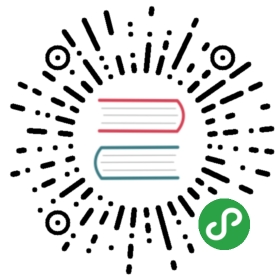日历 Calendar(开发中)
用于选择年月日,可自定义需要选择的时间范围。
基本用法
日历组件可以通过show设置是否显示,可选值为true/false,默认为false。
示例代码
<l-calendar show="{{ true }}" />
自定义颜色
日历组件默认继承Lin UI的官方主题色,当然你也可以通过color属性来修改为你喜欢的主题色。
示例代码
<l-calendar show="{{ true }}" color="#f60" />
日历类型
通过 type 属性可以设置日历的类型,可选值 single(单个日期)、multiple(多个日期)、range(范围),默认值 single。
选择多个日期
<l-calendar show="{{ true }}" type="multiple" />
选择日期区间
<l-calendar show="{{ true }}" type="range" />
自定义日期文案
通过传入 formatter 函数可以对日历上每一格的内容进行格式化。
示例代码
<l-calendar formatter="{{ formatter }}"></l-calendar>
{formatter(day) {const month = day.date.getMonth() + 1;const date = day.date.getDate();const tody = new Date();const tody_month = tody.getMonth() + 1;const tody_date = tody.getDate();if (month === 10 && date === 1) {day.topInfo = '国庆节';}if (month === tody_month && date === tody_date) {day.text = '今天';}if (day.type === 'start') {day.bottomInfo = '入住';} else if (day.type === 'end') {day.bottomInfo = '离店';}return day;}}
自定义日期可选范围
通过 min-date 和 max-date 定义日历的范围。
示例代码
<l-calendarshow="{{ show }}"min-date="{{ minDate }}"max-date="{{ maxDate }}"/>
Page({data: {show: false,minDate: new Date(2020, 2, 2).getTime(),maxDate: new Date(2020, 10, 10).getTime()}});
自定义可选日期的数量
通过设置 max-select/min-select 可以控制日历最多/至少选择的天数,该属性只有 type 为 multiple 和 range 时有效。
示例代码
<l-calendar type="range" max-select="{{ 3 }}" /><l-calendar type="multiple" min-select="{{ 3 }}" />
自定义超过可选数量的提示语句
通过设置 max-limit-message 可以控制当日历选择天数超过可选数量的提示语句,该属性只有 type 为 multiple 和 range 时有效。
示例代码
<l-calendar type="range" max-select="{{ 3 }}" max-limit-message="您选择的日期范围超出可选天数"/>
自定义不足必选数量的提示语句
通过设置 min-limit-message 可以控制当日历选择天数不足必选数量的提示语句,该属性只有 type 为 multiple 和 range 时有效。
示例代码
<l-calendar type="range" min-select="{{ 3 }}" max-limit-message="日期范围必须大于3天"/>
自定义按钮文字
通过设置 confirm-text 属性可以修改确认按钮的文字。
<l-calendar show="{{ show }}" type="range" confirm-text="完成" />
隐藏按钮
通过设置 show-confirm 属性可以隐藏/显示确认按钮。show-confirm 默认值为:true
<l-calendar show="{{ show }}" show-confirm="{{ false }}" confirm-text="完成" />
日历组件属性(Calendar Attributes)
| 参数 | 说明 | 类型 | 可选值 | 默认值 |
|---|---|---|---|---|
| show | 控制日历组件的显示和隐藏 | Boolean | true/false | false |
| type | 选择类型:single表示选择单个日期,multiple表示选择多个日期,range表示选择日期区间 | String | single/multiple/range | single |
| color | 主题色 | String | lin UI主题色 | |
| default-date | 默认选中日期,type为 multiple 或 range 时为数组 | String/Number/Date | 当前日期 | |
| format | 日期格式 | String | - | yyyy-MM-dd |
| formatter | 日期内容格式化函数 | function | - | - |
| min-date | 设置可选最小日期 | String/Number/Date | - | - |
| max-date | 设置可选最大日期 | String/Number/Date | - | - |
| min-select | 设置最少可选天数 | String/Number | - | - |
| max-select | 设置最多可选天数 | String/Number | - | - |
| show-confirm | 是否显示确认按钮 | Boolean | true/false | true |
| confirm-text | 确认按钮的文字 | String | - | 确认 |
| max-limit-message | 日期选择天数超出 max-select 时的提示文字 | String | - | 选择天数不能超过 xx 天 |
| min-limit-message | 日期选择天数不足 min-select 时的提示文字 | String | - | 选择天数不能少于 xx 天 |
| show-title | 是否显示日历标题 | Boolean | true/false | true |
| show-subtitle | 是否展示日历副标题(年月) | Boolean | true/false | true |
Day 数据结构
日历中的每个日期都对应一个 Day 对象,通过 formatter 属性可以自定义 Day 对象的内容。
| 格式 | 说明 | 类型 |
|---|---|---|
| date | 日期对应的 Date 对象 | Date |
| value | 所选日期的 value | [] / String |
| type | 日期类型,可选值为 selected、start、middle、end、disabled | string |
| text | 中间显示的文字 | string |
| topInfo | 上方的提示信息 | string |
| bottomInfo | 下方的提示信息 | string |
插槽 (Calendar Slot)
| 插槽名 | 说明 | 备注 |
|---|---|---|
| title | 自定义标题 | — |
| footer | 自定义底部区域内容 | — |
日历组件事件 (Calendar Events)
| 事件名称 | 说明 | 返回值 | 备注 |
|---|---|---|---|
| bind:linselect | 选中任意日期触发 | event.detail = { current: Date } | - |
| bind:linunselect | 当 type 为 multiple 时,点击已选中的日期时触发 | event.detail = { current: Date } | - |
| bind:linconfirm | 日期选择完成后触发,若 show-confirm 为 true,则点击确认按钮后触发 | event.detail = {value: Date | Date[]} |